I'll help you make sure that all transactions are downloaded in your Online Banking, vishjas.
There are times that too much cache or certain browser issues can prevent QBO from downloading transactions from your bank.
If you have a different browser, use it and log back into QBO. Google Chrome, Firefox, Microsoft Edge, and Safari are all compatible with QBO. Alternatively, you can also open a private or incognito browsing session. Both options helps us resolve some of the most common browser or banking issues in QuickBooks.
Here's how:
- Ctrl + Shift + N for Google Chrome
- Ctrl + Shift + P for Firefox
- Control + Option +P if you're using Safari
- Ctrl + Shift + P for Microsoft Edge
After that, log back in and go back to the Banking menu and follow these steps to manually update the account. This forces QuickBooks to manually add the transactions from your bank that were not included in the automatic downloads. Here's how:
- Go to the Transactions or Bookkeeping menu, then select Banking.
- Select Update.
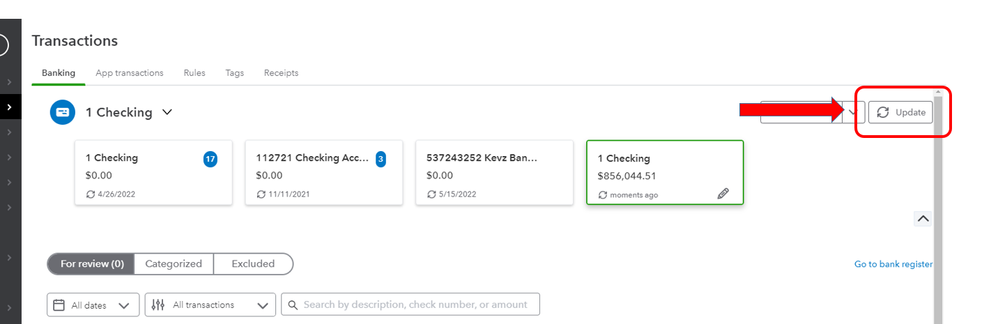
If the update is successful, check if new transactions are now showing up. Let me also share this article for additional details: What To Do If You Get a Bank Error or Can't Download Transactions in QuickBooks Online.
Let me know if transactions are now showing up. Feel free to reply as well if you have follow-up questions.