I can see that sending invoices with the correct details, such as the accurate sort code and account number, is significant in invoicing, @paul218. Let me add some other steps to help you out.
Before proceeding, please ensure you have entered the correct sort code and account number in the appropriate fields to re-check if the details are in the correct comments section.
I've attached screenshots for your reference:
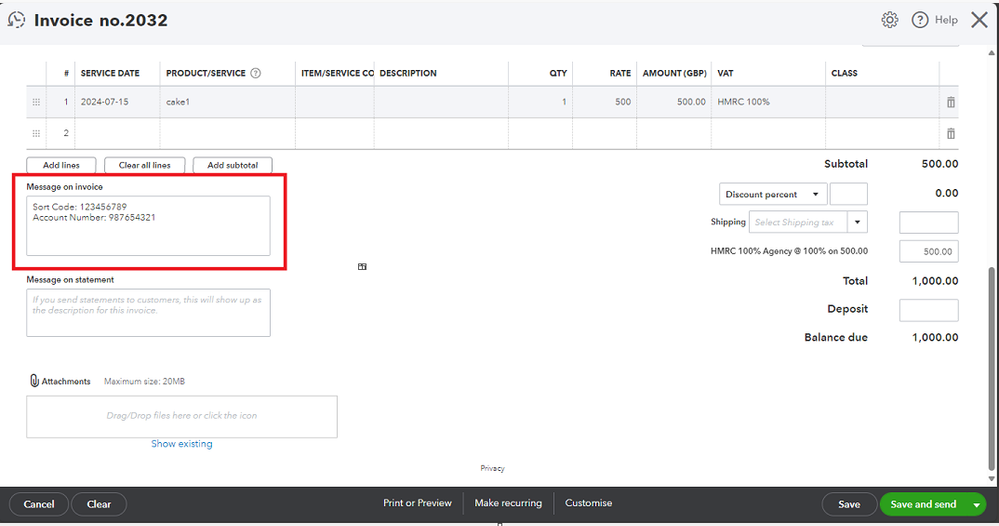
On the other hand, we can add custom fields for your sort code and account number in your invoice template so you can easily add your details in the correct fields when creating invoices.
Here's how:
- Sign in to your QBO account.
- Go to the Settings icon at the top right corner of the page.
- Select Custom Form Styles.
- Click Edit on your default invoice template.
- Select the Content tab and click on the upper part of the invoice form.
- See the Manage Custom Fields option at the bottom of the page and click on it.
- Click the Add Field button.
- Enter Sort Code and Account Number in the Name field. Then, fill out the necessary fields.
- Tick the Print on Form to Invoice form and Click Save.
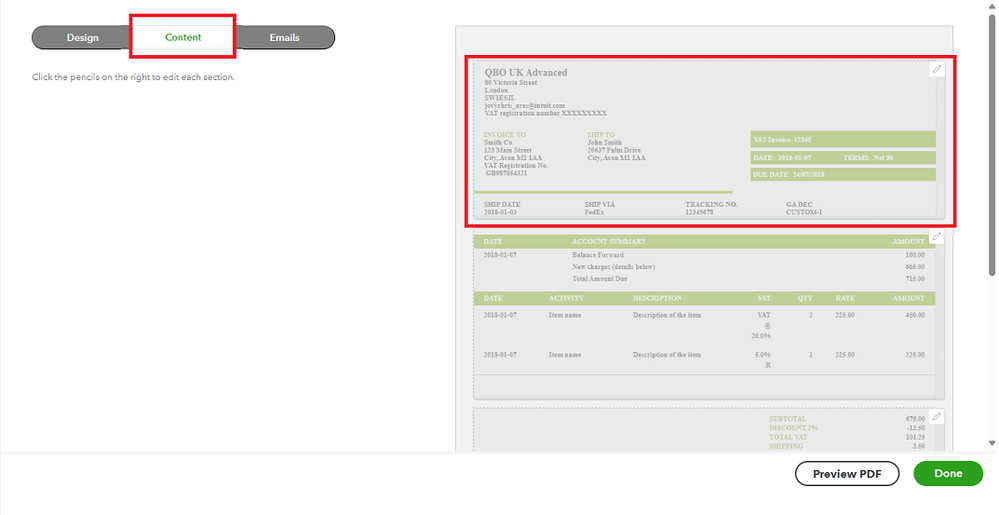
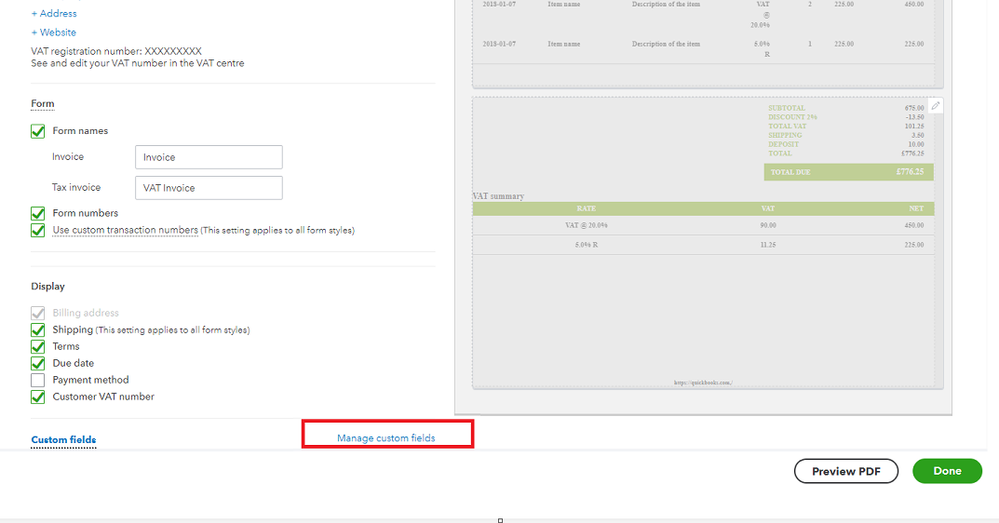
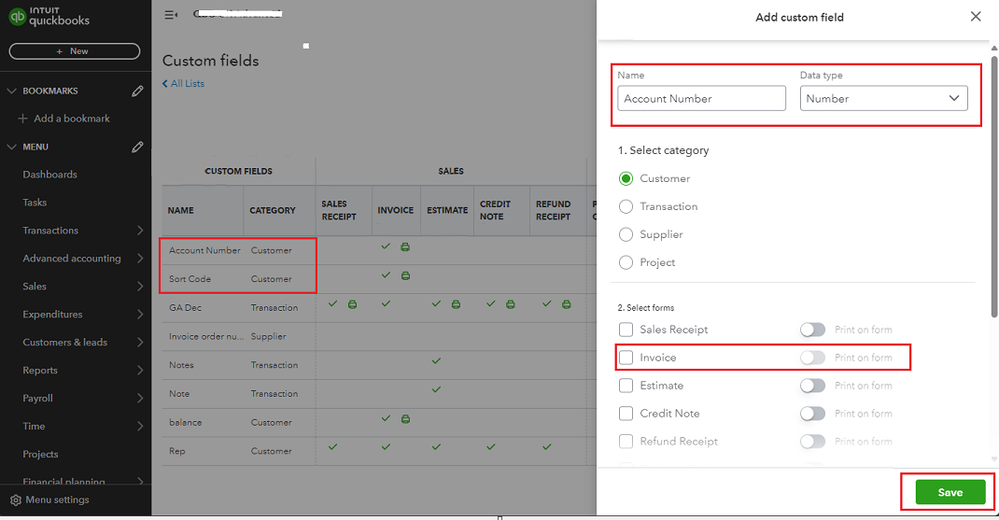
You can enter the correct details in the Sort Code and Account Number fields when creating a new invoice.
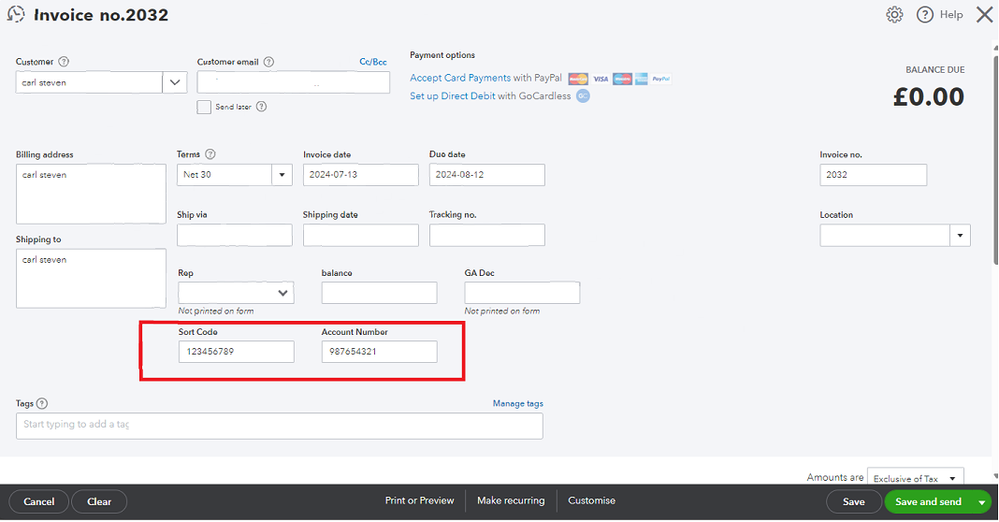
If the issue persists, let's check if it's a browser-related problem. Let's access your account in an incognito mode as it ignores historical data. Stored caches can also lead to unusual displays or behavior.
These are the keyboard shortcuts:
- Mozilla Firefox: CTRL + Shift + P
- Google Chrome: CTRL + Shift + N
- Safari: Command + Shift + N
If you can see the correct numbers when sending an invoice using an incognito, then it's safe to say that it's being caused by your browser. Let's clear your regular browser's cache to start fresh. Also, consider switching to other supported browsers as an alternative.
Moreover, this article will guide you on recording invoice payments once your customer plans to pay you: Receive invoice payments in QBO.
Feel free to return to this thread if you need additional help managing invoices or other QuickBooks concerns. Have a good one.