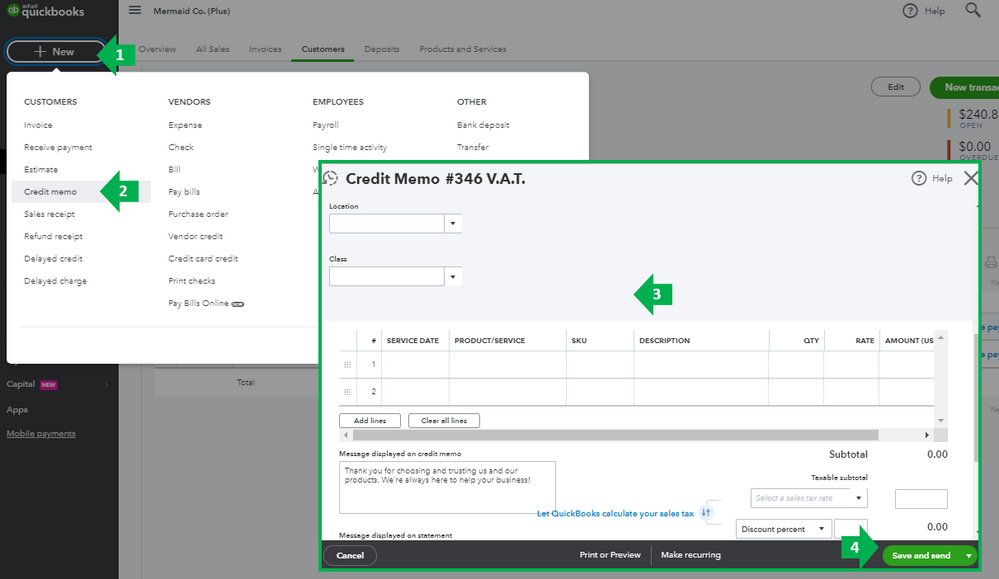- UK QuickBooks Community
- :
- QuickBooks Q & A
- :
- Transactions
- :
- Offsetting payments against general customer account
- Mark Topic as New
- Mark Topic as Read
- Float this Topic for Current User
- Bookmark
- Subscribe
- Printer Friendly Page
- Mark as New
- Bookmark
- Subscribe
- Highlight
- Report Inappropriate Content
Offsetting payments against general customer account
Hey,
I have a client who raised for example 15 invoices per month for work completed for a specific customer. The customer will then make payments towards the balance and not a specific invoice. They do not want this to be offset against a specific invoice until a later date. How can I do this?
What I have tried
I have created a test supplier account with two £5+VAT invoices.
I have made a general payment of £6 (Sales>Customers>Select Customer>New Transaction>Payment). I have filled in the amounts received box with £6 but not filled in the boxes that correspond with my two invoices. It then gives me a pop up box stating this will just be offset against the customer account (ideal).
When I go to create a statement it appears that this has actually offset against the earliest invoices though.
Ideally I would need the customer statement to say inv1 £6, inv2 £6, payment £6 but not offset against any specific invoice.
Is there any way for me to do this?
Thank you in advanced.
Solved! Go to Solution.
0 Cheers
Best answer April 10, 2020
Solved
Accepted Solutions
- Mark as New
- Bookmark
- Subscribe
- Highlight
- Report Inappropriate Content
Offsetting payments against general customer account
Thanks for getting back in the thread, @CWR11.
Let me provide some clarification regarding offsetting the payments against your customer account.
You're already on the right track with the steps you've tried. It just seems that the automatically apply credits setting was turned on that's why the balance was offset. To check, you'll need to go to your account and settings and change it from there.
Here's how:
- Go to the Gear Icon and select Accounts and Settings.
- Select the Advanced tab on the left-side panel.
- Click the Automation section and be sure to turn off the Automatically apply credits.
- Tap Save and Done.
Next, create a payment by clicking the + New on your Dashboard. Then select Receive payment. Select the customer and enter the amount. Be sure not to select any invoices on the Outstanding Transactions. Click Save and close when done.
This payment will be saved as a credit to your customer. You can apply this credit for future payments. The balance will show as an offset on the customer's page but when you run a report for open invoices, it'll show the actual balance.
For other resources that may help you in the future, you can check out the following links below.
That's all there is to it. Please keep in touch with me here for all of your QuickBooks needs. Thanks for bringing us your question, wishing you and your business continued success in all future endeavors.
0 Cheers
7 REPLIES 7
- Mark as New
- Bookmark
- Subscribe
- Highlight
- Report Inappropriate Content
Offsetting payments against general customer account
I've got you covered today, CWR11.
You'll want to create a Credit Memo to make payments towards your balance without applying it to your invoices in QuickBooks Online (QBO).
I'd be happy to walk you through the steps below:
- Go to the + New icon.
- Select Credit memo or Give credit.
- Fill out all required fields (including the customer name, date, products/service items, quantities, and amounts).
- Select Save and close.
Once you're ready to offset the payment to those invoices, you can just simply apply the credit memo through the Receive payment option.
- Go to the + New icon.
- Select Receive payment or Receive invoice payment.
- Complete the fields required.
- Under Credits, select Credit memo or Give credit.
- Verify that the total to pay is correct after applying the Credit Memo.
- Select Save and close.
For additional information about creating a Credit Memo in QuickBooks Online, feel free to visit this article: Enter and apply credit memos and delayed credits in QuickBooks Online.
You can always get back to me if you have other questions. I'd be more than happy to help you some more. Stay safe and enjoy the rest of the day!
0 Cheers
- Mark as New
- Bookmark
- Subscribe
- Highlight
- Report Inappropriate Content
Offsetting payments against general customer account
Hi Charies,
Thank you so far.
I do not have 'credit memo' or 'give credit' option (see attached). I am using the UK version does that affect anything? I do see the option for credit note though but it doesn't seem to have the correct affect as it offsets against a specific invoice?
Thanks again!
0 Cheers
- Mark as New
- Bookmark
- Subscribe
- Highlight
- Report Inappropriate Content
Offsetting payments against general customer account
Hello CWR11,
It would be to do a credit note in QuickBooks that is the only way to do it. And your right in the Uk product of QuickBooks there is no credit memo option, we just have a credit note.
0 Cheers
- Mark as New
- Bookmark
- Subscribe
- Highlight
- Report Inappropriate Content
Offsetting payments against general customer account
Hi Ashley,
Thank you for your reply.
When I use the credit note option it automatically offsets the £6 against one of the invoices and when I create a statement it does the same.
Is there no way to have it just offset the general account until a later date?
Thanks in advance.
0 Cheers
- Mark as New
- Bookmark
- Subscribe
- Highlight
- Report Inappropriate Content
Offsetting payments against general customer account
Hello CWR11,
Unfortunately not there is no way to do it on the general account it would have to be linked to an invoice or statement.
0 Cheers
- Mark as New
- Bookmark
- Subscribe
- Highlight
- Report Inappropriate Content
Offsetting payments against general customer account
Is that the final answer? Definitely no work around even if it is long winded?
0 Cheers
- Mark as New
- Bookmark
- Subscribe
- Highlight
- Report Inappropriate Content
Offsetting payments against general customer account
Thanks for getting back in the thread, @CWR11.
Let me provide some clarification regarding offsetting the payments against your customer account.
You're already on the right track with the steps you've tried. It just seems that the automatically apply credits setting was turned on that's why the balance was offset. To check, you'll need to go to your account and settings and change it from there.
Here's how:
- Go to the Gear Icon and select Accounts and Settings.
- Select the Advanced tab on the left-side panel.
- Click the Automation section and be sure to turn off the Automatically apply credits.
- Tap Save and Done.
Next, create a payment by clicking the + New on your Dashboard. Then select Receive payment. Select the customer and enter the amount. Be sure not to select any invoices on the Outstanding Transactions. Click Save and close when done.
This payment will be saved as a credit to your customer. You can apply this credit for future payments. The balance will show as an offset on the customer's page but when you run a report for open invoices, it'll show the actual balance.
For other resources that may help you in the future, you can check out the following links below.
That's all there is to it. Please keep in touch with me here for all of your QuickBooks needs. Thanks for bringing us your question, wishing you and your business continued success in all future endeavors.
0 Cheers
Featured

Ready to get started with QuickBooks Online? This walkthrough guides you
th...