You can generate the Invoices and Received payments report to view a comprehensive list of a customer's payments and the invoices they were applied to, Felix02. Let's work together to pull up these reports.
Let's go ahead to the Reports menu to pull up the Invoices and Received payments report and customize it so the amounts paid by your customers will show. To do so, follow the steps below:
- Go to the Reports menu.
- Enter Invoices and Received payments in the search bar.
- Click the Customize button at the upper-right-hand corner, then scroll down to the Rows/Column section.
- In the Rows/Column choose Transaction Type, Date, Customer, A/R Paid, No., and Amount.
- In the Filter section, choose Customer.
- Click Run report.
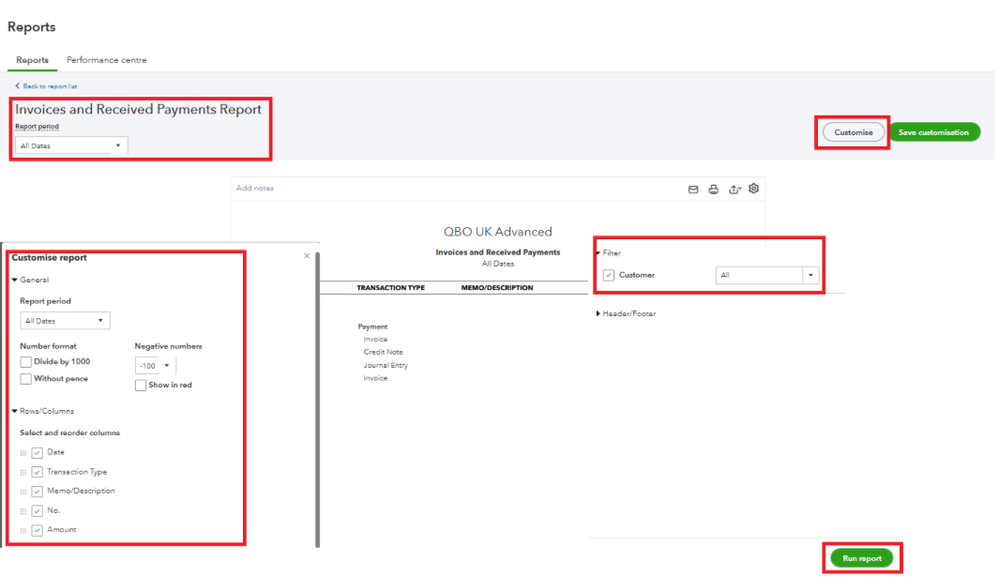
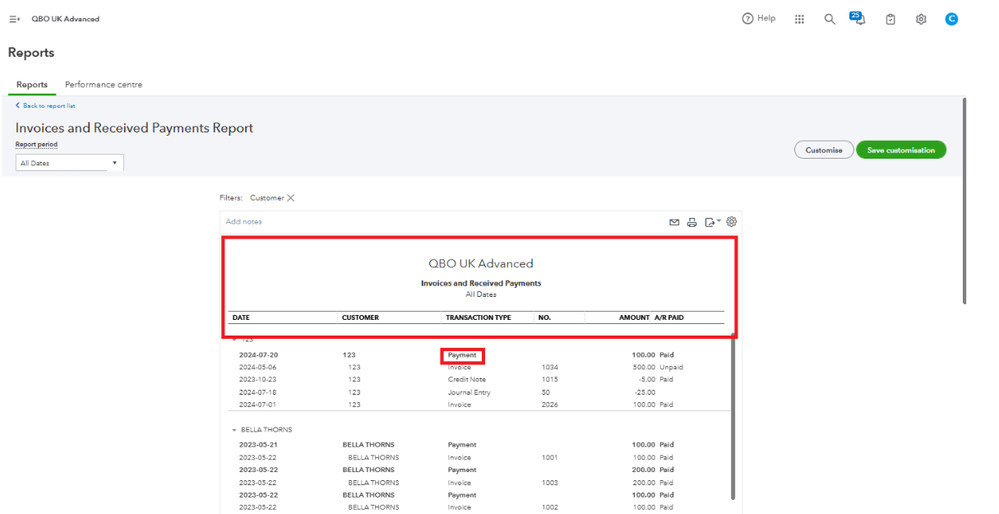
Then, click the Payment to view the associated invoices. If the payment was incorrectly matched to another customer's invoice, you can edit or delete the payment from there.
Here's how:
- In the Receive Payment menu, locate the invoice you're working with.
- Click the More option.
- Choose Void or Delete.
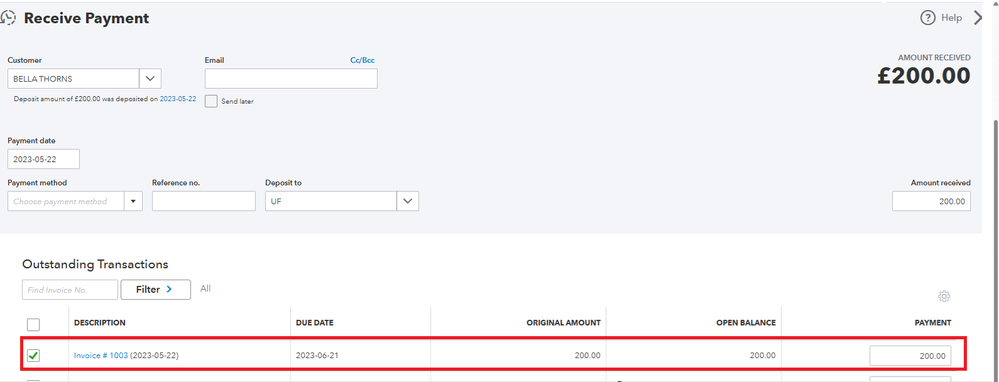
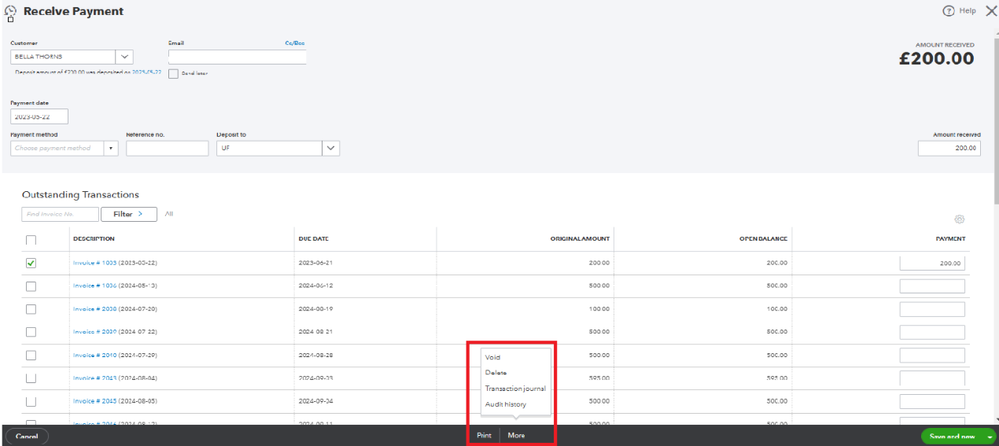
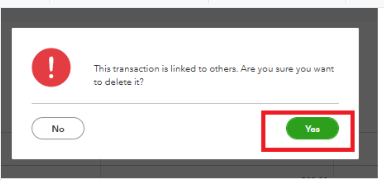
If you encounter an error message that says "There was a problem deleting the transaction: This transaction has been deposited. If you want to change or delete it, you must edit the deposit it appears on and remove it first." when trying to remove a payment from an invoice, you'll need to edit your deposit the payment's in and remove it. For more details, see this link: Void or delete transactions in QuickBooks Online.
You can check this page for more details about modifying a report and adding more details to it: Customise reports in QuickBooks Online.
I'm adding these article to see steps on how you can review downloaded transactions by matching them and reconciling your accounts to ensure it will match with your bank statements:
Feel free to click the Reply button below if you have any questions about processing payments or need assistance with QuickBooks. I'm here to help you. Have a great day!