Turn on suggestions
Auto-suggest helps you quickly narrow down your search results by suggesting possible matches as you type.
Showing results for
Hi,
I'm struggling with a basic transaction that seems completely out of QBO ability. One of my businesses makes and decorates custom celebration cakes. Clients discuss their needs, agree a price then pay a deposit, usually but not always 50% to secure the booking. They pay the balance on collection.
I can't find a way to send one transaction to the client once the scope and price are agreed, confirming the requirements and the pricing schedule, requesting deposit payment, that can then match to received payments.
Something like an invoice for the deposit that shows:
- Description
- Date for collection
- Full amount agreed, £
- Deposit due £
- Balance that will be due on collection £
It doesn't have to be in that order, so long as each item is clearly labelled so clients can't be confused about what they have to pay and when. I've been told by the QBO support that this isn't possible, but find it difficult to believe.
I know I can do it by invoicing the full amount, then separately invoicing for the deposit - this is clunky and heavy handed for such a business and would confuse clients.
I can also do it by manually calculating the 50% or just saying on the invoice that 50% is due, leaving the client to figure out how much that is, and me to figure out if they've paid the right amount. This is manual and therefore error prone.
Surely there's an easy way? What do others do? Any links to a video description of a solution would be great - I haven't found one yet.
Thanks!
Stewart
Solved! Go to Solution.
Hello Community Users, Just to add some clarification to this thread. In the instance where the deposit is not yet paid and you're not wanting to use progress invoicing, the best way to record this is to create an invoice with multiple lines. You can create a service called deposit and in the description on that line of the invoice write any terms. It would be done manually. You could then if the deposit was paid , go to the invoice and edit it to add the deposit box and remove the additional line or leave the lines as is and make payment of the deposit amount which will leave the remainder to be paid.
Hello Stewart Magrath,
Welcome to the Community page,
So you would need to set up a product and service for the actual deposits and one in the chart of accounts, then in the service name you can manually enter in when its to be paid and then you can also put on the service date or use custom boxes or date of pick up but the issue is you are now unable to import a invoice to match want you want you have to use what Quickbooks has.
so when you click on + new> invoices> cog wheel top right>custom fields> can add the 3 fields you require so collection date/reference number/ balance due for example and then the boxes will appear on the invoice for you in the top middle section. You will need the boxes to be switched on to have it on the actual invoice.
Hope that helps you
Thanks for the reply.
Does that mean that once I've agreed the total price with the client, I create an invoice, add 2 lines - one for the manually calculated deposit, the other for the manually calculated balance?
Or perhaps I misunderstood?
Regards,
Stewart.
I know a way to add the details on the invoice, Stewart Magrath.
To start, let's turn on the Deposit button to add the field in the Invoice window. This way, we'll be able to see the deposit due in the transaction. I'll show you how.

After that, we can now create an invoice and add the details needed.
For your visual reference, I've attached a screenshot below.
Additionally, I encourage personalising your invoice template in QuickBooks Online. This helps you add the details that matter most to your business.
I'm only a post away if you need more help in recording and managing sales transactions in QuickBooks, @Stewart Magrath. It's always my pleasure to help you out again.
Thanks very much, Charlene.
All was hopeful until you wrote "On the Deposit field, enter the first deposit paid by your client"
At this stage the client hasn't paid a deposit. The deposit amout will have been agreed over texts, but I need an invoice to show all you've described and that the deposit is yet to be paid - not that it has been paid.
Regards
Stewart.
I'm here to share another option you can use to record your deposit considering your invoicing method, @Stewart Magrath.
Since the deposit on the invoice is not yet paid, let's consider creating a progress invoice instead. Based on how you describe the transaction and how it is done, an estimate will serve as the deposit entry with the amount you've agreed with your client.
The estimate will then be converted to an invoice once your client is ready to make the payment, Therefore, I've got you this article to learn more about how this feature works: Set up and Send Progress Invoices in QuickBooks Online.
I'm also adding this reference with the tips and topics you can utilise while working with your sales transactions and managing your client's activity: Sales and Customers in QuickBooks Online.
Let us know in the comments if you've got other concerns aside from QuickBooks invoicing. The Community space is always available and ready to assist you. Have a good one!
Thanks for you help Jonpril,
Sadly the estimate process has 2 key flaws:
First, clients will not understand why it's an estimate rather than a firm price.
Second, the estimate does not show a deposit, so clients will have no idea what deposit to pay.
The only way around the deposit is to manually calculate the deposit and have 2 lines of services, one for the deposit and another for the balance - this is manual, error prone and potentially confusing to clients.
Regards
Stewart.
Hello Community Users, Just to add some clarification to this thread. In the instance where the deposit is not yet paid and you're not wanting to use progress invoicing, the best way to record this is to create an invoice with multiple lines. You can create a service called deposit and in the description on that line of the invoice write any terms. It would be done manually. You could then if the deposit was paid , go to the invoice and edit it to add the deposit box and remove the additional line or leave the lines as is and make payment of the deposit amount which will leave the remainder to be paid.
For some reason I cannot customize the Deposit line to say Deposit Paid.
Feedback: Why can't this be set up like the old Desktop version where I would write the estimate, create an estimate for 50% and then when I came back to invoice for the final amount, I simply created another invoice for the remaining balance. You guys are really just making this too complicated.
The QuickBooks Community forum welcomes you as one of its newest members, Rob. We're thrilled to have you join our vibrant forum, where small business owners and product experts collaborate to share knowledge, ask questions, and provide valuable insights. As one of our newest members, your participation is appreciated. I'm here to shed some light on this matter, but first, I'll ask clarifying questions.
To begin, may I know the specifics of the feedback you mentioned? Are you considering the option of dividing the estimate into multiple invoices? If so, you'll need to activate the progress invoicing feature. This functionality allows you to request partial payments from your customers. By enabling progress invoicing, you can break down the total amount due into smaller or percentages, making it easier for your customers to pay over time. I'll show you how you can enable this option:



Once you've completed the initial steps, you can create multiple invoices from your estimates. For more information, refer to this article: Set up and send progress invoices in QuickBooks Online.
Alternatively, if the deposit hasn't been made yet and you don't want to use progress invoicing, I encourage following emman6 recommendation above to create an invoice with multiple lines. This method can help streamline the invoicing process and keep things organized.
Additionally, customizing the Deposit line to show as Deposit Paid isn't available. Moreover, I understand the benefits of having this option within the program. In line with this, I suggest you submit your idea for this functionality directly to our Product Development Team. Your feedback is valuable as it helps us identify and address any challenges you might be facing, enhances our products, and guides our development efforts to provide the best possible experience for all our customers.
Here's how:

Remember, Rob, the QuickBooks Community is not just a place to find answers; it's also a platform for sharing your experiences, insights, and best practices. We value your contributions and look forward to learning from you as well.
Where in Quickbooks do you assign the Invoice Deposit's GL account name and number?
When assigning the invoice deposit's General Ledger account, we can consider two common scenarios. I'm here to guide you through the process, Seesah.
If you're referring to the Product and Services page where you want to assign the Deposit item created to the correct account, follow the steps below:
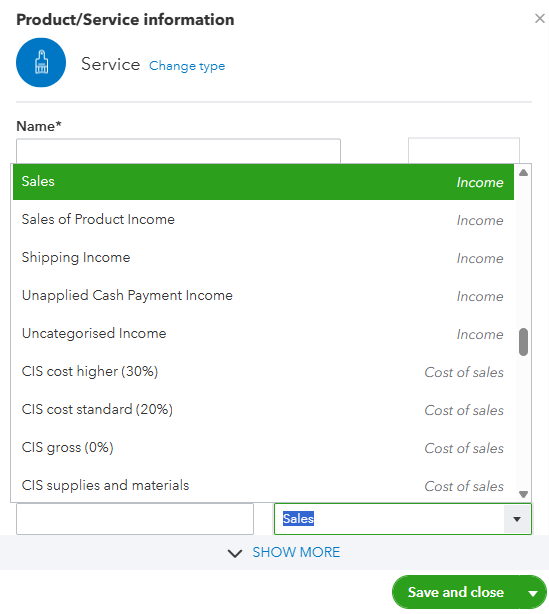
However, if this is where to deposit the invoice payment in QuickBooks, you'll have the option to select the correct account once you receive the payment. To do so, follow the steps outlined below:
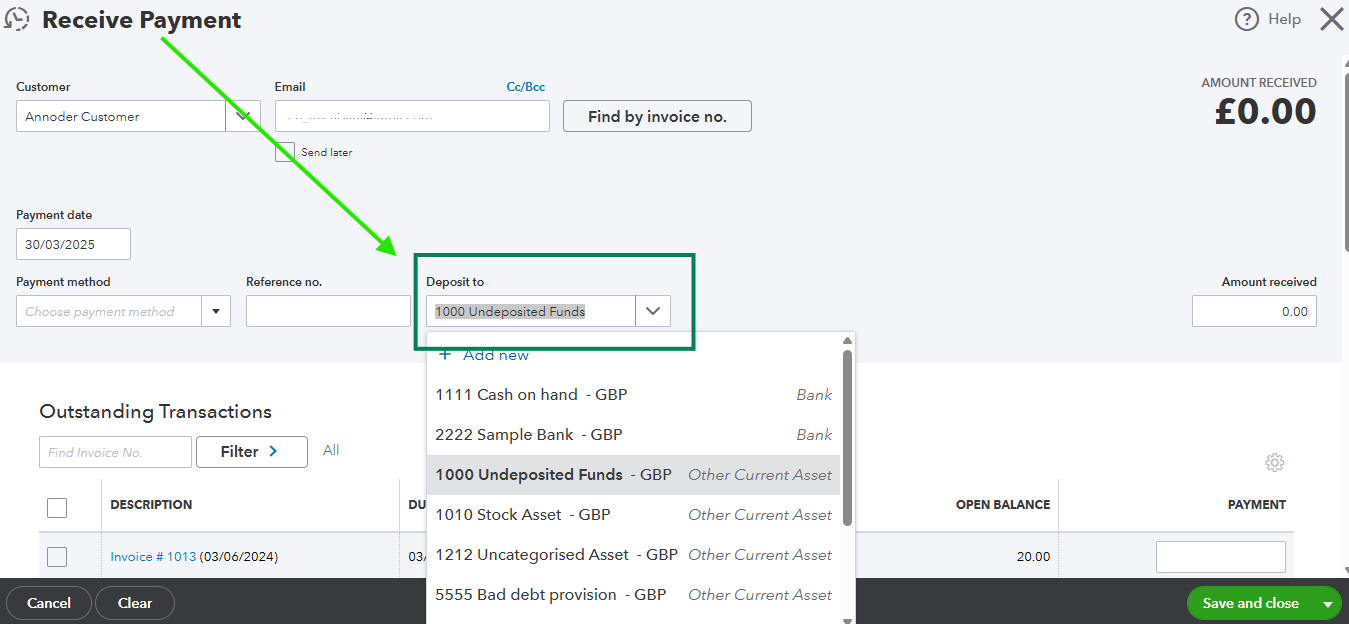
If your account list isn't displaying account numbers, consider enabling this feature to enhance organization and simplify the process of locating assigned transactions. Check this out for more details: Use Account Numbers in your Chart of Accounts in QuickBooks Online.
Learn how you can review categories for automatically downloaded transactions when you connect your bank. I've included this helpful article for reference: Categorise Online Bank Transactions in QuickBooks Online.
If you mean something else, please give us more details so we can provide the right steps. And if you have any questions or concerns about assigning General Ledger accounts to your deposit let me know. You can always mention me and I'll always be right here to assist.

You have clicked a link to a site outside of the QuickBooks or ProFile Communities. By clicking "Continue", you will leave the community and be taken to that site instead.
