Adding penalty charges to overdue invoices in QuickBooks Online (QBO) is essential for managing cash flow and promoting prompt payments. I'd be happy to walk you through the process, Bmchon. With the right guidance, you can ensure everything is handled effectively.
First, you'll need to manually create a service item. This way, the overdue charges are accurately allocated. Here's how:
- Go to Settings and pick Products & Services.
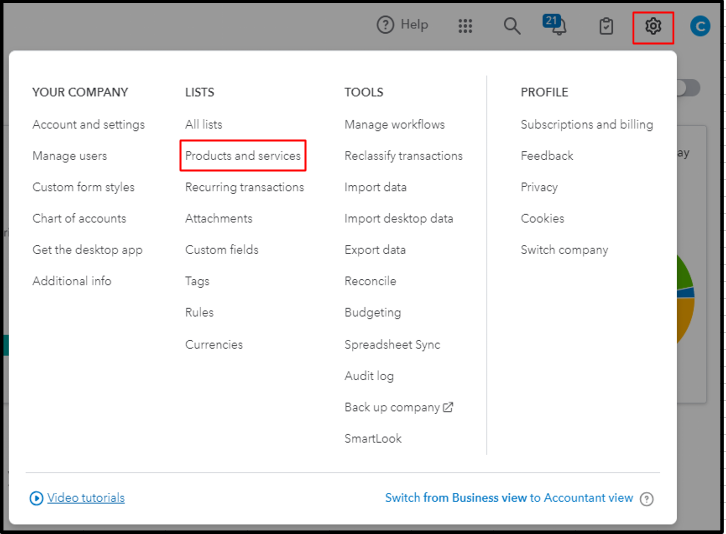
- Select New, then choose Service.
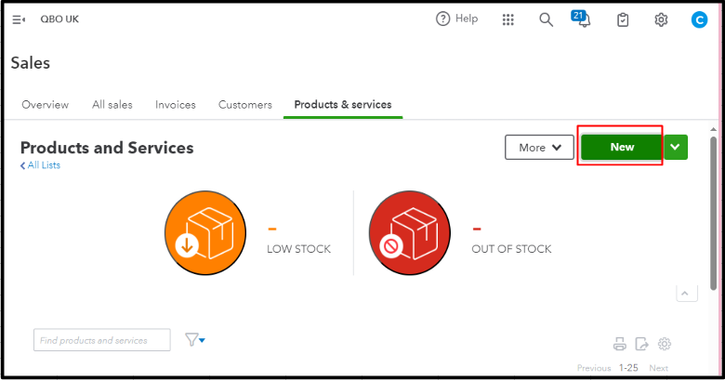
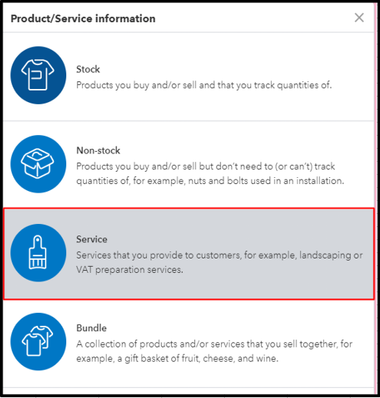
- In the Name field, you may enter a recognizable label for the penalty charges.
- Complete all the necessary information.
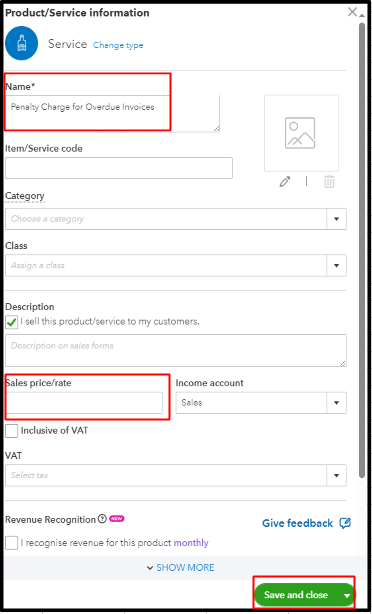
- Hit Save and Close.
If you don't charge a standard cost, you can always modify the amount on the invoice.
To add the service fee, please refer to the steps below:
- Go to Sales and choose Invoices.
- Locate and select the invoice you want to add a late fee to.
- Tap Edit. From the Product/Service dropdown, pick the service fee you created.
- In the Amount field, enter the penalty charge amount.
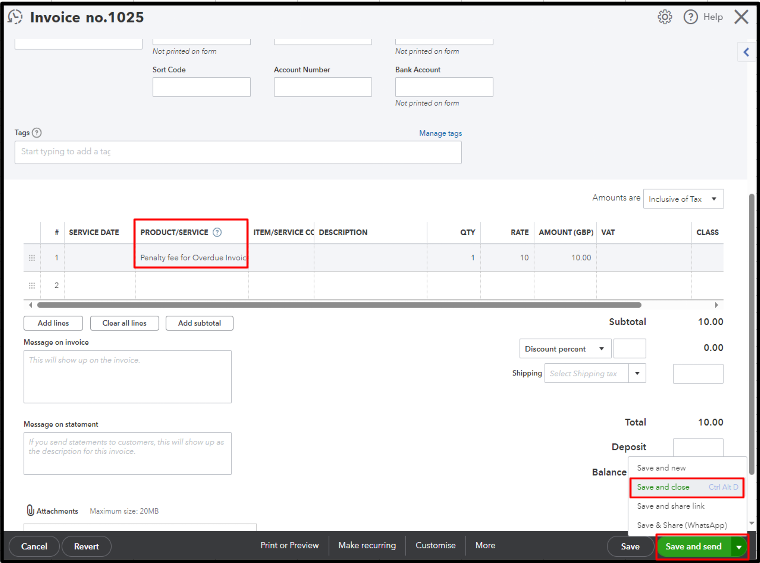
- Hit Save and send or Save and close.
For further information, check out this article: Manually add service fees to invoices in QuickBooks Online.
The measures mentioned above help ensure overdue payments are addressed promptly. This will also reduce financial strain and reinforce the importance of adhering to payment deadlines. If you have additional questions or need further assistance setting up and handling penalty charges in QBO, feel free to reach out. I’m here to help you streamline your invoicing processes and ensure your business runs smoothly, Bmchon.