Turn on suggestions
Auto-suggest helps you quickly narrow down your search results by suggesting possible matches as you type.
Showing results for
Solved! Go to Solution.
Hello there, @steve54,
I'm here to share the steps on how you can apply the customer payment to your invoice.
Since you recorded a customer payment through Bank Deposit instead of Receive Payment, it will not appear on your customer's account. This would not be linked to the invoice and the invoice will remain unpaid.
To help fix this, you'll first need to find the deposit entry in your bank register. Then, change the account from Unapplied Cash Payment Income to Debtors account. This will automatically reflect as deposit under the Credits section when you receive payments.
Here's how to find the deposit in your register:
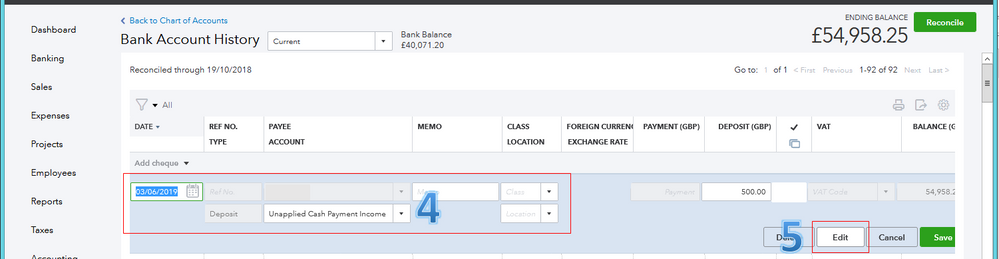
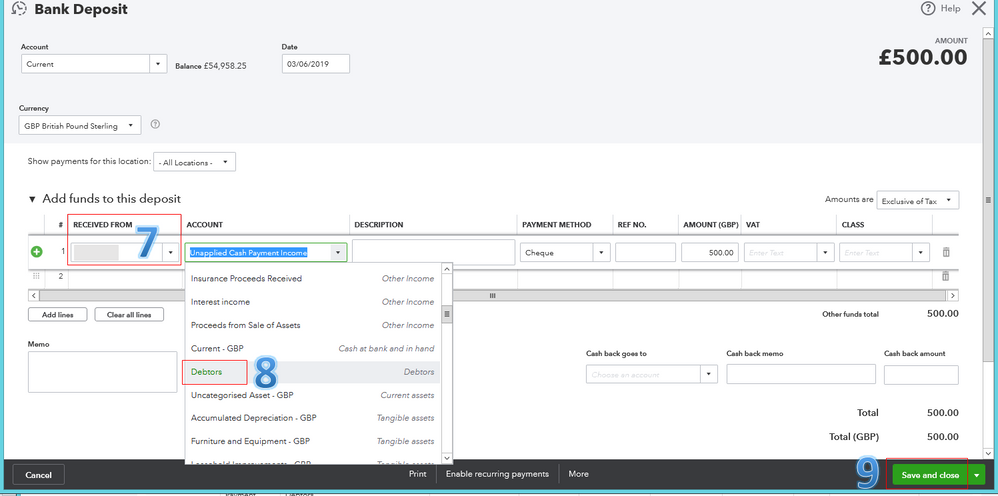
For more information, you can check out this article: How to Link a Deposit to an Invoice.
Once done, let's go to the Transaction list of your customer. Then, find the invoice you've just raised and click the Receive payment link (see the screenshot below).
On the Receive Payment screen, check the appropriate invoice and verify its amount under the Outstanding Transactions section. Then, you can now see the deposit under the Credits section. You can click Save and close once you're ready to link them. Please see the screenshot below for your reference.
I'd suggest running a Transaction List by Customer report to ensure your customer's balance is up to date and accurate. You can freely browse these helpful articles in our Community page to help you effectively manage your customers and income in the program.
This will help you get back on track, @steve54.
Please don't hesitate to let me know if you have other concerns. I'd be glad to help you out.
Hello there, @steve54,
I'm here to share the steps on how you can apply the customer payment to your invoice.
Since you recorded a customer payment through Bank Deposit instead of Receive Payment, it will not appear on your customer's account. This would not be linked to the invoice and the invoice will remain unpaid.
To help fix this, you'll first need to find the deposit entry in your bank register. Then, change the account from Unapplied Cash Payment Income to Debtors account. This will automatically reflect as deposit under the Credits section when you receive payments.
Here's how to find the deposit in your register:
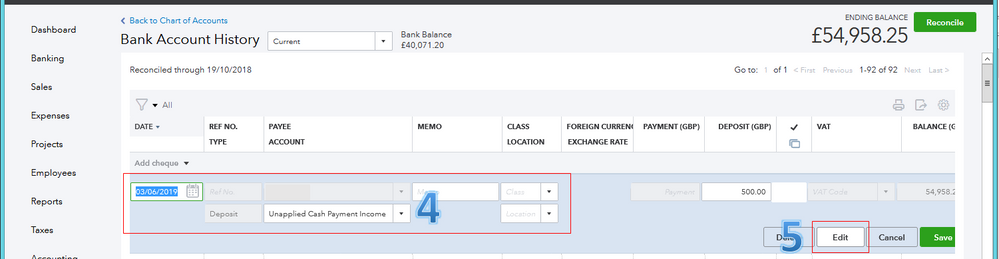
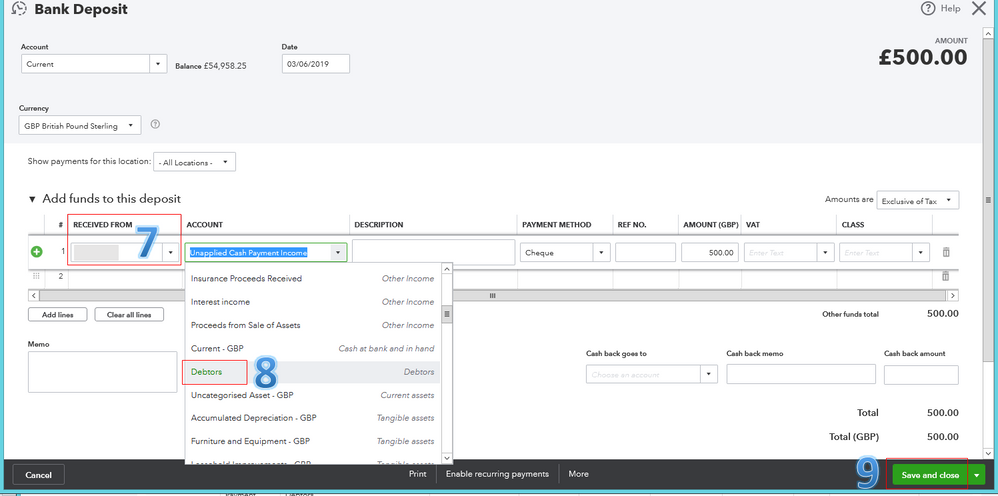
For more information, you can check out this article: How to Link a Deposit to an Invoice.
Once done, let's go to the Transaction list of your customer. Then, find the invoice you've just raised and click the Receive payment link (see the screenshot below).
On the Receive Payment screen, check the appropriate invoice and verify its amount under the Outstanding Transactions section. Then, you can now see the deposit under the Credits section. You can click Save and close once you're ready to link them. Please see the screenshot below for your reference.
I'd suggest running a Transaction List by Customer report to ensure your customer's balance is up to date and accurate. You can freely browse these helpful articles in our Community page to help you effectively manage your customers and income in the program.
This will help you get back on track, @steve54.
Please don't hesitate to let me know if you have other concerns. I'd be glad to help you out.

You have clicked a link to a site outside of the QuickBooks or ProFile Communities. By clicking "Continue", you will leave the community and be taken to that site instead.
