Turn on suggestions
Auto-suggest helps you quickly narrow down your search results by suggesting possible matches as you type.
Showing results for
Hi
I have multiple receipts uploaded separately which all relate to one transaction (bill). In reviewing, I am unable to match all into the same transaction, despite the same information being entered for each and instead QB wants me to create separate bills.
Can anyone advise how to attach all to the one transaction. I'm using QB Online.
Thanks
Solved! Go to Solution.
Thank you for following up with us, @Nicky12.
It's my pleasure to guide you on how to add the second receipt to your transaction.
At this time, you need to extract or convert the photo using the supported file types, then attach it to your transactions.
Here's how:
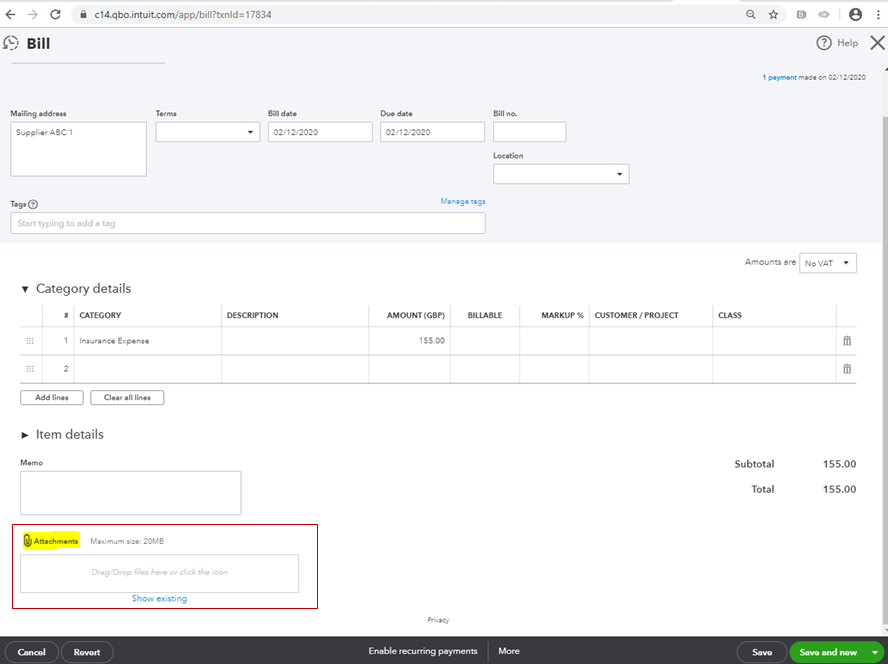
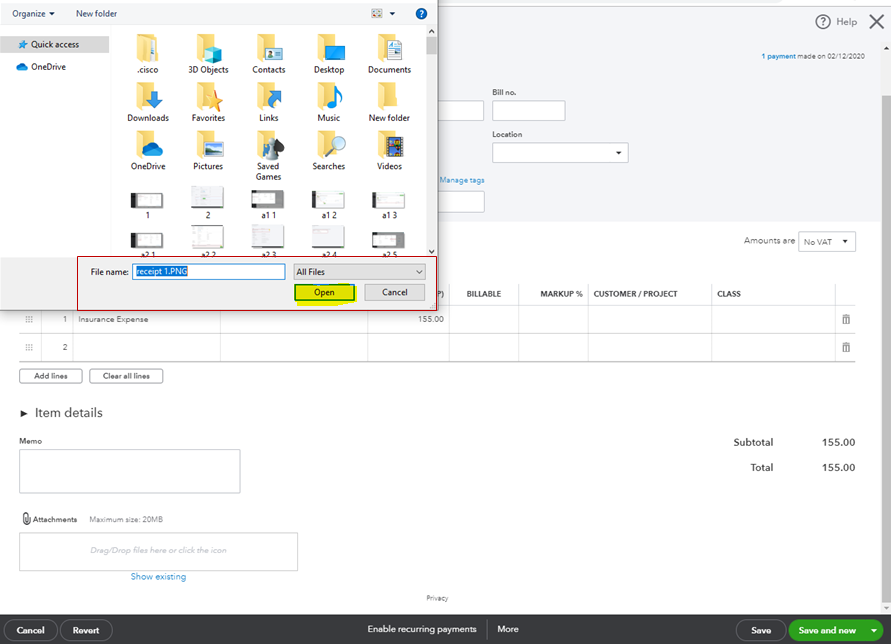
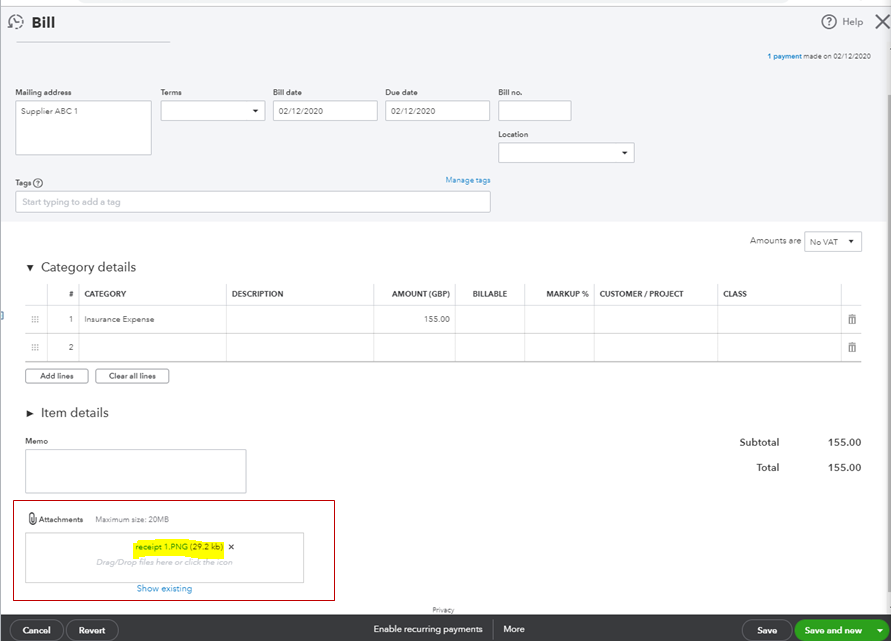
To learn more about attachments and some frequently asked questions regarding technical limits, file sizes, transaction volumes, and data entry, you can check out these articles:
For additional tips, while working with receipts on the Banking page, you can as well open this link: Capture and categorise expense receipts and bills in QuickBooks Online.
If you have any other questions, please let me know by adding a comment below. I want to make sure everything is taken care of for you. Have a good day!
Hi there, @Nicky12.
There are ways on how to attach receipts to your transactions.
When accessing QuickBooks Online using a web browser, here's how to attach a receipt:
To attach receipts on an invoice, sales receipt, bill, etc.:
You can also do it using the QuickBooks Online Mobile App.
Here's how:
You can also attach multiple receipts and assign them to a customer or vendor:
To give you more details about how to manage your transactions with the help of the attachments, please see this link: Attachments in QuickBooks Online.
Here's an article that you can check to provide you further details about the file limitations that can be uploaded in the system: QuickBooks Online file size and feature limits.
I'll be right here to help if you have any other concerns. Just drop a reply below. Have a lovely day!
Hi Mary Ann
Thank you for your response. I do however have a slightly different scenario, which I will break down differently.
My client has uploaded 2 photos individually into the Receipts area of the banking page for review but both relate to one transaction. I have created the transaction and posted with 1 receipt but how do I extract the 2nd photo (not as a thumbnail, as not readable) to add as an attachment to the transaction posted, before deleting the receipt .
Nicky
Thank you for following up with us, @Nicky12.
It's my pleasure to guide you on how to add the second receipt to your transaction.
At this time, you need to extract or convert the photo using the supported file types, then attach it to your transactions.
Here's how:
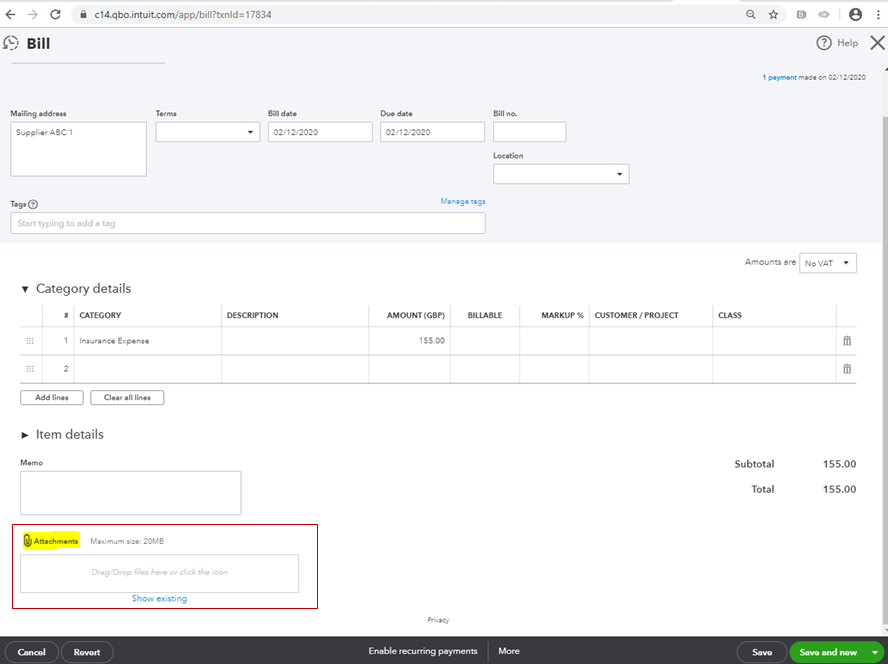
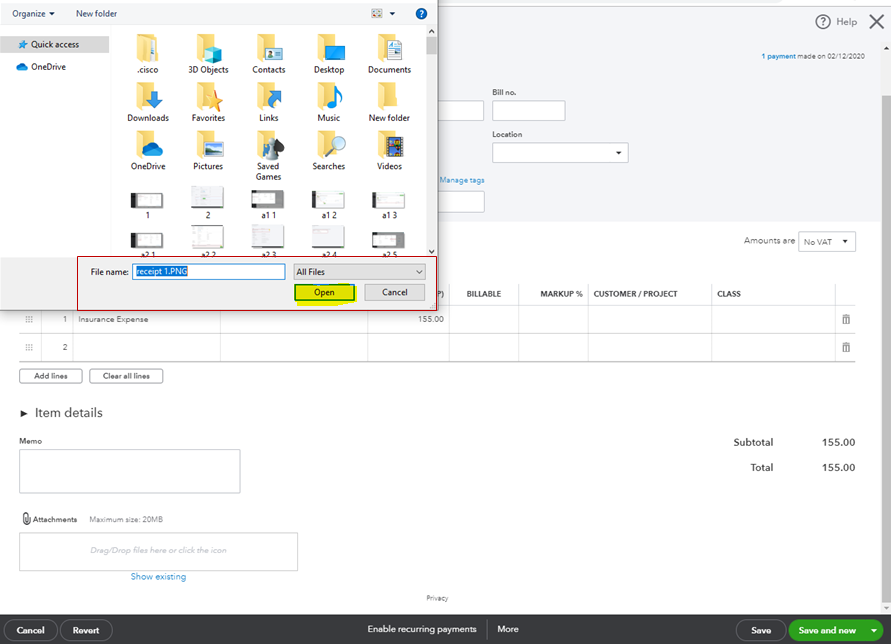
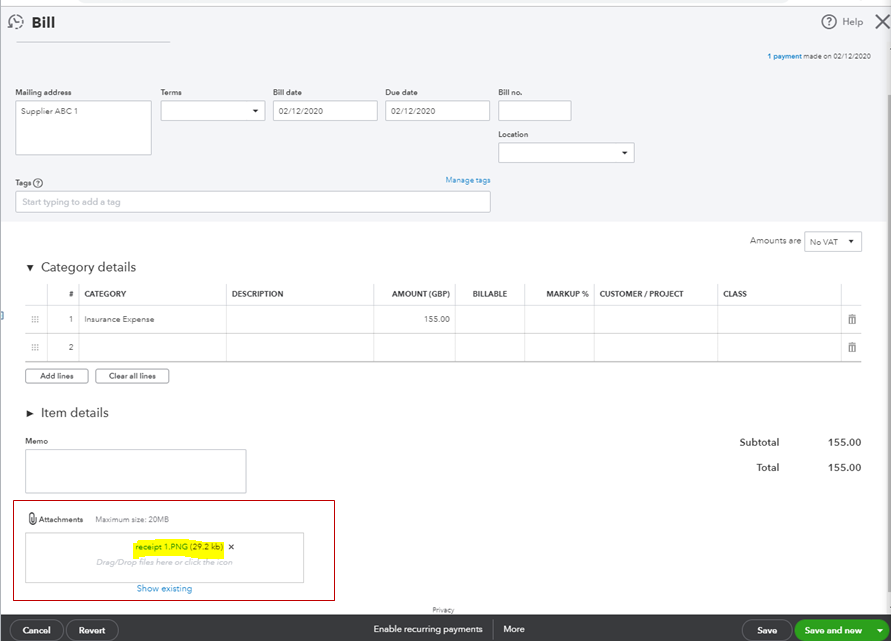
To learn more about attachments and some frequently asked questions regarding technical limits, file sizes, transaction volumes, and data entry, you can check out these articles:
For additional tips, while working with receipts on the Banking page, you can as well open this link: Capture and categorise expense receipts and bills in QuickBooks Online.
If you have any other questions, please let me know by adding a comment below. I want to make sure everything is taken care of for you. Have a good day!

You have clicked a link to a site outside of the QuickBooks or ProFile Communities. By clicking "Continue", you will leave the community and be taken to that site instead.
