Let me help you revert your invoice and estimate layout in QuickBooks Online (QBO), fisher-npf-gmail.
We can edit and update the layout and the design of your invoices and estimates. As you make changes, you'll see a preview of the changes in the template. Here's how:
- Go to the Gear icon on the top menu. Then, select Custom form styles.
- Tap New style.
- Choose the type of form you’d like to create a template for.
- Tap Design and give your template a name.
- Select Change up the template to choose a layout. These layouts are fixed. If you plan to use Stock Keeping Units (SKUs) or create progress invoices, use the Airy new design.
- Select Make logo edits to adjust or hide your logo.
- Tap Try other colors to pick a color scheme. You can enter a HEX code (the six-digit combination of numbers and letters for a color) for a truly custom color.
- Choose Select a different font to change the font and size.
- Tick Edit print settings to adjust the margins. This is important if you send printed forms to your customers.
To customize the info on your forms, just follow the steps below:
- Select Content.
- Choose the header, table, or footer on the sample form to start editing that section. You’ll edit each section separately.
- Select the checkmarks next to the fields you want to display on your form. Then select a different section (header, table, or footer) on the sample form to customize it.
- Whenever you're ready to save your changes, press Done.
Here's an article you can refer to for more details about customising invoices, estimates, and sales receipts in QuickBooks Online. You can also add custom fields on your sales forms to add information that matters to your customers. It's easy to set this up. Here's how:
- Go to the Gear icon on the top menu.
- Choose Account and Settings.
- Select Sales, then click Sales form content to expand the section.
- Enter a Name into each dialogue box beneath the heading Custom fields and select whether you want the field to be internal (only displayed in QuickBooks), or public (displayed in QuickBooks and displayed/printed on sales forms).
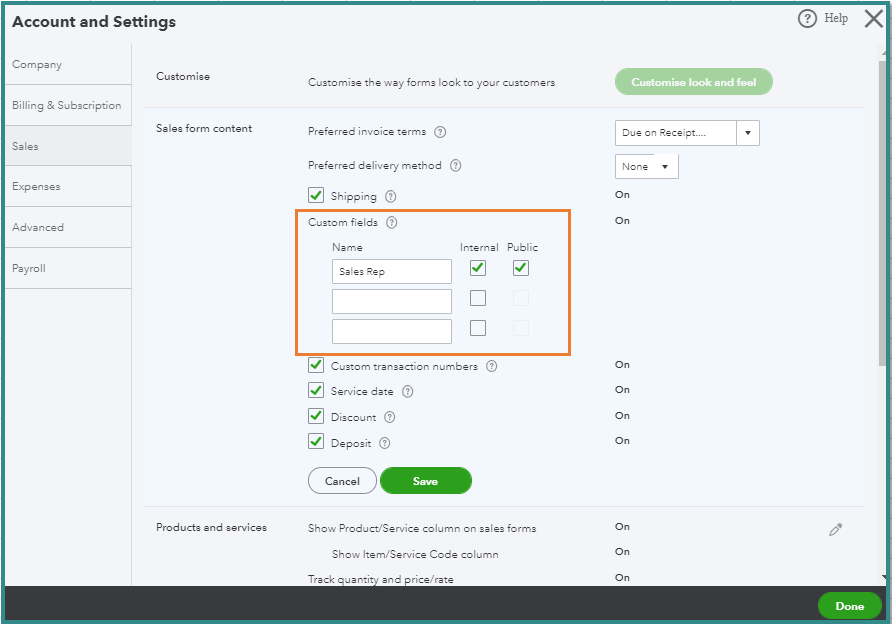
- Click Save, then Done.
- These fields will now appear on your sales forms.
The Community always has your back and would also be happy to help with your questions as well. I’m just a few clicks away should you need anything.