Hello there, bindi-mehta.
It’s my priority that you can add invoices and bills in QuickBooks Online (QBO) smoothly. Let’s review your user type and perform some basic troubleshooting steps to resolve the issue.
Before proceeding, allow me to share some information about what keeps you from entering the transactions. The user roles and permissions set for employees can affect their access in different areas in QuickBooks including the tasks they’ll have to perform.
Let’s go to the Manage users screen and check if you're assigned as the Admin or Standard user with permission to the customers and suppliers area. This is to ensure you can create an invoice or bill. I’m here to help make sure the process is a breeze for you.
Here’s how:
- In your company, navigate to the Gear icon and choose Manage users under Your Company.
- This action will open a screen that shows a list of workers with their specific user types.
- Look for your name to see if you have the Admin or Standard user rights.
- For the latter, click the Edit link under the Action to open the Edit user settings screen.
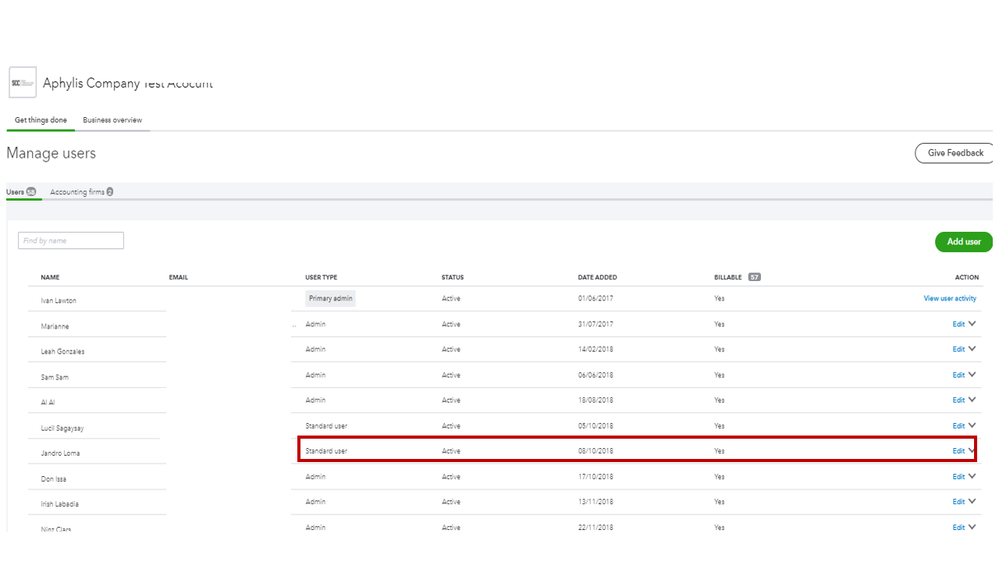
- Go to the How much access do you want this user to have? section and review your access rights.
- Make sure the boxes for Limited, Customers and Suppliers are marked.
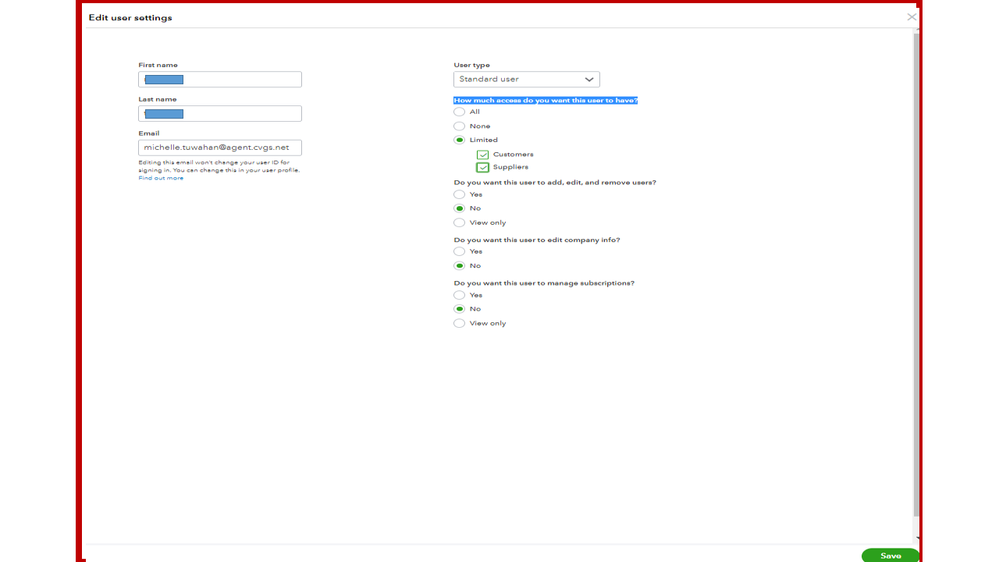
If you have the correct access right and role, let’s sign in to QBO via incognito mode or private browsing and add the bill or invoice from there. This type of browsing session allows the online program to run without collecting data.
To bring up a private window for each browser:
- Google Chrome: Ctrl + Shift + N
- Mozilla Firefox: Ctrl + Shift + P
- Microsoft Edge: Ctrl + Shift + P
- Safari: Command + Shift + N
If you have successfully created the transactions, clear the cache and cookies of your regular browser. Performing this process will optimize the performance of the application. Otherwise, log in to your company using another browser to check if the one you’re using is damaged.
If you don’t have access to the Manage users section, I recommend reaching out to your admin to change your user role to the right one. For more details, you can browse the User roles and access rights in QuickBooks Online article. It provides a detailed explanation of the tasks each user can do in the online program as well as the area they have access.
These resources contain topics about the customer and supplier-related activities. From there, you’ll learn how to manage payments, tailor sales forms, process refunds, create purchase orders, and pay bills, to name a few.
These references should point you in the right direction in handling your customer and suppliers’ transactions.
Reach out to me again if you have other QuickBooks concerns or additional questions about bills and invoices. I’ll be glad to answer them for you. Have a great rest of the day.