Turn on suggestions
Auto-suggest helps you quickly narrow down your search results by suggesting possible matches as you type.
Showing results for
I am getting an error when trying to resolve a difference in an invoice amount and a payment received due to a charge that was discounted from the invoice amount. 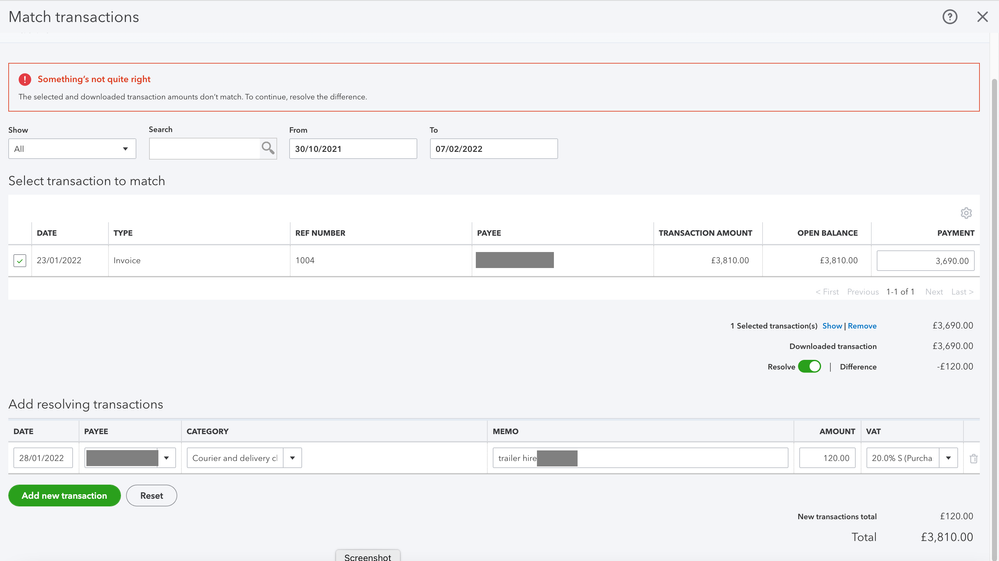
Solved! Go to Solution.
I want to stop this error from happening to you, Karen. You're in the right place to look for solutions.
I have instructions here to fix the error you've received in resolving the difference in QuickBooks. This way, you can categorize the transactions seamlessly.
Let's change the invoice payment bank account to Undeposited funds. Then add the bank charge to match the amount in your bank feed. Do the following:
7. Click Save and Close.
After that, go back to the Banking tab and re-match the transactions to verify if it's already performing well.
If the issue persists, I'd suggest excluding the invoice and manually clearing the transaction recorded in QuickBooks. Follow the steps below on how to clear them in the register:
Once everything is good, don't forget to reconcile them to make sure they match your bank and credit card statements.
Moreover, check out these articles below on how to fix reconciliation and bank issues in QuickBooks:
Don't hesitate to tag my name in the comment section below if you have other concerns or questions about your bank accounts. I'm always ready to help. Enjoy using QuickBooks, Karen.
I want to stop this error from happening to you, Karen. You're in the right place to look for solutions.
I have instructions here to fix the error you've received in resolving the difference in QuickBooks. This way, you can categorize the transactions seamlessly.
Let's change the invoice payment bank account to Undeposited funds. Then add the bank charge to match the amount in your bank feed. Do the following:
7. Click Save and Close.
After that, go back to the Banking tab and re-match the transactions to verify if it's already performing well.
If the issue persists, I'd suggest excluding the invoice and manually clearing the transaction recorded in QuickBooks. Follow the steps below on how to clear them in the register:
Once everything is good, don't forget to reconcile them to make sure they match your bank and credit card statements.
Moreover, check out these articles below on how to fix reconciliation and bank issues in QuickBooks:
Don't hesitate to tag my name in the comment section below if you have other concerns or questions about your bank accounts. I'm always ready to help. Enjoy using QuickBooks, Karen.

You have clicked a link to a site outside of the QuickBooks or ProFile Communities. By clicking "Continue", you will leave the community and be taken to that site instead.
