Good day to you, Peter!
We’re unable to add the product code column (SKU) to the delivery note (docket) since it isn’t customisable. As a workaround, you can add the code in the item description, or enter it in the Description field on the invoice. If you already have an SKU column, you can remove it so the code won’t look redundant in each item.
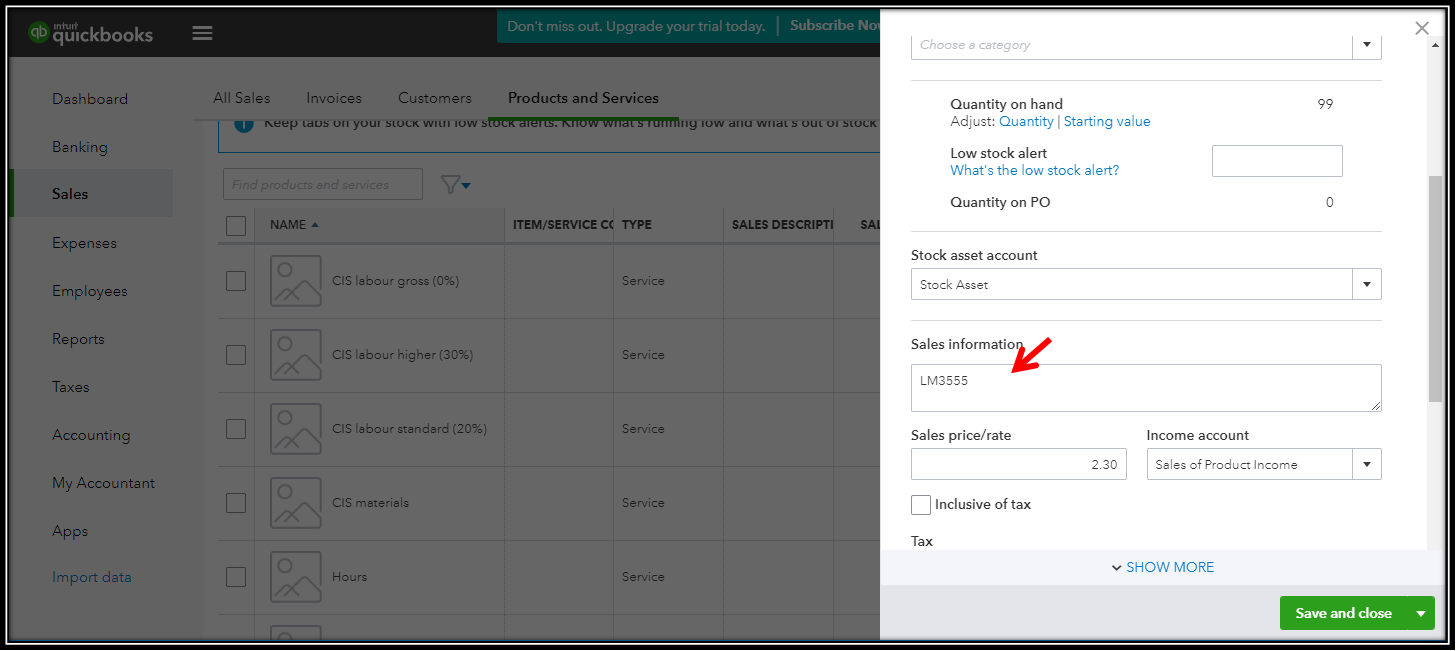
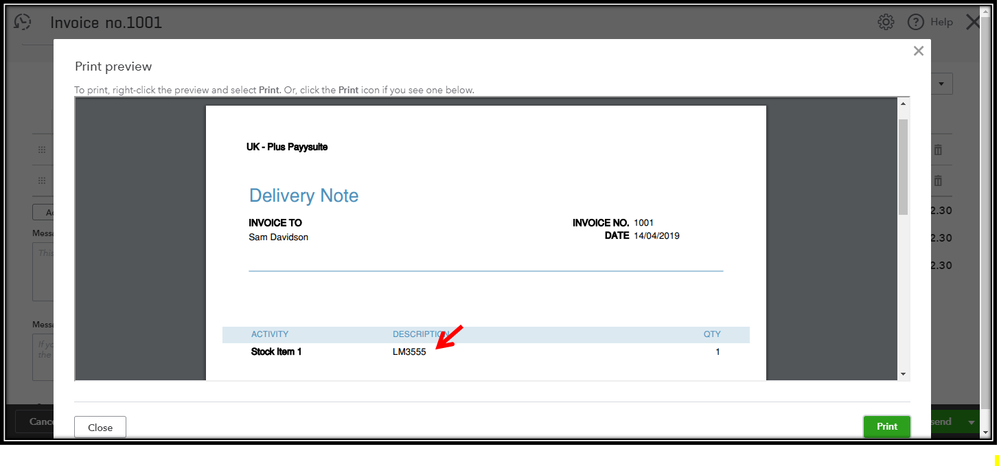
To remove the SKU column:
- Open your invoice and click on Customise.
- Choose Edit current.
- Click the Content bar and click the Table section on the previewed invoice.
- Remove the check mark in the Item code check box.
- Click Done.
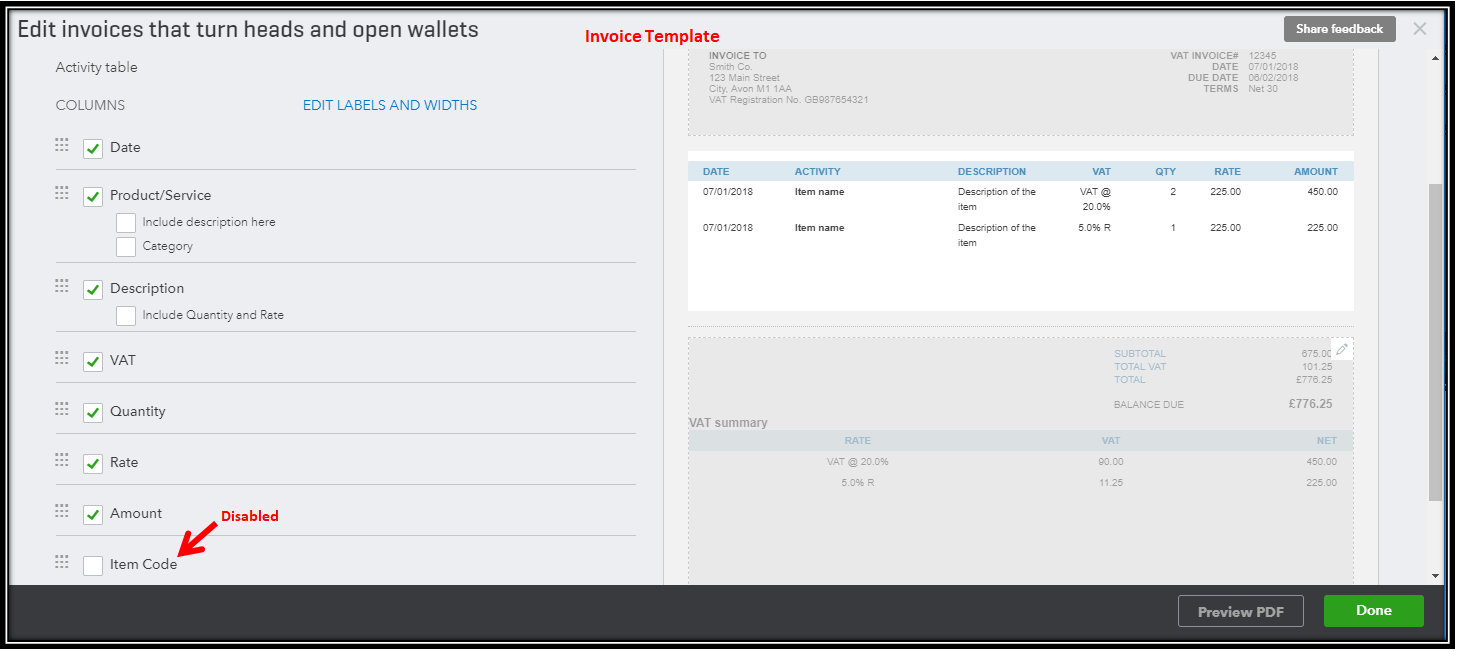
Please comment below if there's anything that we can help.
Have a nice day!