Turn on suggestions
Auto-suggest helps you quickly narrow down your search results by suggesting possible matches as you type.
Showing results for
LIMITED TIME OFFER get 90% off for 6 months
xyzHello there, Duckworthlynn,
Is this transaction downloaded from your connected bank account? If so, you'll need to contact your bank directly to check if there's an error on their end.
If this transaction is imported via .CSV file, you'll need to check the file again. Credit amounts should be positive, while debit amounts should be negative. Delete the imported file and re-import it.
Here's how:
I’ll be here if you need further assistance.
I had the same problem and contacted the bank - guess what they blamed Quickbooks:( any way I can manually change a debit to a credit?
Alan
Yes, you can, @alanjkirkham.
I've got two options to ensure you can see the correct imported CSV data.
First, please make sure to use the correct CSV format when importing your file. This way, you don't need to edit or change them manually in QuickBooks.
You've got two choices to achieve this. The first one is the 3 columns format wherein expenses should be a negative value while the deposits need to be a positive amount. The other one is the 4 column format wherein you'll need to select the debit and the credit sides respectively.
If all the necessary formatting and mapping are correct, then you're all good. Once done, you can re-import the said file into QuickBooks: Manually import CSV into QuickBooks Self-Employed.
Second, you can manually edit the said file (from debit to credit amounts) if you've already imported it into QBO. Since you're unable to change them directly, you'll need to exclude these entries. Here's how:
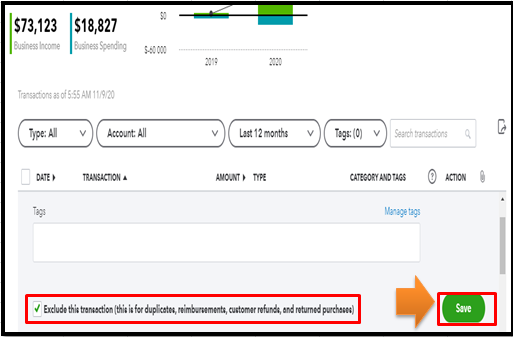
When you're ready, you can begin categorizing your transactions to ensure they're accounted for correctly and prevent any duplicates. To speed up this process, you can use bank rules.
You can count on me if you have additional questions about managing your transactions or banking in QBO. I'd be glad to help you some more. Take care.

You have clicked a link to a site outside of the QuickBooks or ProFile Communities. By clicking "Continue", you will leave the community and be taken to that site instead.
