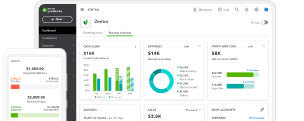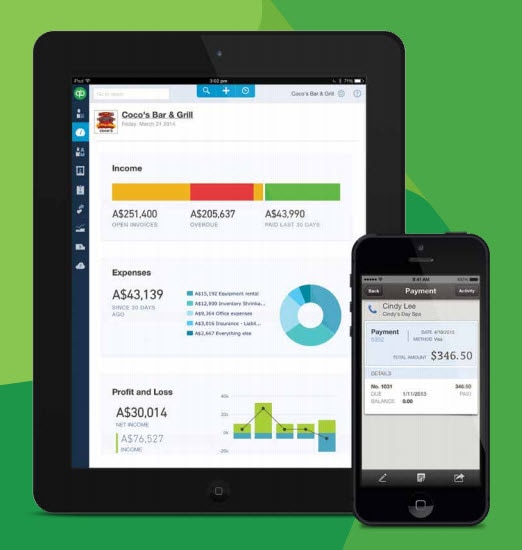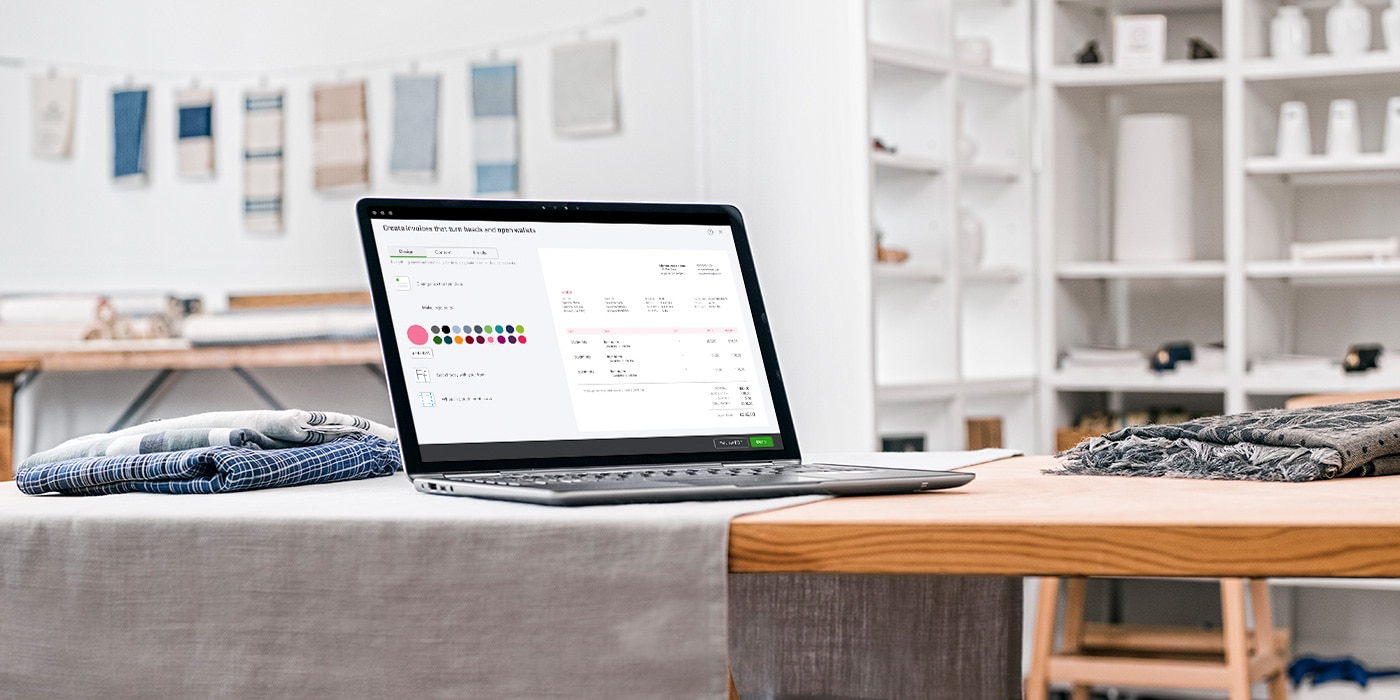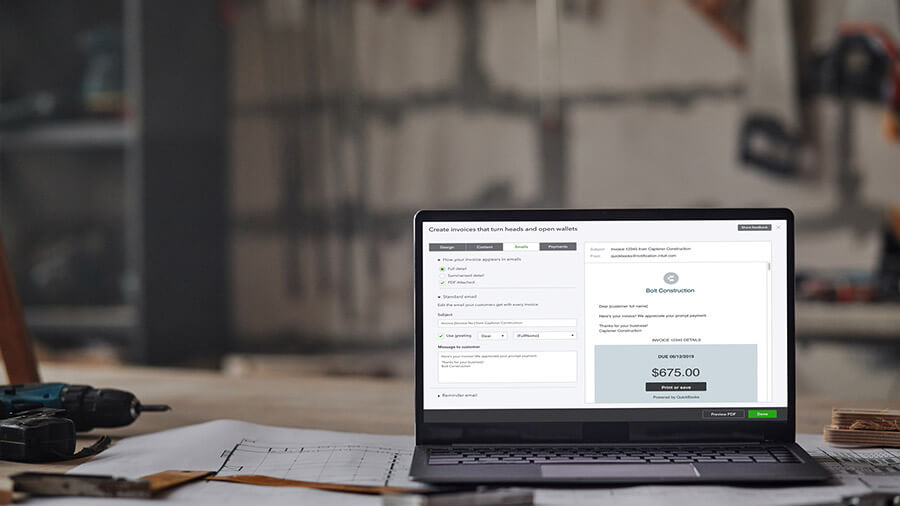The components of an invoice
When creating invoices for a small business or for yourself as an independent contractor, you should include the following invoice components:
1. Header
The word INVOICE should be in large letters centered across the top of the document. This practice will help you signal to your busy customers that they need to make a payment and will help them save time filtering through many documents on a daily basis. Invoice headers will also save your business time when reviewing records ahead of tax season.
Include your company logo in the header to create a more professional invoice. Using your business colours, logo and design create a more personalized invoice that matches your branding.
2. Business name and details
Add your business’s legal name and contact information including your business address, phone number and email address. Providing your business contact details will make it easier for your customers to send you a check and reach out if there are any issues with the invoice or payment.
3. Client’s name and details
Clearly state your client’s name and contact details including their address, phone number and email address. This information will help your customers understand that the document was, in fact, intended for them.
Tip: Remind your clients to provided updated contact details to ensure they receive your invoice to the correct email address.
4. Date
It’s important to include the date the invoice was issued to avoid confusion when customers receive multiple invoices, particularly if you are issuing multiple progress invoices for one project.
Payment is usually due a specified number of days after receiving an invoice. Including a date helps clients understand when payment is due.
Tip: To avoid disputed invoices, you can also include dates(s) of the work completed or when products were ordered or delivered. Discuss this preference with your client and/or business to make the invoice processing easier for both of you.
5. Invoice number
An invoice number acts as a unique identified for each invoice and helps with keeping invoices organized. Invoice numbers allow you to quickly look up specific invoices to keep track of invoice payments and due dates.
Below are some common invoice number formats you can adopt:
- INV00001
- Unique billing codes
- Date-based purchase order numbers
No matter which format you use, be sure that the invoice number goes up incrementally each time it is sent.
6. Itemized list of goods or services
Itemized details are especially important for both yours and your customers’ accounting documentation. Depending on the type of work that is being billed, include separate line items for each good or service you are providing.
Itemised lists for goods or products should include:
- Name of the goods
- Stock keeping unit or ID
- Description (including colour, size or any other unique details)
- Quantity
- Cost /price per-unit
- Any tax, shipping and handling or extra fees
Tip: Use a SKU generator to automatically create an SKU for your products.
Itemised lists for services rendered such as the completion of a design or writing project should include:
- Name of the project
- Description of the type of work (i.e. graphic design, writing)
- Hourly rate (including the number of hours worked) or flat rate
- If payment is per piece, each piece should be listed separately
- Any tax, or extra fees such as travel fees
7. Invoice total or balance due
Underneath the listing of products or services being billed, there should be an invoice total that is clearly marked to avoid any undue confusion. This will specify the exact amount your client needs to pay.
8. Terms and conditions
You’ll want to be sure to note the payment terms. Whether the payer or the payee, it’s important that everyone has an expectation of when the payment is to be made. Standard invoice payment terms may vary by industry, company policies or previous dealings with your customer.
Choose invoicing terms that maximize your cash position and likelihood of getting paid. You may choose to collect 50% upfront or require immediate payment upon completion. Then, you can decide how long your customer needs to settle an invoice.
Most invoices have a 30-day payment term (net 30 days or “N/30″), meaning they must be paid within 30 days of receipt to avoid any late fees or penalties. It’s important to clearly state the consequences of not following the payment terms such as late fees or additional charges for overdue invoices or late payments.
You can learn more in our guide to choosing invoice payment terms.
9. Payment options and instructions
Include payment options and instructions and note your preferred payment method so your customers know how to pay. Below are some invoice payment methods you can offer your clients:
- Cheque
- Cash
- Bank transfer
- Credit card
- PayPal
Make sure to include your account number, bank name and any relevant details your clients need to know in order to make payment.