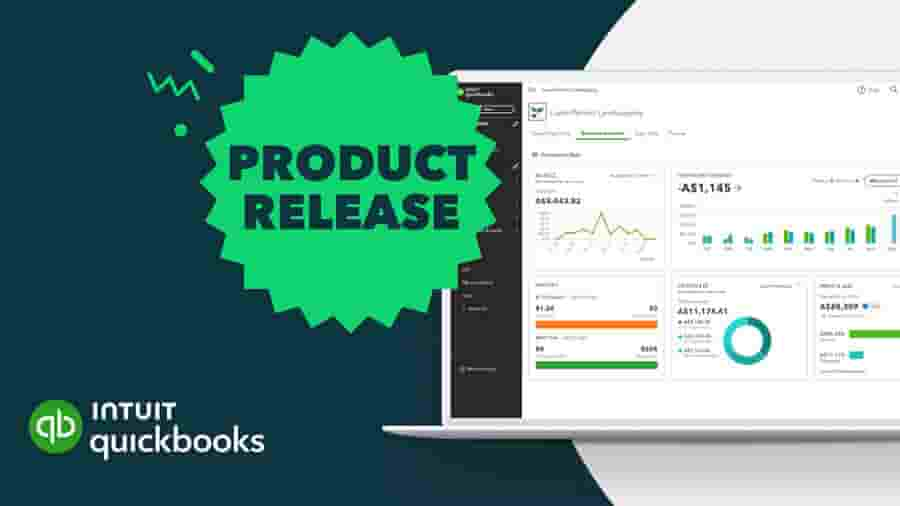
August 2024 Product Update
Non admin role permission changes
QuickBooks Online
At Intuit, we take security and data privacy very seriously. As part of our ongoing commitment to safeguard your QuickBooks data and improve access controls, we’re implementing a change in QuickBooks Online. This change will limit what non-admin users with standard and custom roles can do in QuickBooks.
In mid September 2024, non-admin users that have been assigned permission to manage other users will no longer be able to add, edit, and delete admin users. However, they can continue to manage any other non-admin users.
Once this change is implemented, only users with admin roles will be able to add, edit or delete admin users. Learn more about QuickBooks user roles here.
To review current user permissions in QuickBooks Online, simply click the Settings wheel in QuickBooks Online and select Manage users. You can also learn how to manage users in QuickBooks Online by watching this video or by reading this article.
Please note, these changes will not impact QuickBooks Online Accountant.
Chart of Account display redesign
QuickBooks Online
The chart of accounts is important as it defines where you categorise your transactions and underpins your reporting. We’ve updated the design so when you now add or edit a chart of account item, it’s easier to use.
When you now create or edit an account within the Chart of Accounts area, it now provides:
- a more straightforward account type selection
- clarity on how to create parent accounts and sub-accounts
- the ability to disconnect a bank account
- multi-currency support
- the ability to use individual accounts for billable expenses
- the option to mass-create fixed asset accounts
- better context to how the account will relate to key accounting reports like the Profit and Loss or Balance Sheet
For example, when you create a new account today, if the account name already exists, you will be alerted and will be unable to save the account (see below left image). Also, you will now see where the new account will display in the Profit and Loss or Balance Sheet report (see below right image).
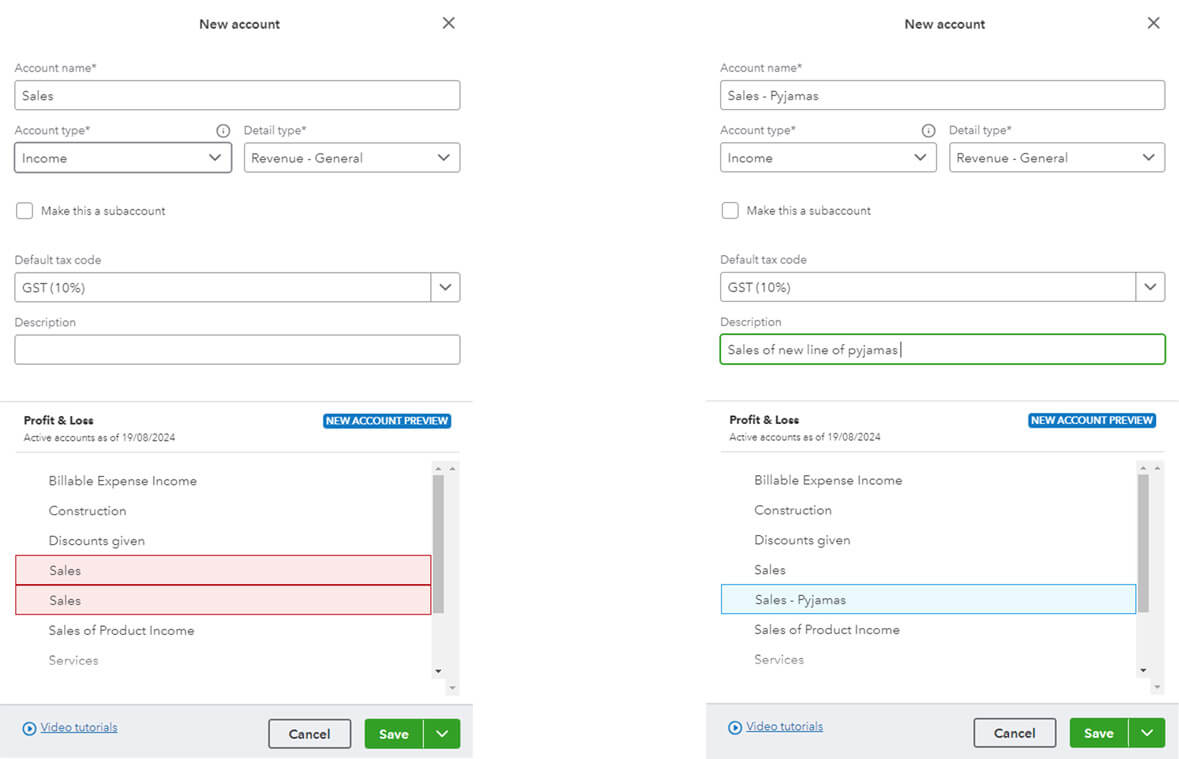
New bulk Self Setup Employee (ESS) Import
QuickBooks Payroll
The Employee Self Setup (ESS) enables employers to manage the onboarding process from start to finish quickly and seamlessly. Up until now, ESS could only onboard individual employees, making it time consuming to onboard large groups of employees.
With the new Import Self Setup Employees feature, you can now bulk import employees who will be onboarded via ESS. A file template can be exported from QuickBooks Payroll powered by Employment Hero and completed with the details of the new employees. When this completed file is imported to the platform, all your new employees will be prompted to complete their onboarding using the current process.
Related Articles
Looking for something else?

TAKE A NO-COMMITMENT TEST DRIVE
Your free 30-day trial awaits
Our customers save an average of 9 hours per week with QuickBooks invoicing*
By entering your email, you are agree to our Terms and acknowledge our Privacy Statement.














