A new QuickBooks menu for your clients
Here’s an overview of the upcoming QuickBooks Online navigation menu enhancements that your clients will soon have access to. The rollout will begin 12 October, 2022 and will be completed by mid-December, 2022.
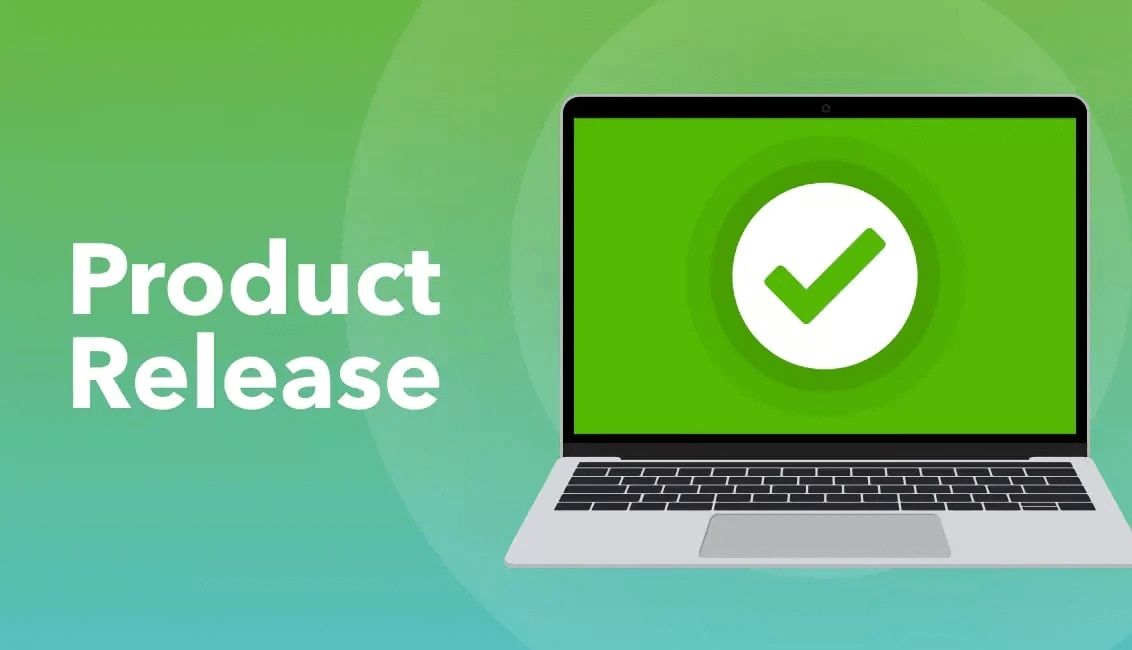
Here’s an overview of the upcoming QuickBooks Online navigation menu enhancements that your clients will soon have access to. The rollout will begin 12 October, 2022 and will be completed by mid-December, 2022.
Customers have asked for a simplified menu, and we’ve designed the new Business view to help business owners find the information that’s important to them, in language they understand. And with added customisation features, they can tailor their personal menu to get things done faster.
If you signed up a new client after March 2022 and identified them as a business owner or employee, they already see the new left navigation. By the end of 2022, all of your clients using Business view will see a simplified menu, and be able to customise and bookmark their most frequently-used items.
The new Business view contains the same QuickBooks features as the previous navigation—it's just organised to create a more simplified view.
This help article describes all of the changes in detail—we encourage you to bookmark it for easy reference.
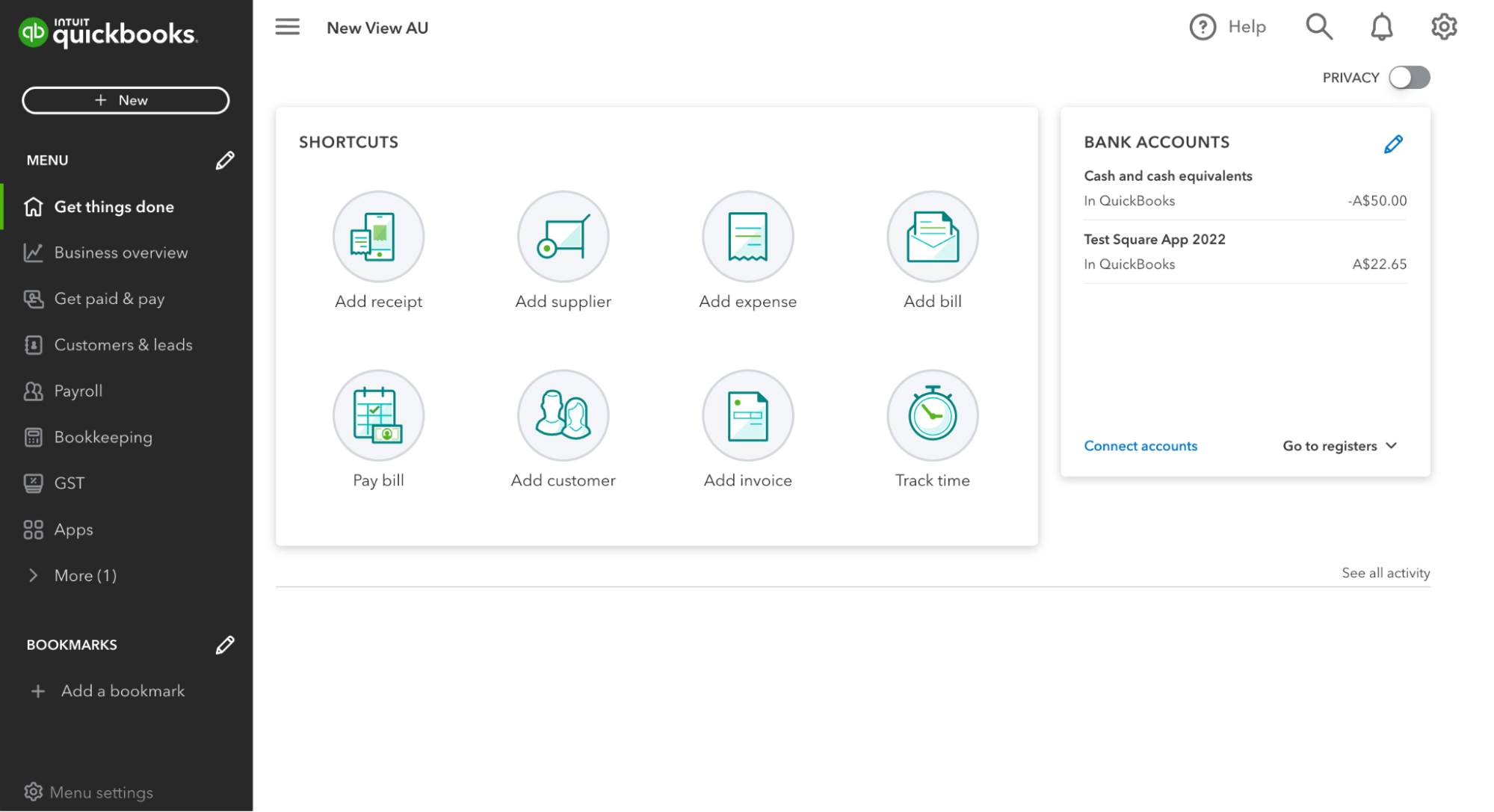
Based on customer feedback, we’ve prioritised the ability to customise and bookmark for all QuickBooks Online customers.
With the new Business view, clients will be able to easily customise the left navigation menu and reduce steps to their most frequent QuickBooks activities.
Customisation features include the ability to:
We will email your clients to let them know about the new menu on Tuesday 11 October. The information we will provide can be found on this page. We suggest you keep this page on hand, in the event your clients have questions about the new menu.
When you customise a menu in QuickBooks Online, the menu changes will only be visible to your individual account, they will not be visible to your clients. Likewise, any changes your clients make will have no impact on what you see, when you sign on to their file.
With customisation, all of your clients will have the freedom to edit their menu, meaning what appears (and in what order) may differ for each. Keep in mind, menu options won’t disappear—if they’re not visible in the navigation menu, they can be found under “More”.
If your client prefers to use the previous navigation menu, they still can. The previous menu is known as Accountant view, and your clients can switch between views at any time.
We are excited to bring this update, and the extra flexibility it will provide, to you and your clients. If you have any questions or concerns, please don’t hesitate to contact your account manager or our friendly customer success experts.

TAKE A NO-COMMITMENT TEST DRIVE
Our customers save an average of 9 hours per week with QuickBooks invoicing*
By entering your email, you are agree to our Terms and acknowledge our Privacy Statement.