Sometimes when you send your supplier a purchase order, you don’t receive the goods in one shipment due to out-of-stocks or back orders. With QuickBooks Online Plus, you can now link multiple transactions (expenses, cheques and bills) to a single purchase order, so you can record receipt / payment of inventory as the stock is received.
Easily keep track of backordered items
How to use Partial Purchase Orders
First, let’s create a Purchase Order
- Click the + symbol and select Purchase Order
- Fill out the Purchase Order then click Save and Send (or Save and Close)
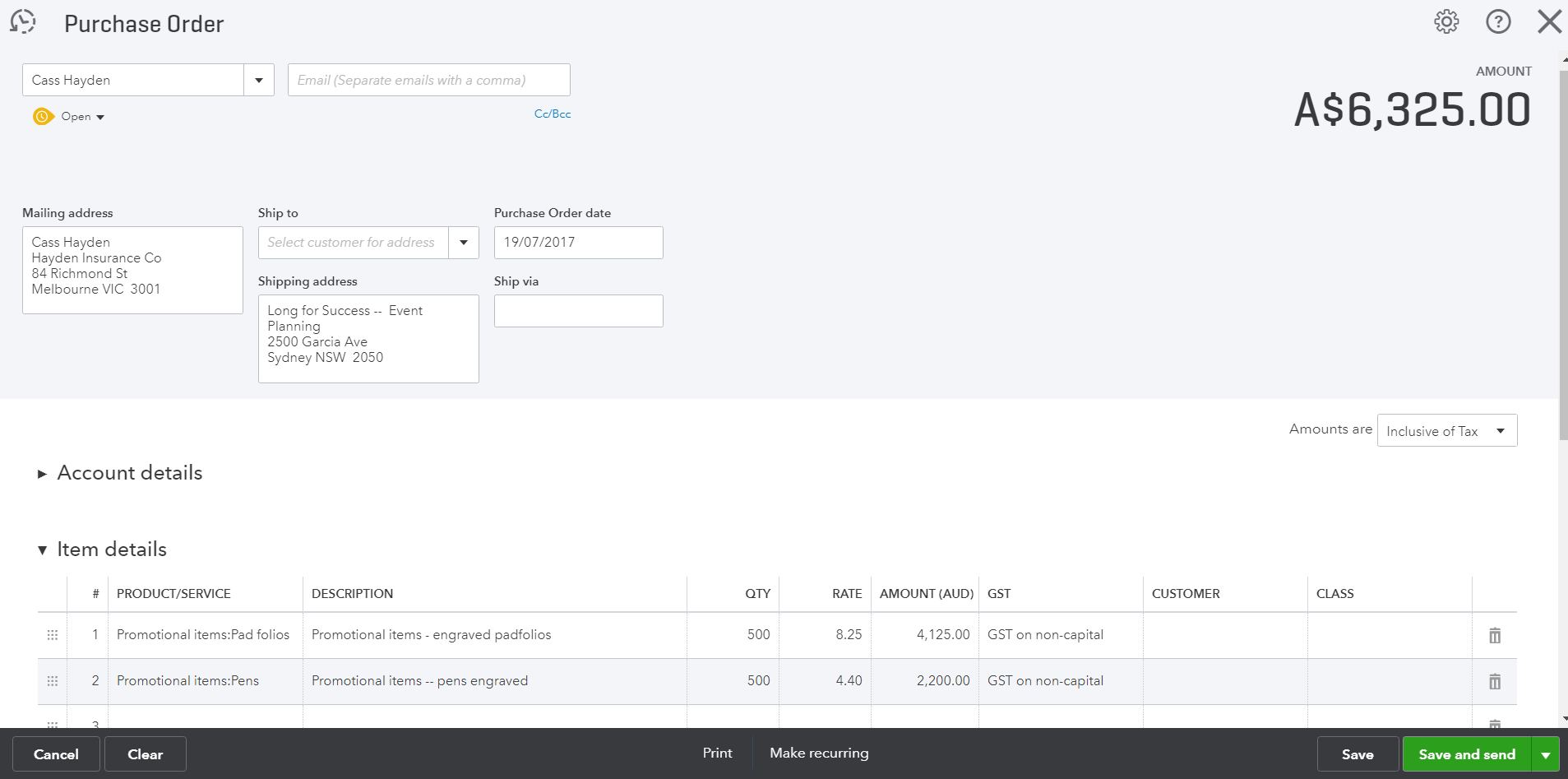
Now let’s say when your first order arrives, you receive all 500 units of the Pad folios but only 200 units of the pens. Let’s create a Bill to reflect that.
- Click the + symbol and select Bill
- Type in the Suppliers Name and click Add on the appropriate Purchase Order
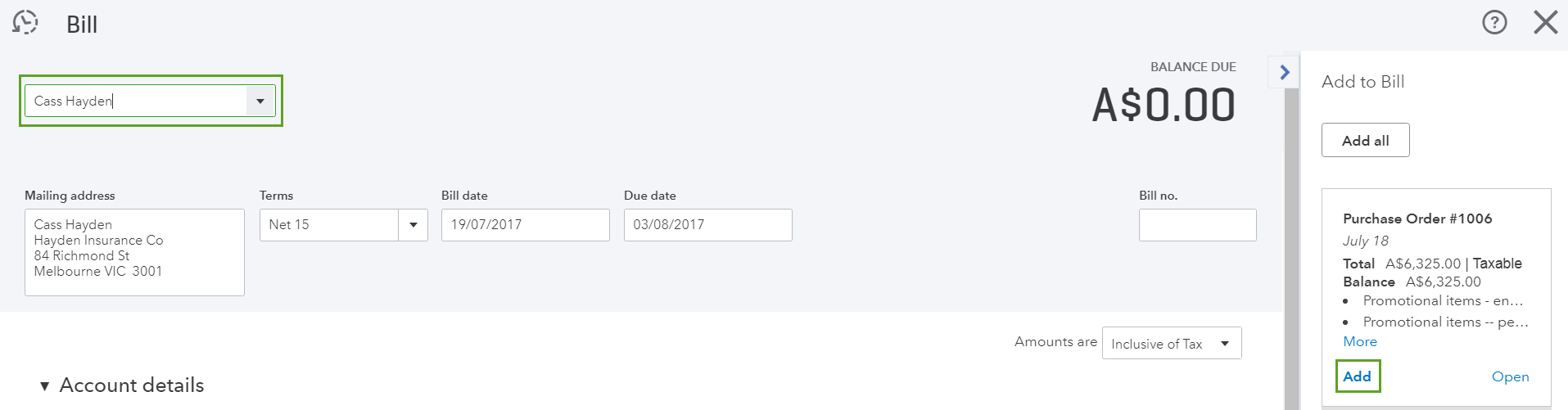
3. Update the Quantity then click Save and Close
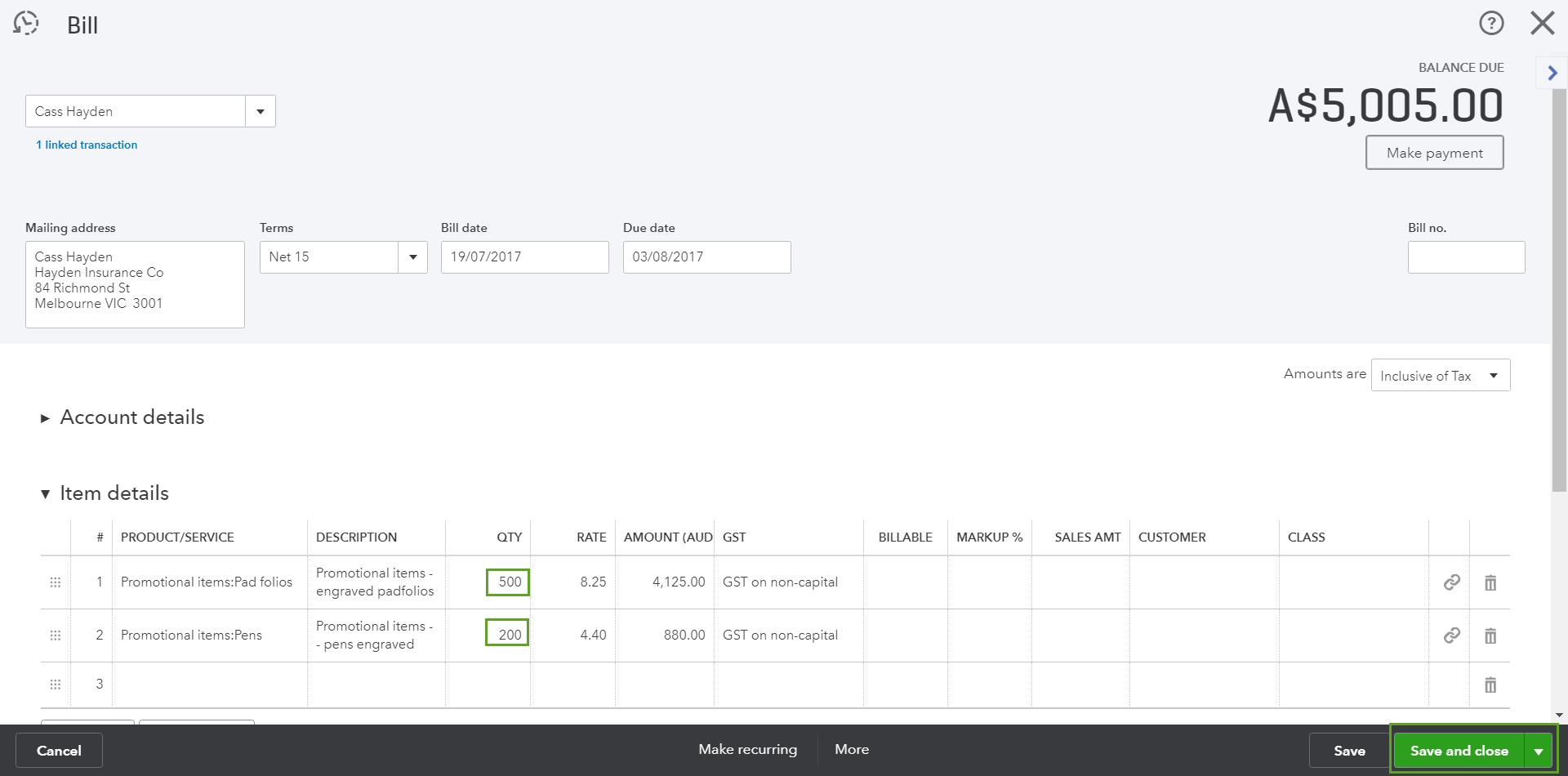
Now let’s take a look at that Purchase Order, this can be done by clicking the magnify glass and clicking the Purchase order or Using the search bar to locate it.
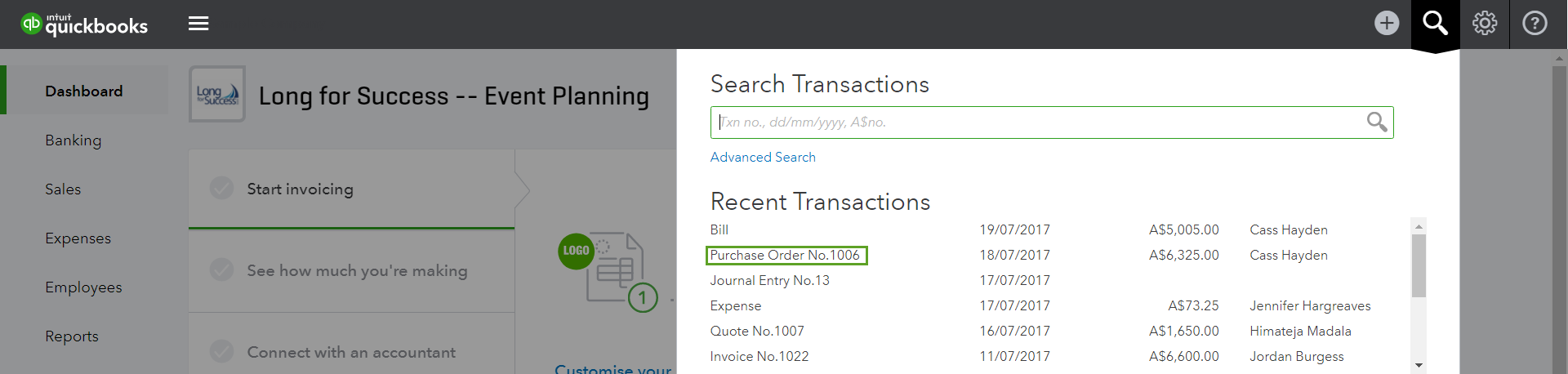
You’ll see that your Purchase Order now has two additional columns, the Received column indicates how much stock has been received to date and then Closed column will display a tick when all the stock has been received.
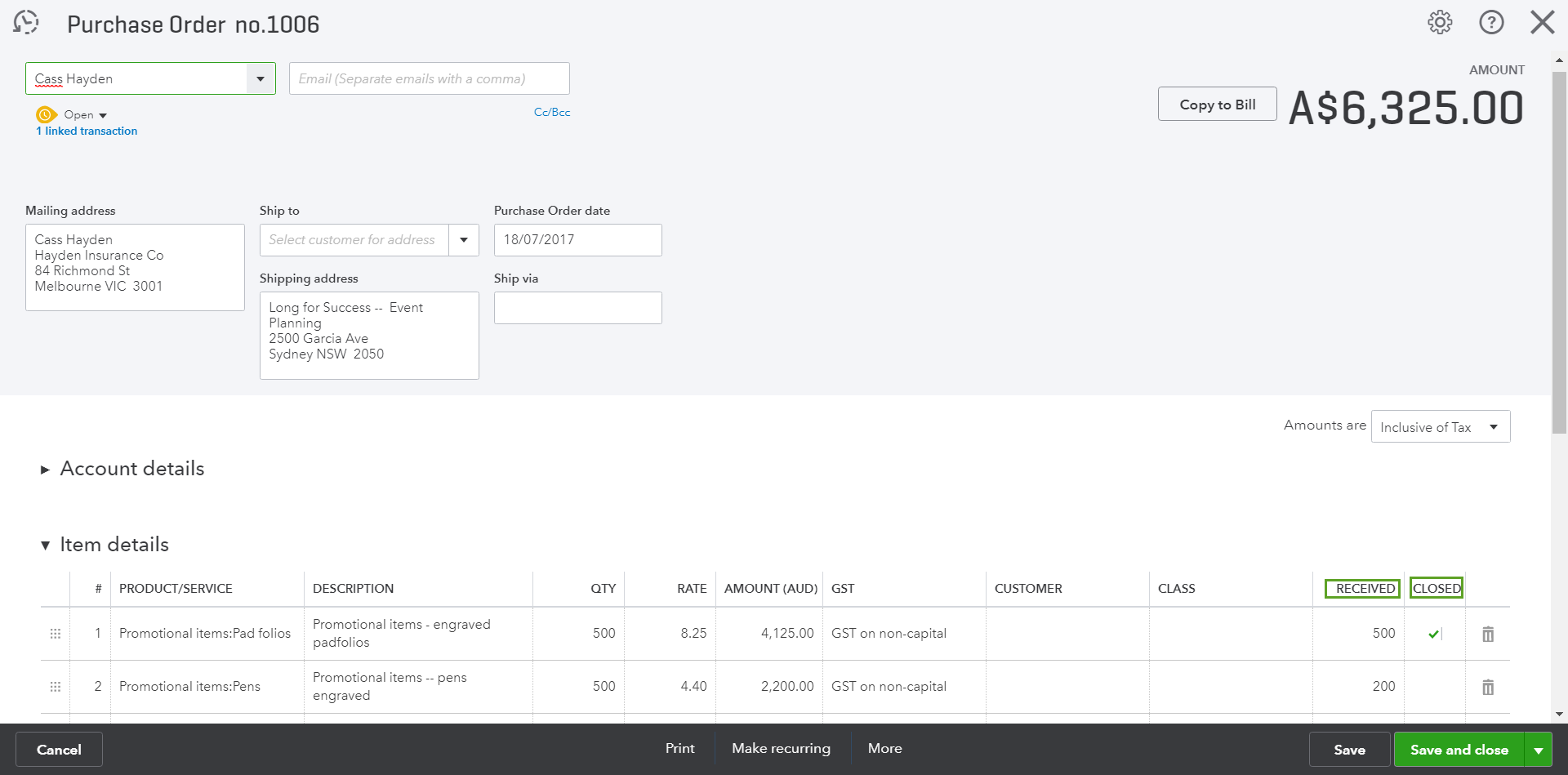
How do I keep track of multiple open Purchase Orders?
The Open Purchase Order Detail report has now been updated to provide insights into the status of your Purchase Orders it outlines the Quantity you have received, the stock on backorder and the value of the goods have been received while the Open Balance outlines the value of the goods still to be received.
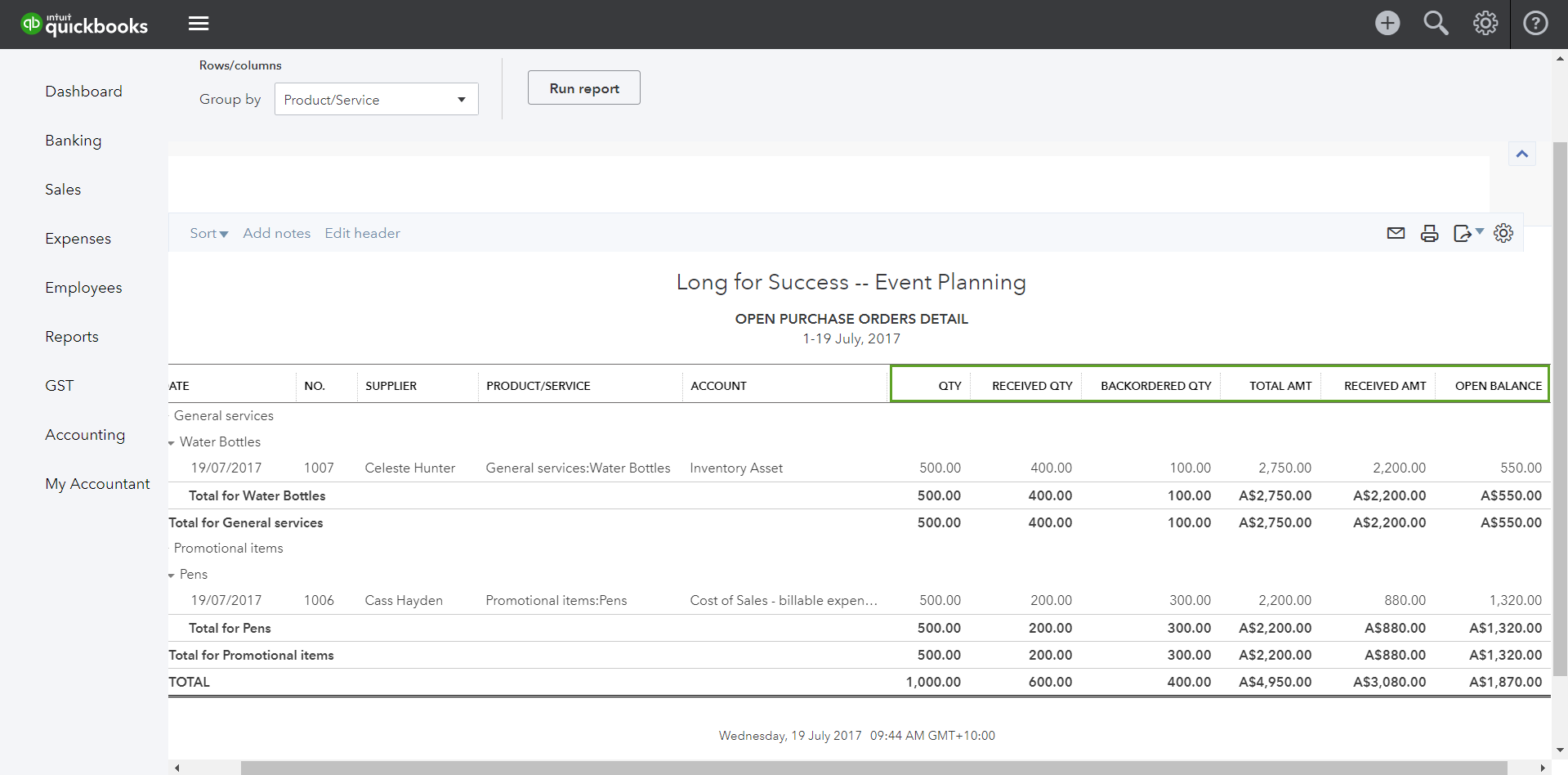
We’re excited to release Partial Purchase Orders, We are always looking to improve your experience, so please let us know how you feel about these enhancements.
Related Articles
Looking for something else?

TAKE A NO-COMMITMENT TEST DRIVE
Your free 30-day trial awaits
Our customers save an average of 9 hours per week with QuickBooks invoicing*
By entering your email, you are agree to our Terms and acknowledge our Privacy Statement.















