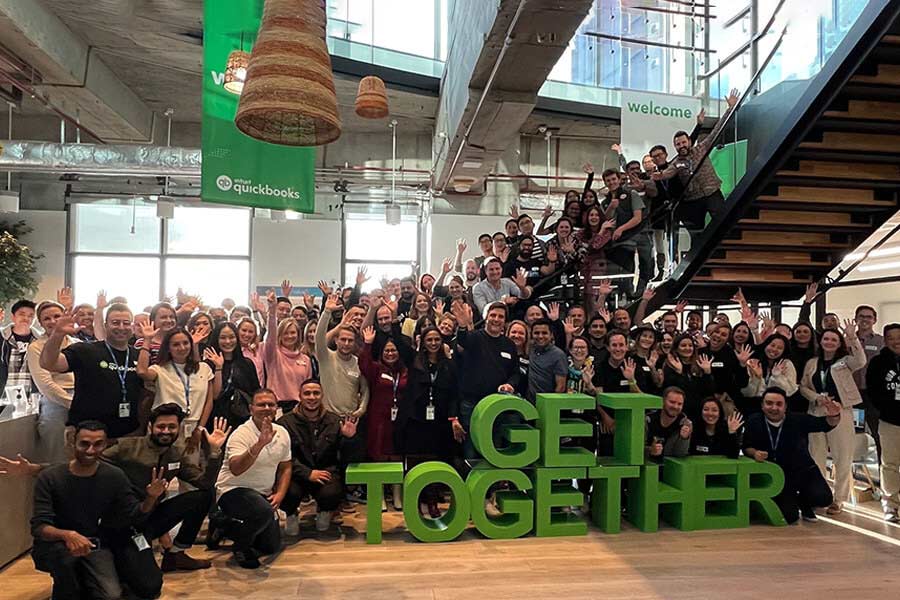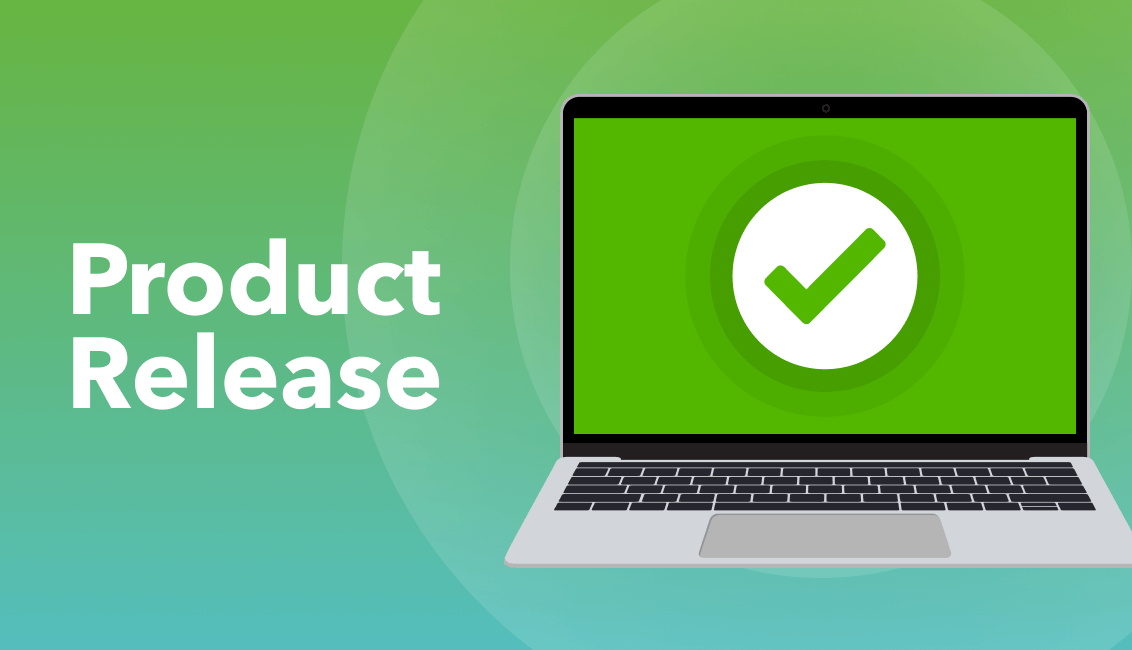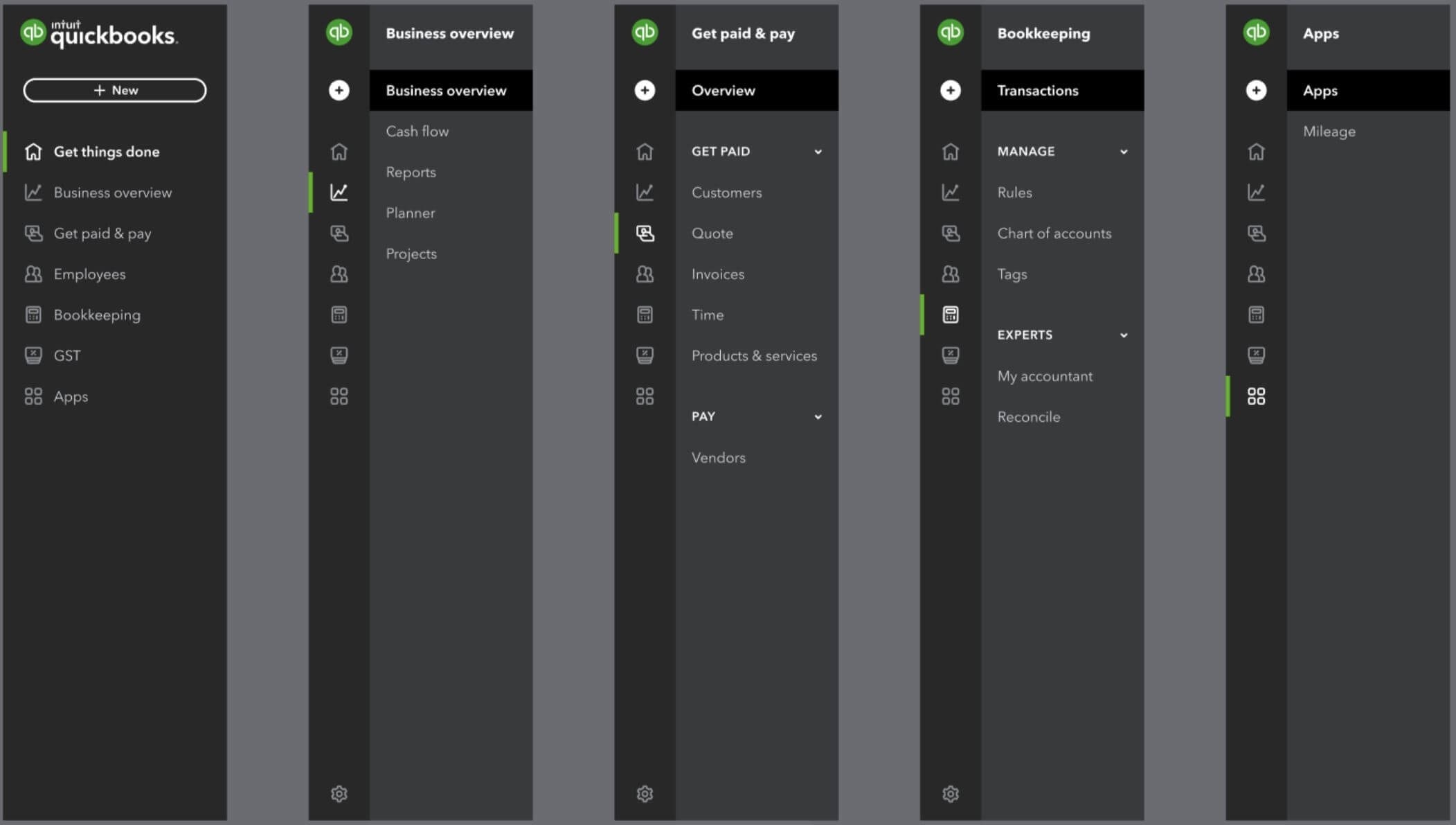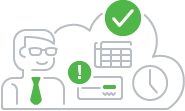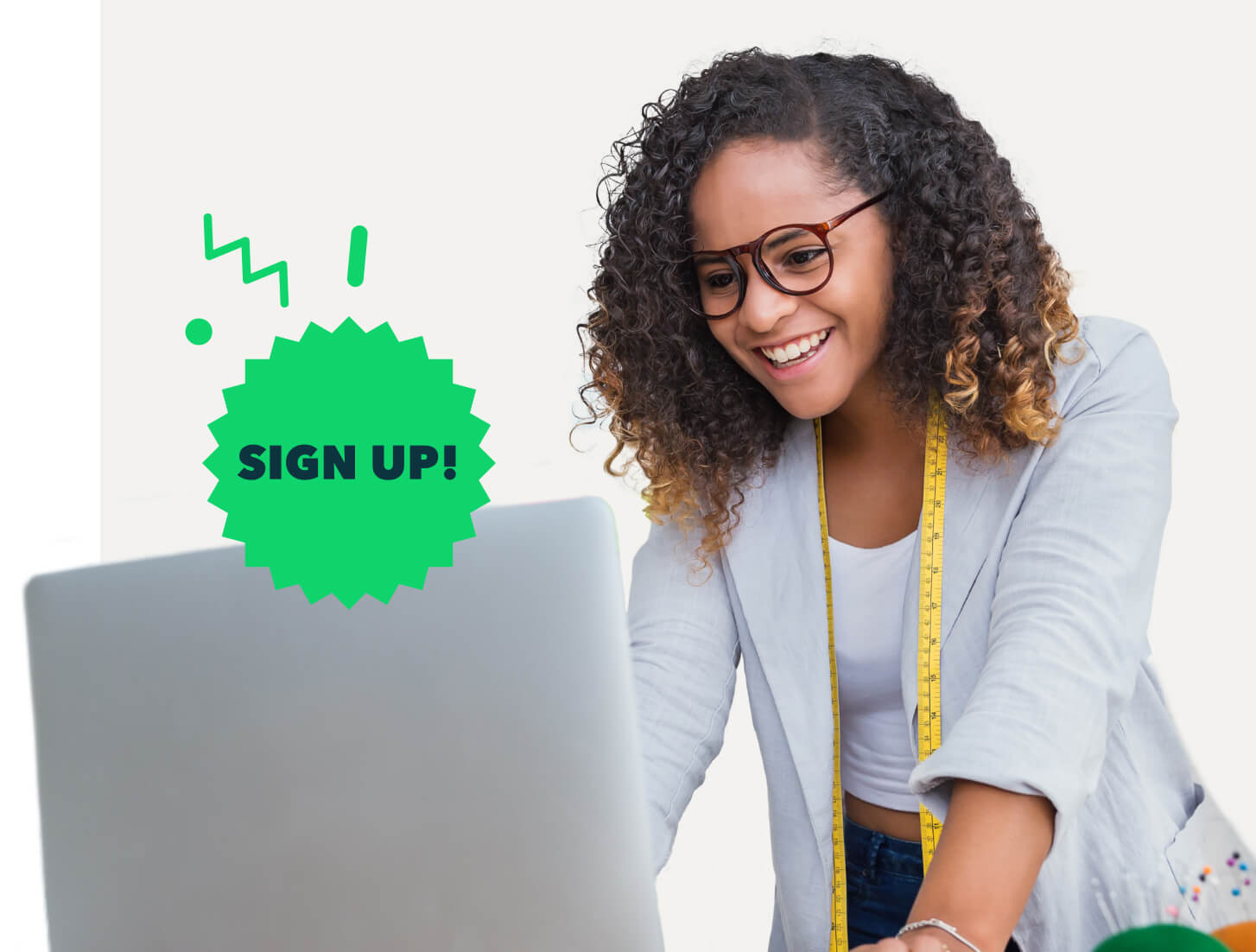Changes to the QuickBooks Online Business view menu
QuickBooks Online
We’re rolling out improvements to the navigation menu in the QuickBooks Online Business view. These changes will simplify the user experience, make finding the important things quicker and provide a platform for future enhancements like new product features and increased menu customisation.
We plan to launch the upgraded experience for new QuickBooks Online customers starting 29 March, 2022. Existing customers will see the new menu in the months following.
Read on for all you need to know!
What is changing?
We’re launching a redesigned menu for the Business view in QuickBooks Online. Guided by extensive testing with Australian small business owners, the new menu has been optimised for ease of use and efficiency. We’ve also added the first of our customisation capabilities with bookmarks. No pages or functionality have been removed, but if you prefer the previous menu you can always revert to it by switching from Business view to Accountant view.