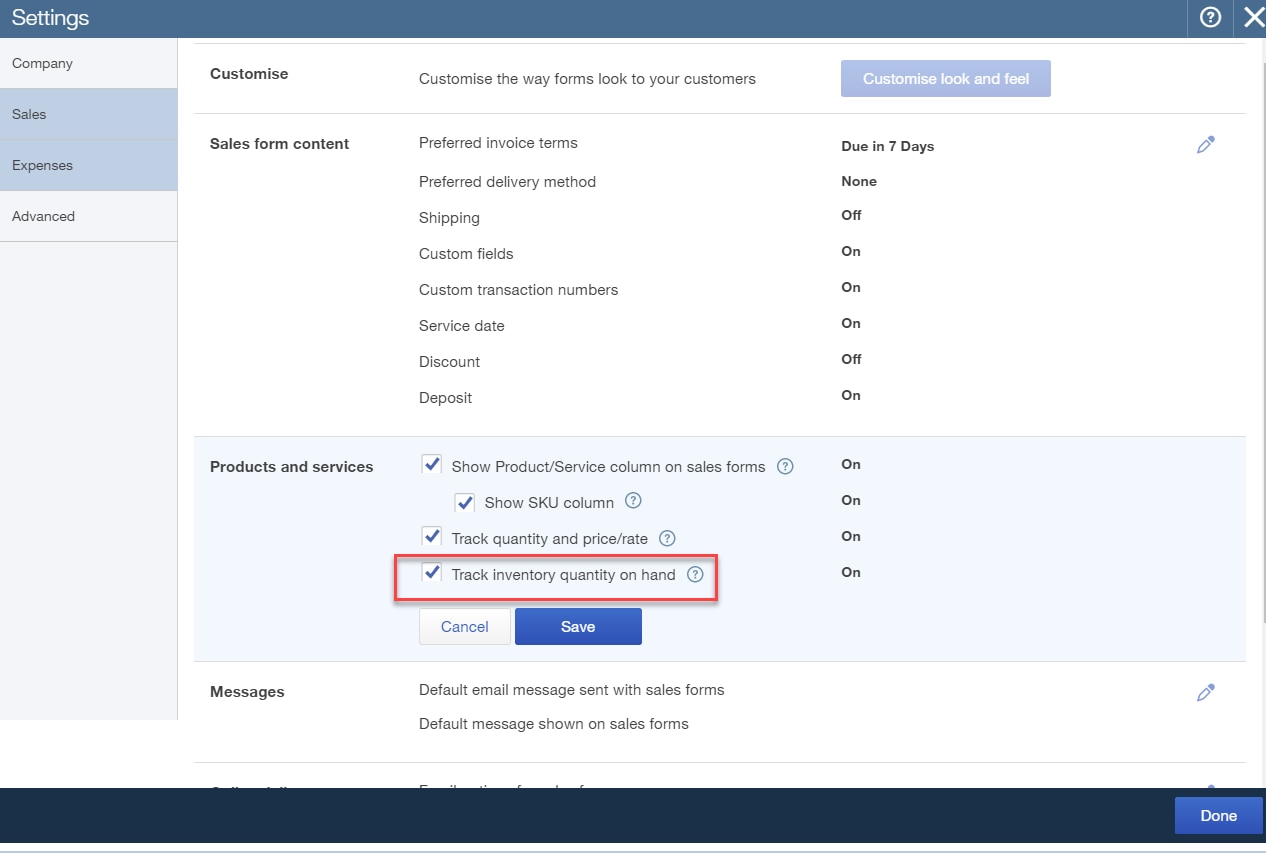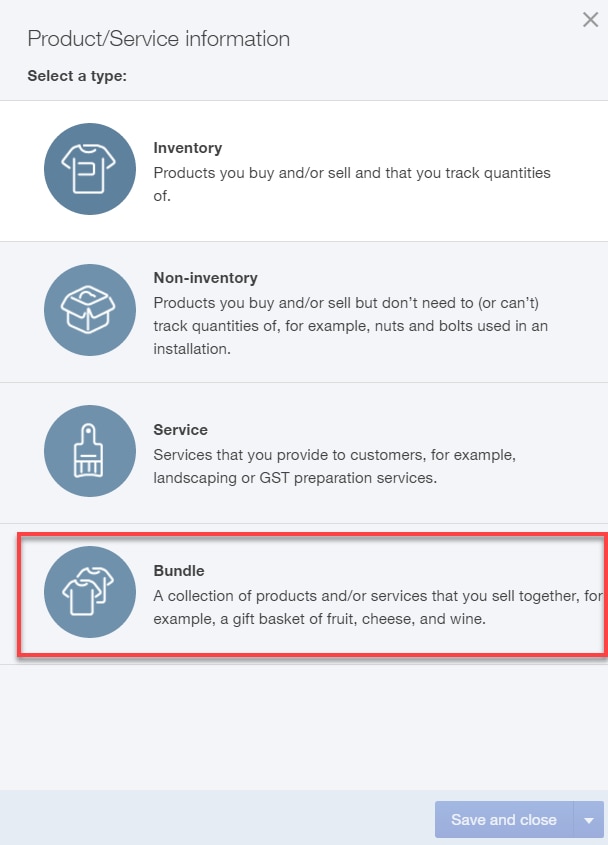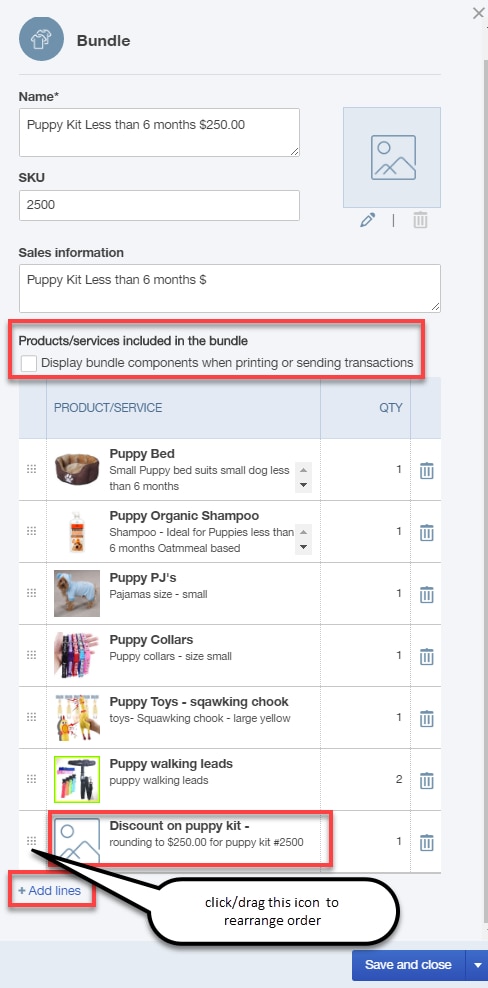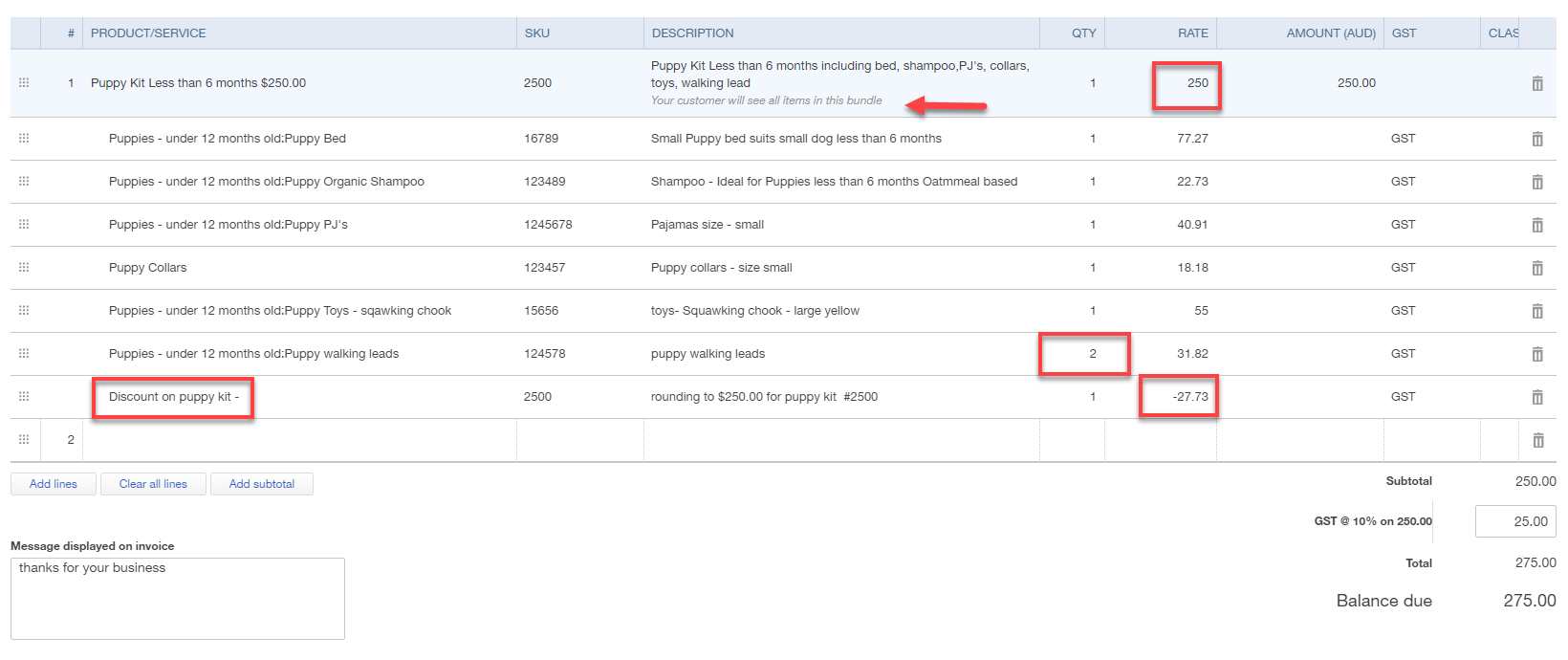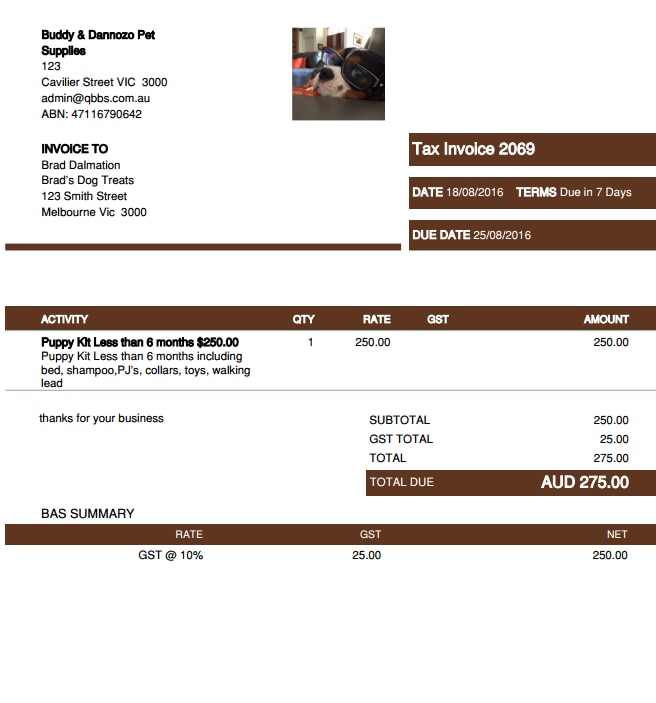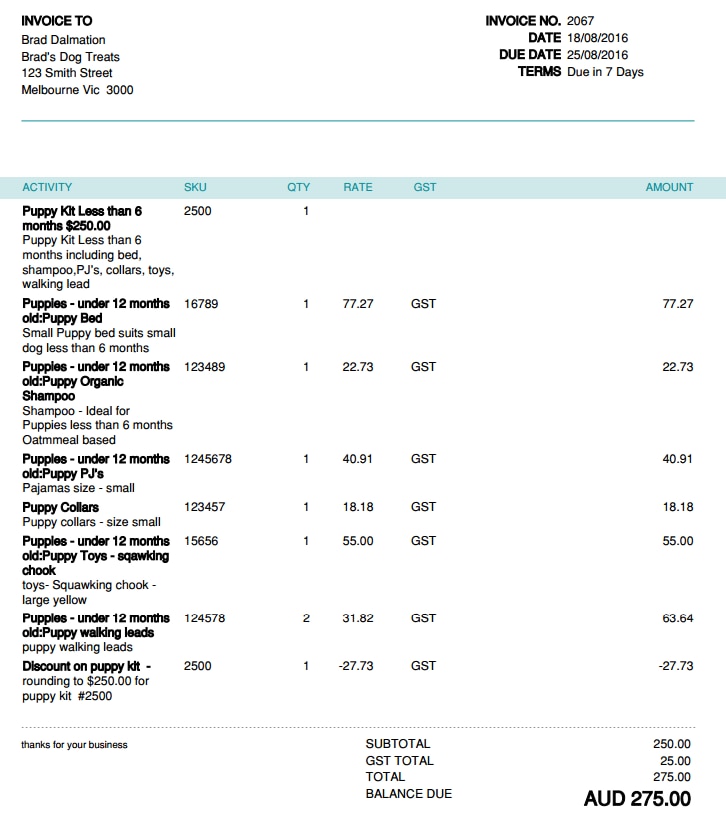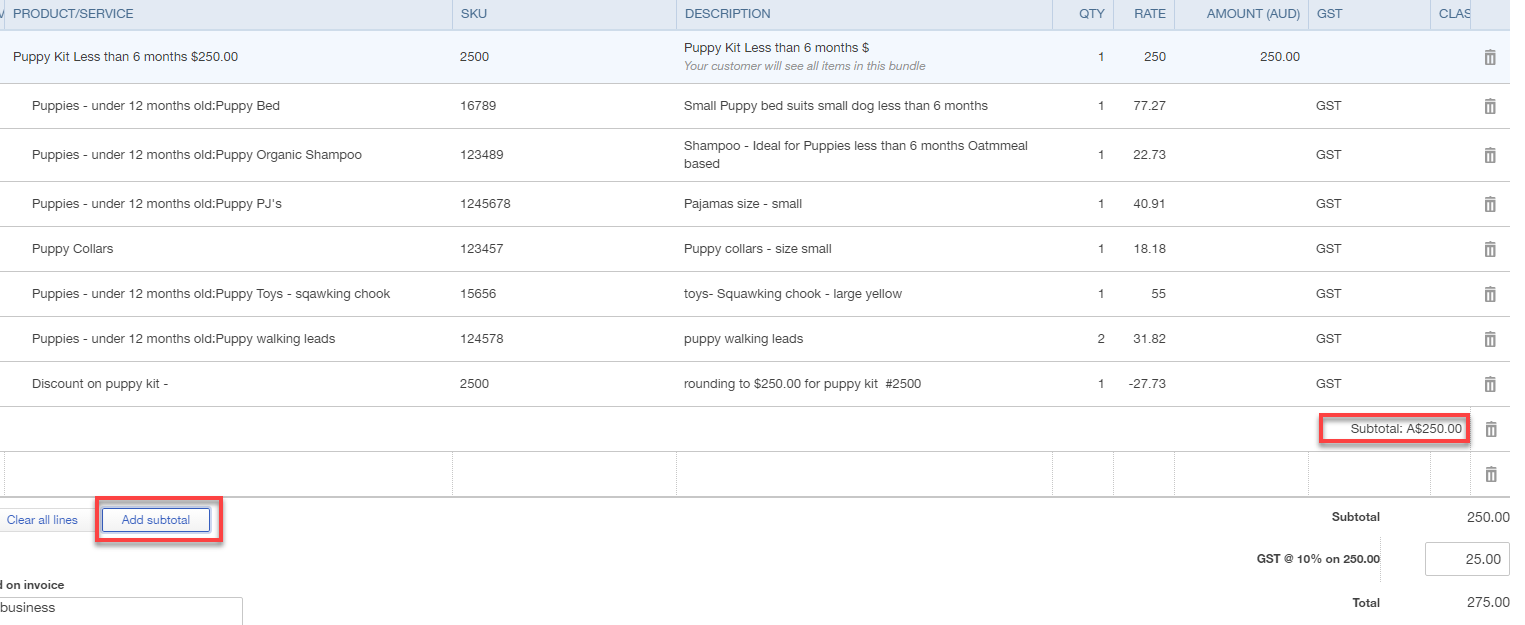Then:
1. Click the gear icon > Products and Services.
2. Click New.
3. Click Bundle.
4. Enter a name for the Bundle.
5. To track the Bundle by SKU, enter SKU.
6. Add an image to the Bundle:
1. Click the edit icon
2. Find the image
3. Click Open
7. Enter the description that customers see on sales forms.
8. If you want to show your customers the individual items the Bundle contains on your invoice:
1. Select Display Bundle components when printing or sending transactions.
2. Otherwise, your customers see the name of the Bundle ONLY, not the items in it.
9. Enter the products and services you want to include in the Bundle. Change the quantity for each product or service as needed:
1. A Bundle can contain up to 50 products and service.
2. However, a Bundle cannot contain another Bundle.
10. Click Save and new to create another Bundle, or click Save and close if you’re done.