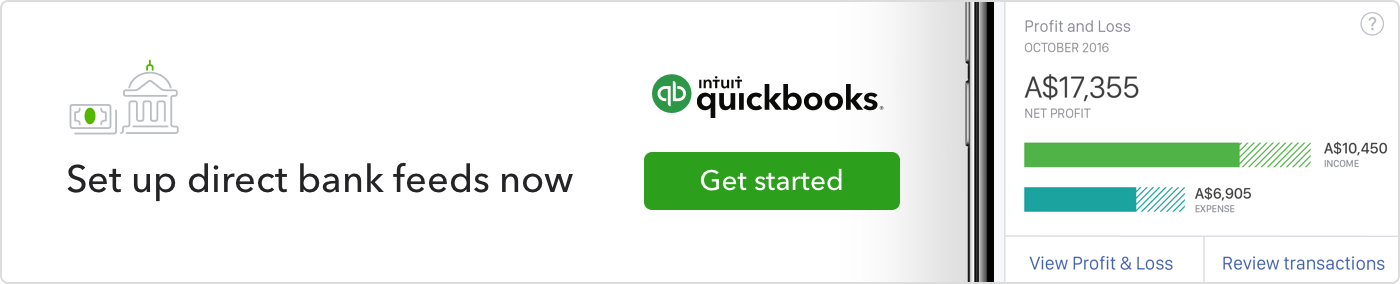Connect your NAB account to a direct bank feed today to improve your banking experience in QuickBooks.

How to connect your NAB account to a direct bank feed
How to get direct bank feeds
- Log in to QuickBooks Online. Select Banking from the left menu
- Look for the ‘Future-proof your connection with direct bank feeds’ alert and select ‘Get a better connection’
Please note, if you haven’t previously added a bank in QuickBooks Online, you won’t see the ‘Future-proof your connection’ alert. Instead, select Add Account, search for your bank, and select ‘Get direct bank feeds‘ to get started.
3. Enter your account details (Account Name, BSB and Account Number)
4. We’ll immediately create the authorisation form. Print and sign the form
5. Take a clear photo (or scan) the form and email to: intuitforms@siss.com.au or post it to
SISS Data Services Pty Ltd
Locked Bag 3060
Crows Nest, NSW, 1585
Then you’ll be on your way to a better bank connection!
Set up direct bank feeds now.
Please note: do not send the form directly to your bank. Once the form is received, it takes about 4 working days for email and 10 working days if posted for everything to be set up and the data to start flowing. During this time, if you have connected an account using our standard bank feed service, your transaction data will continue to update in QuickBooks, so you don’t need to worry about missing any transactions.
Related Articles
Looking for something else?

TAKE A NO-COMMITMENT TEST DRIVE
Your free 30-day trial awaits
Our customers save an average of 9 hours per week with QuickBooks invoicing*
By entering your email, you are agree to our Terms and acknowledge our Privacy Statement.