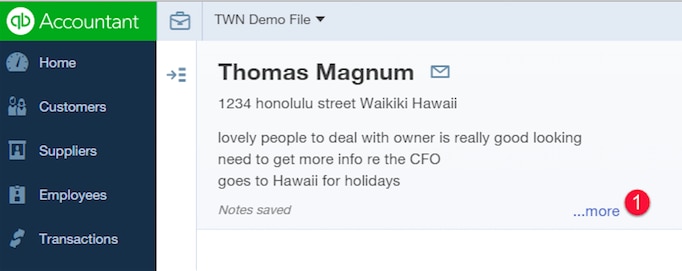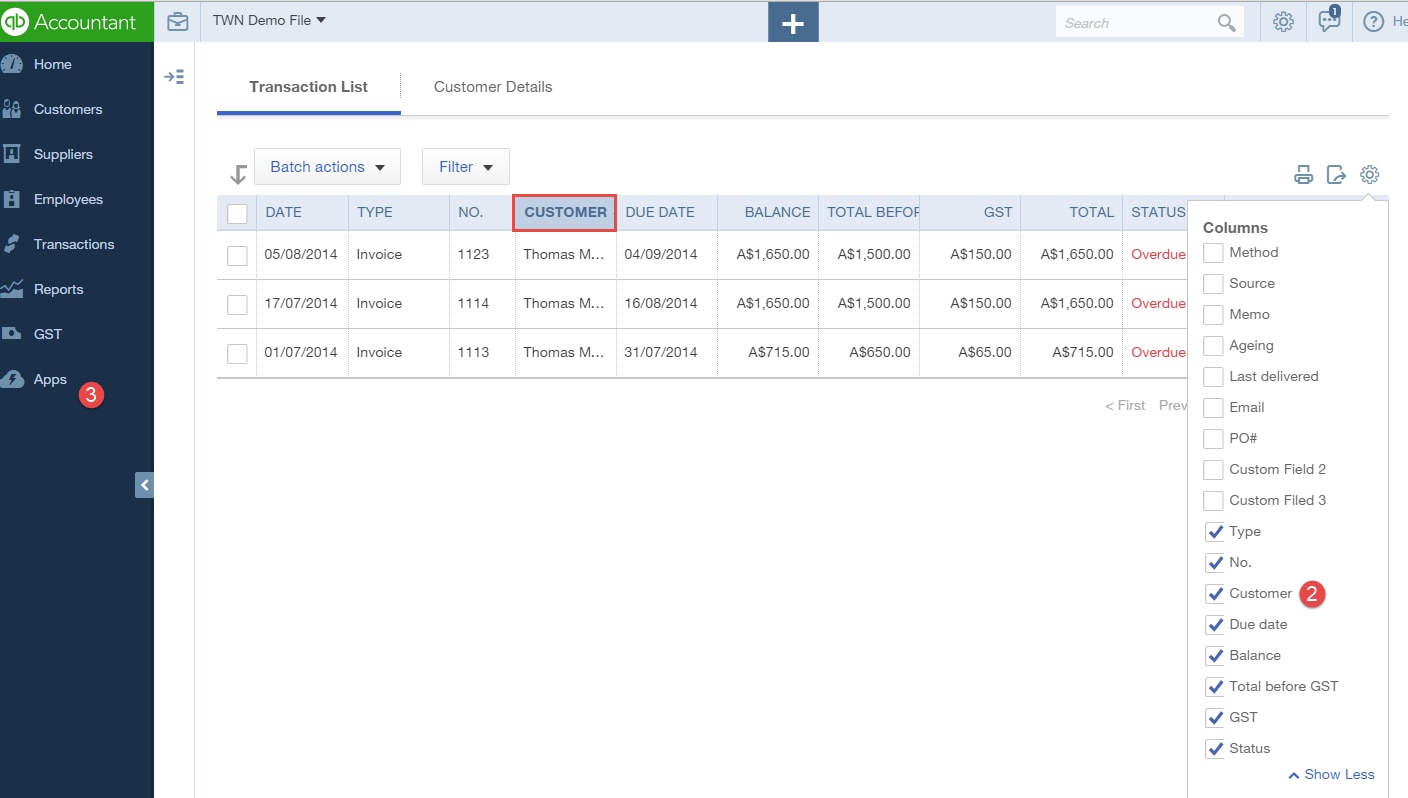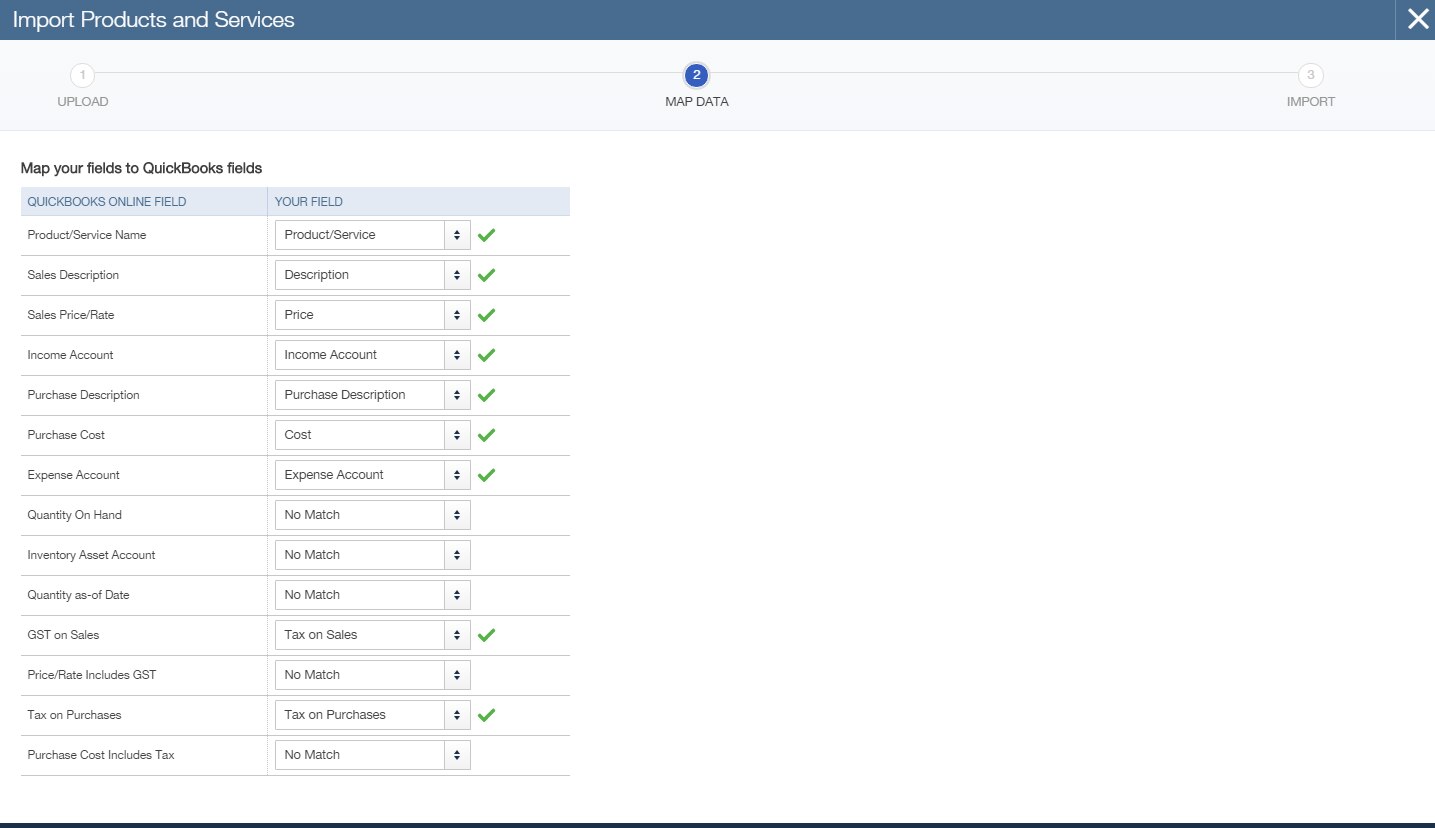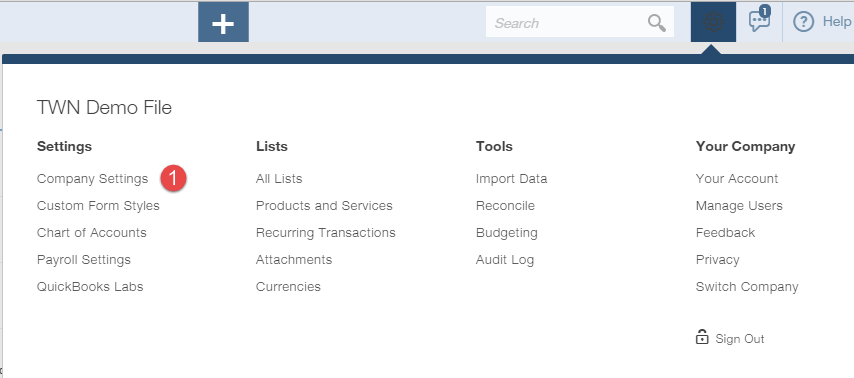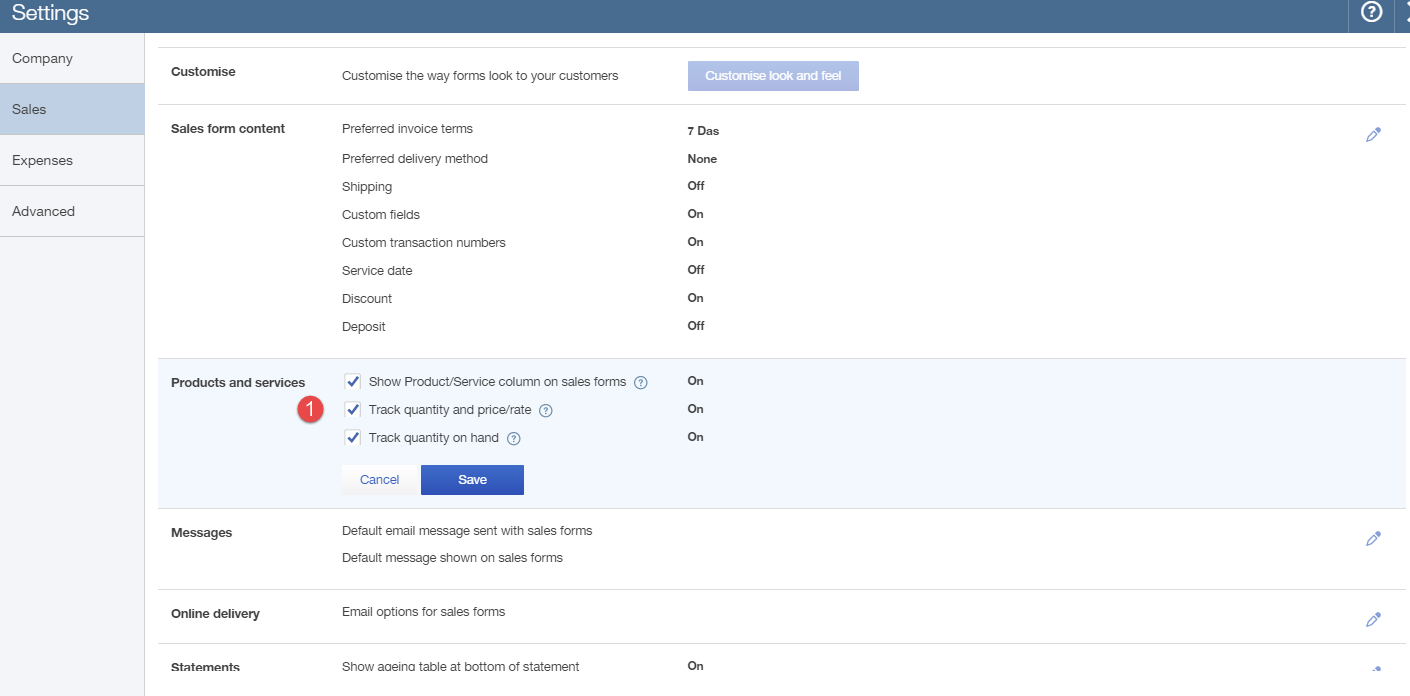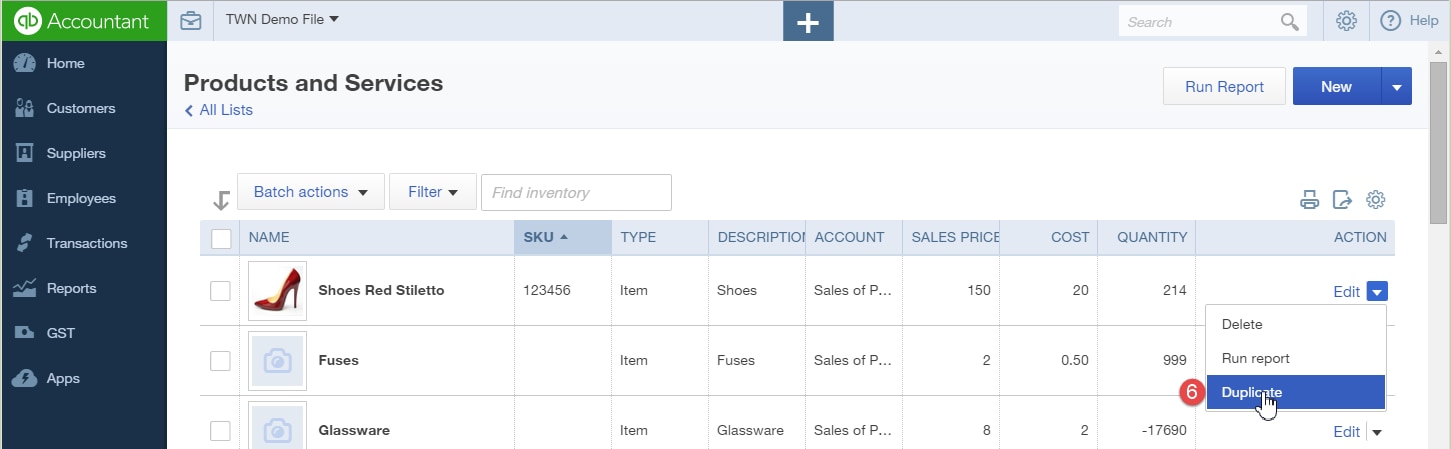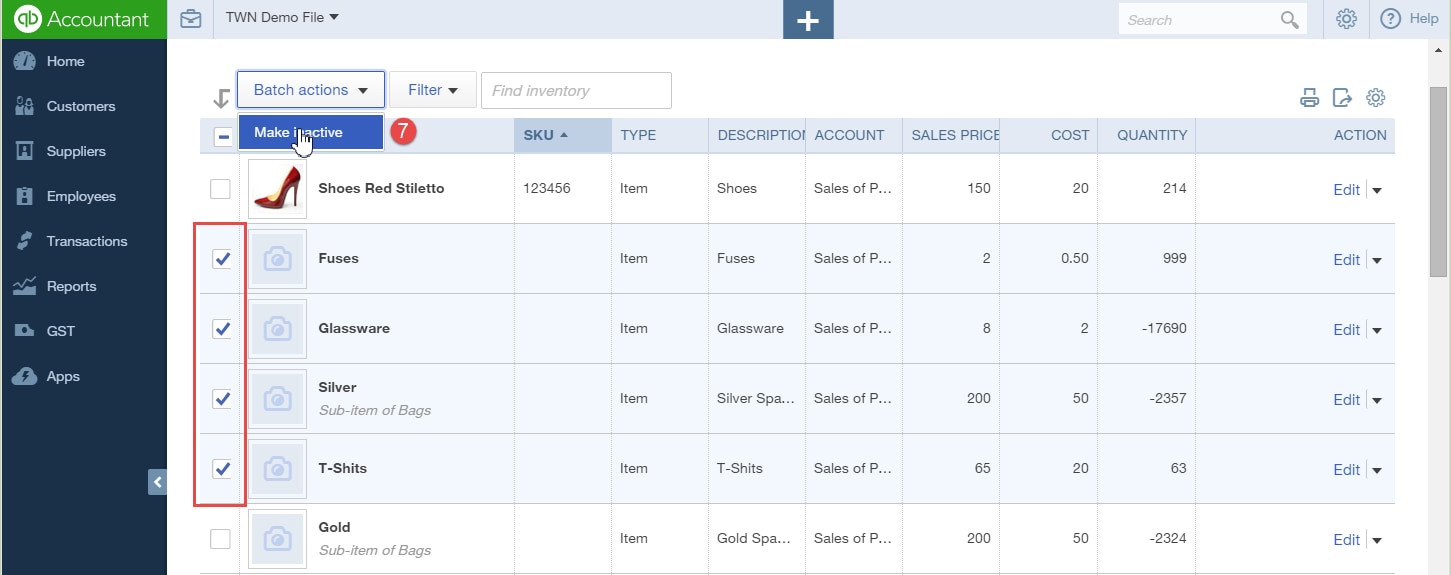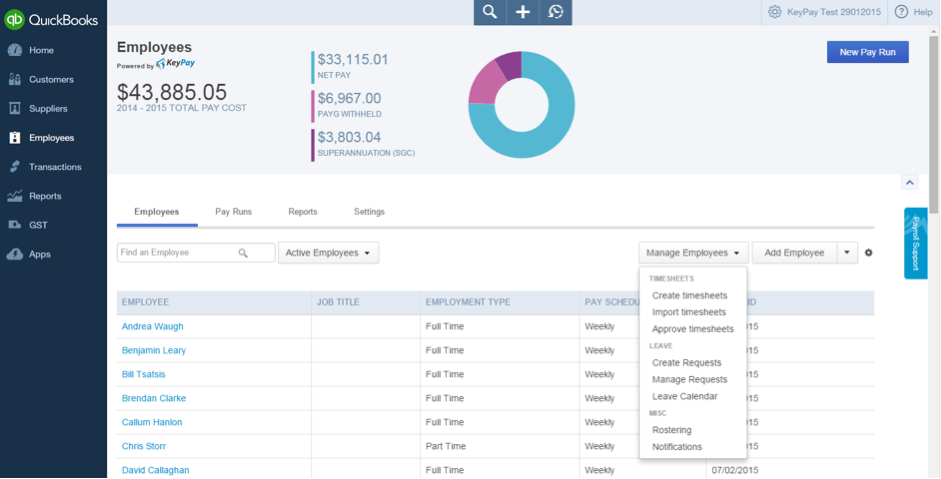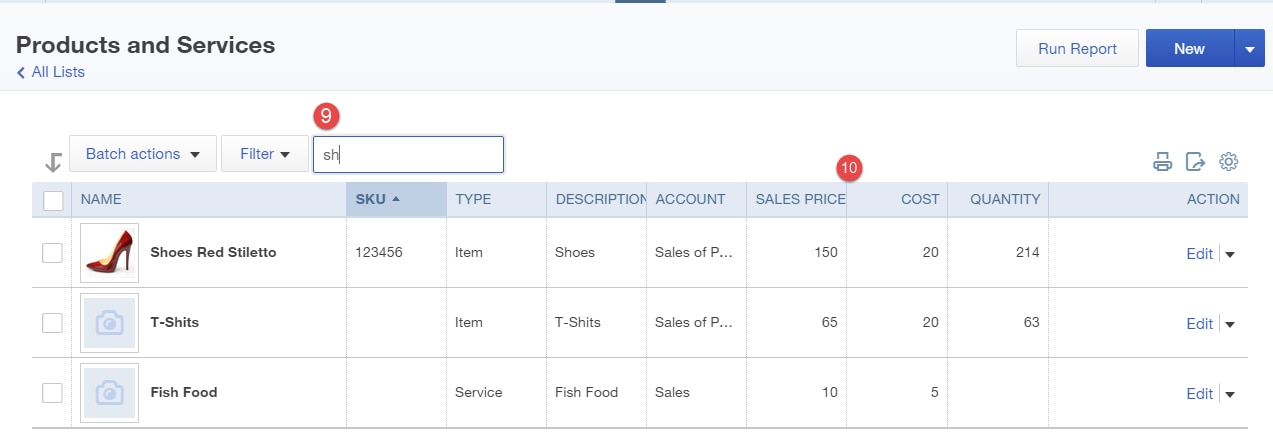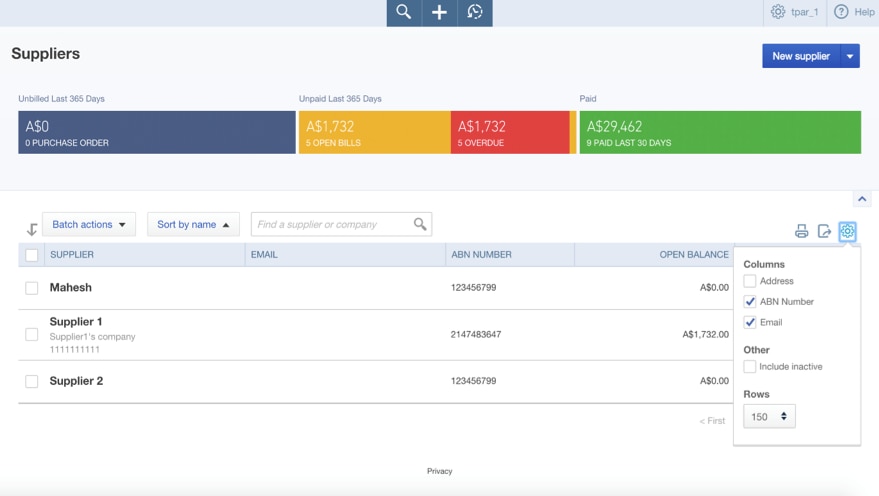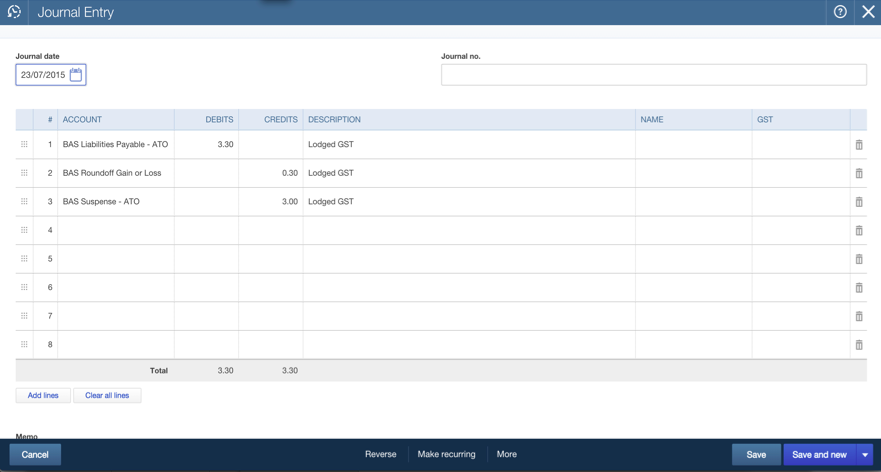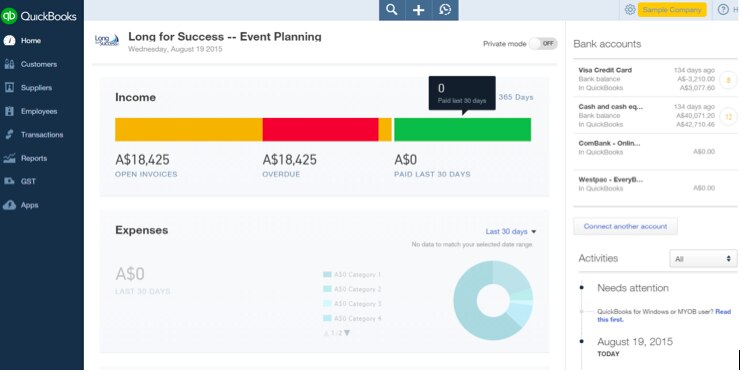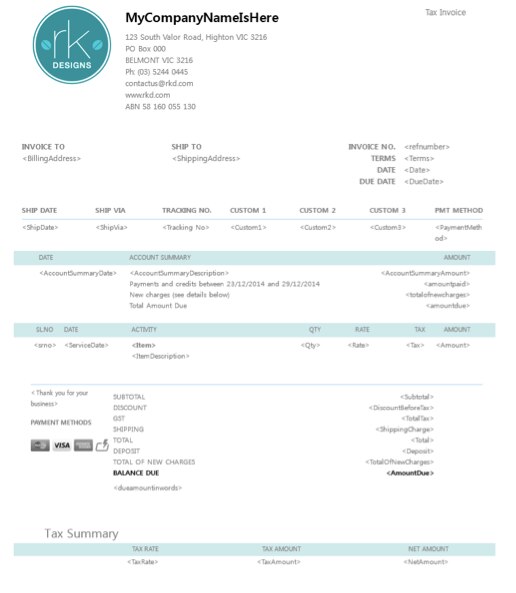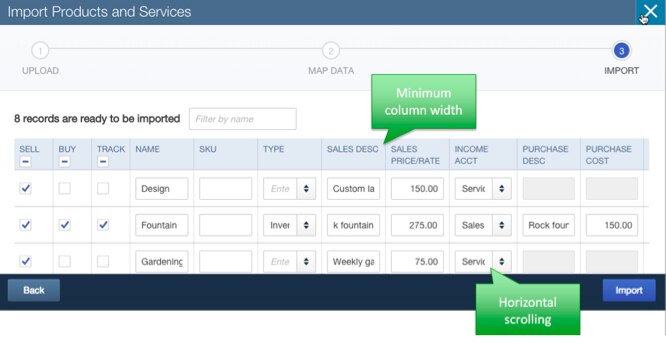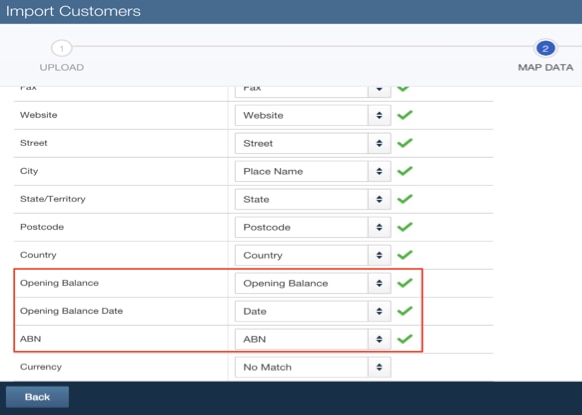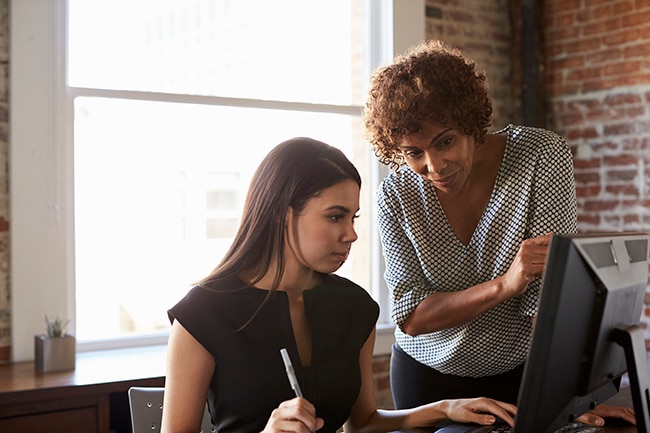Improved Customer Notes
Want to know more about your customers at a glance?
You can now add Notes under the customer name showing three lines by default, with a …more link to select the entire field for easy editing.
Customers > click a customer name > Notes field under your customer name.
Customer view now has a Customer column. This is helpful when you’re viewing sub-customers. To turn on the Customer column, go to Customers > click a customer name > click the cog wheel far right > tick the box next to (2) Customer from the drop down fields.