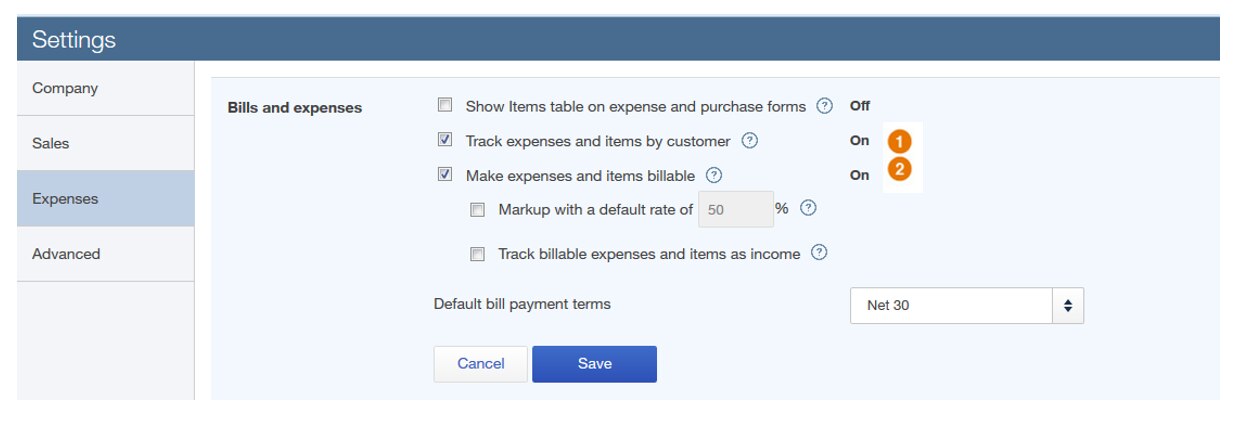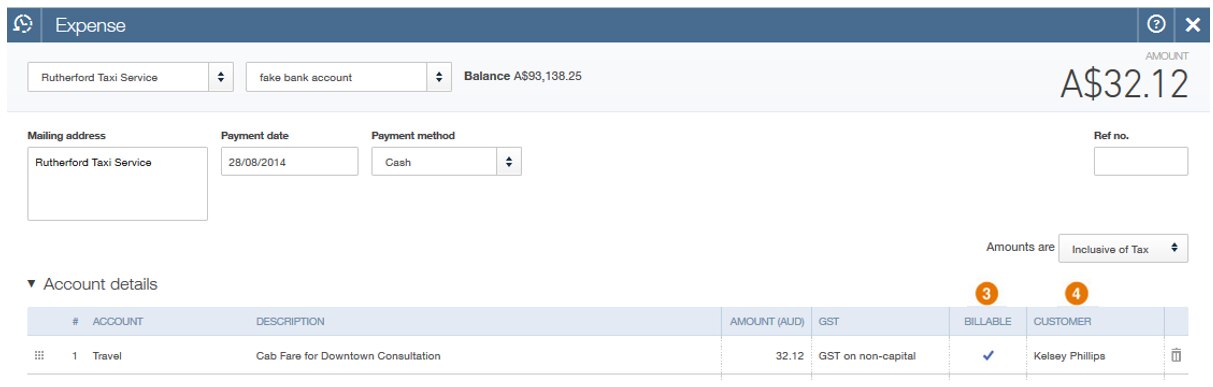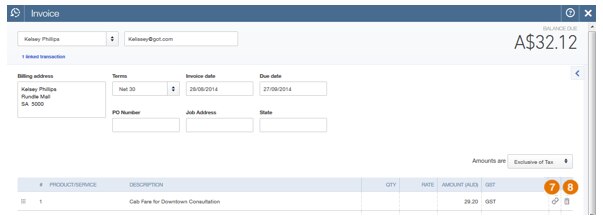As you probably know, we’re all about making things easy and that’s something we know both our existing customers and those trying Intuit QuickBooks Online for the first time love about us. In fact, small business owners and employees recently told us as part of a product comparison survey that they found QuickBooks easier to use than competitor Xero.
One example of how easy it is to use QuickBooks for key tasks is can be seen in this video which shows how to record a billable expense – just set it, expense it and invoice it!