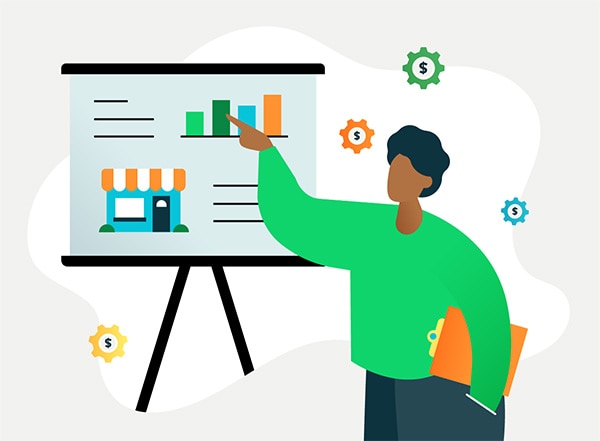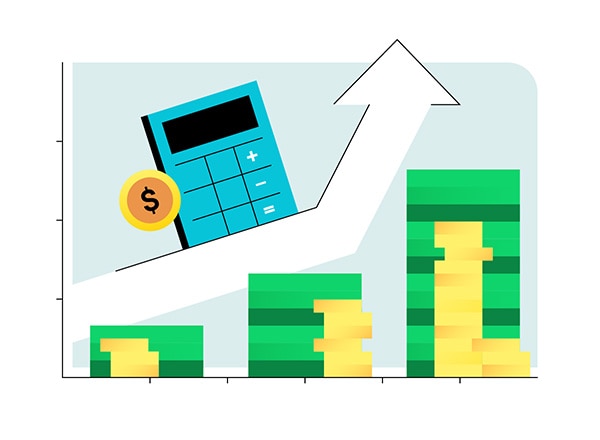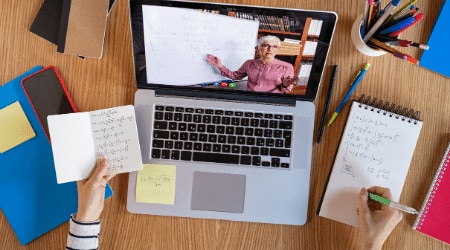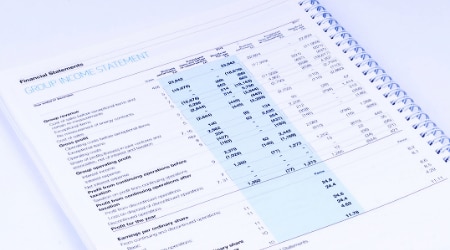Job costing is the act of figuring all the different costs associated with a job or project to determine its profitability. QuickBooks Job Costing now lets you account for labour, materials and overheads to determine true job costs and your profitability of each job.

How To Account For Expenses & Labor
Labor
This relates to the costs associated with the employee(s) who will be directly working on this specific job. Calculate their hourly rate and multiply that by the estimated hours for the job to be complete.
Materials
Every job will require a commitment of physical materials (we’ll discuss job costing in other industries in later articles). These materials come with a non-negotiable cost that will be spent per project.
Also Read: Try QuickBooks Online Accounting Software for Global
Overheads
Overhead refers to all of the general 'doing business costs' that you associate with running your business on a daily basis. These could include rent, business insurance, accounting, billing, and office equipment.
How it works
Most businesses track their expenses and income via the Profit & Loss Statement, but many businesses may also need to track the performance of a job or project. This is where job costing comes into play.
Whilst QuickBooks Online doesn’t have a set Job Costing system, job costing and the analysis of a job’s performance can be done in a number of ways in QuickBooks Online.
The video below explains how to track expenses, labour, materials and overheads to determine your true profitability for each job.
Classes and locations
Turning on the class and location tracking allows you to specifically allocate a class to each line of a transaction, and/or a location to an entire transaction, or you can use a combination of both.
Let’s take a look at how this could be useful by using an example:
A construction company has offices in location A, B and C and tracks the performance of projects and jobs in each of its offices.
By allocating a Location to each transaction as well as allocating a class to each line of the transactions this business would be able to generate reports to show profit and loss by location and profit and loss by class.
This provides great insight into the profitability of a job or office and further more each class can be broken down into sub classes to provide even greater depth of analysis. You can nest up to five levels of classes, so a job or project that has multiple stages would be a great example of where this could be effectively utilised, allowing analysis and reporting on each stage, as well as the job as a whole.
Note: Class and location tracking is only available in QuickBooks Online Plus.
Sub customers
An alternative method is the use of sub customers. Using sub customers as well as turning on the billable expenses and products and services allows for the allocation of each expense to a customer. By setting up the sub customer and allocating expenses to that sub customer you are able to generate reports which show expenditure by customer giving you insight into the income and costs associated with each.
An example of where this might be utilised is in a servicing company which needs to track each service van.
Note: Billable expenses tracking is only available in QuickBooks Online Plus.
The reports which can be generated through each of these methods of job costing serve to provide businesses with a greater depth of insight into the performance not just of the business as a whole, but of business units, jobs or projects. This valuable information can be utilised by the business to improve productivity and efficiency or to make decisions on the feasibility of ongoing jobs or can highlight issues that may need resolution before they make too great an impact on the business as a whole.