It's good to see you here in the Community, @mortarandpestlek. I'd be pleased to help you connect your bank to QuickBooks app since it works fine using your laptop.
You'll want to clear your app data to refresh the system and remove the older files that cause the behavior. The app stores cache to speed up your experience in performing your tasks. Once it's full of cache, your system may experience some unusual responses that's why you're unable to connect to the bank.
Here's how:
- Open your app and go to the Menu icon.
- Next, tap More Options and select Settings.
- Then, click Refresh Data and tap YES to confirm.
This can also be done in your phone's settings:
- Go to your device's Settings.
- Then, click Apps.
- Next, select the QuickBooks app and click Storage.
- From there, tap Clear Data.
I've also added this article for more information about fixing common mobile app issues: Fix common errors in the QuickBooks Online mobile app for Android.
Once done, connect your bank again. You may follow the steps below for detailed instructions:
- From the main menu, select Banking.
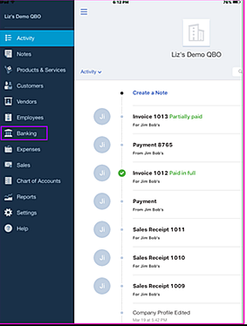
- Select + to add an account.
- Search for your bank. Or choose from the list of popular banks.
- Select your bank from the search results, then click Sign in to your bank.
- Follow the steps to select an account to connect to. Or select a QuickBooks account the bank account should map to.
When you first connect an account, it can take a few minutes for the downloaded transactions to appear. Future downloads should be much faster.
For future reference, you can use these articles for more details on handling bank accounts in QuickBooks:
Please fill me in if there's anything else I can do to help you connect with your bank. You can click the reply button below to add your response. Keep safe always.