- UK QuickBooks Community
- :
- QuickBooks Q & A
- :
- Banking
- :
- Re: Set up bank account without feed
- Mark Topic as New
- Mark Topic as Read
- Float this Topic for Current User
- Bookmark
- Subscribe
- Printer Friendly Page
Best answer June 15, 2020
Solved
Accepted Solutions
4 REPLIES 4
- Mark as New
- Bookmark
- Subscribe
- Highlight
- Report Inappropriate Content
Set up bank account without feed
I'd like to help you with your banking concern, c34oqob.
In QuickBooks Online, when you set up your bank connection, it automatically downloads your recent transactions. Though, you have the option to exclude them.
Before connecting the account, let's make sure to add it from the Chart of Accounts page.
Here's how:
- Go to Accounting > Chart of Accounts.
- Select New, and choose Bank from the Account Type.
- Enter the bank account details and click Save and Close.
Then, go to Banking > Add account. Here's an article for the detailed steps: Connect your bank feed using Open Banking. Once connected, you can exclude the transactions you don't need.
- In the For Review section, put a check mark on the transactions you want to remove.
- Click the Batch actions drop-down and choose Exclude Selected.
Note: You have the option to undo or delete the excluded transactions in the Excluded tab.
Please let me know if there's anything else you need. We are always available to help you some more. Take care and stay safe.
0 Cheers
- Mark as New
- Bookmark
- Subscribe
- Highlight
- Report Inappropriate Content
Set up bank account without feed
Thank you Renjolyn
I don't see 'Bank' as an option - nor anywhere to enter the bank account details.
0 Cheers
- Mark as New
- Bookmark
- Subscribe
- Highlight
- Report Inappropriate Content
Set up bank account without feed
Hi, c34oqob.
Allow me to step in and help you create a new bank account in QuickBooks Online.
You can select the Cash at bank and in hand option. This will serve as a bank account in your chart of accounts.
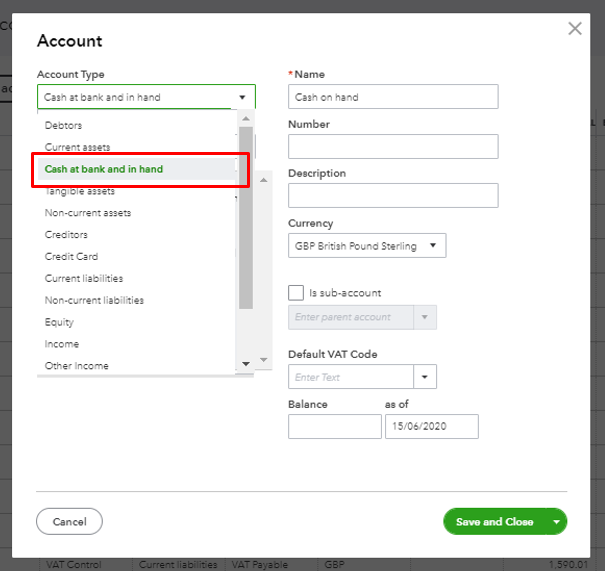
Once added, you have the option to connect it to online banking. See the steps below to complete the process.
- Go to the Accounting menu and select Chart of Accounts.
- Find the account you want to connect.
- Select the small arrow ▼ icon next to Account history from the Action column.
- Select Connect bank.
- Follow the onscreen instructions.
You can go through this article more information: Connect bank and credit card accounts to QuickBooks Online.
After that, you can take a look at this write-up to help you manage your bank transactions in QuickBooks: Categorise and match online bank transactions in QuickBooks Online.
I'll stick right back to you if there's anything else I can help you with. You have a wonderful day.
0 Cheers
- Mark as New
- Bookmark
- Subscribe
- Highlight
- Report Inappropriate Content
Set up bank account without feed
Thanks, all good now.
0 Cheers
Featured

Ready to get started with QuickBooks Online? This walkthrough guides you
th...
