Turn on suggestions
Auto-suggest helps you quickly narrow down your search results by suggesting possible matches as you type.
Showing results for
If you have a list of customers and suppliers you’d like to import, you can do so by following the steps below. This saves you from manually creating your customer and supplier records one by one.
Before you start, make sure that your excel spreadsheets are ready and in a format that is accepted by QuickBooks. You can download a sample here.
Things to look out for before you start
When you are ready
Map your fields to QuickBooks fields
This step is very important to make sure that you are mapping the fields in your spreadsheet to QuickBooks fields correctly.
The left column depicts the field names that QuickBooks uses and the fields in the right column is from your spreadsheet. To reduce errors, we recommend that you update the field names your excel spreadsheet before you upload your file.
Check this list to make sure that the fields are mapped correctly. If you wish to change a mapping, click on the dropdown arrow and select the correct field.
I am trying to suppliers from a .csv file. I only want Company field populated. the system insists I put something in Name field but it rejects everything I put in there.
Hi Richtun
You will have to enter a name and a company as they are mandatory, you do not have to import any other information. You are not able to have any duplications throughout the spreadsheet. We suggest that you create a spreadsheet with just the colum headings Name and company and only one line to test if you are able to import it.
I don't need or don't have a Name for most of my suppliers. 90% of my suppliers are faceless corporations. If I can add a supplier without a Name manually, why can't I import a file without a Name field?
Hello Richtun
If you are for example importing a supplier list then it does require this information as it wants to create suppliers and in QuickBooks creating suppliers means having a name.
Yes when you create a transaction you do not need to have a supplier in it to save the transaction but the import function needs that information
You can map the name section to be the same as company when you do the mapping part of the upload by selecting company for both on the mapping. We appreciate some suppliers you do not have a name just an overall company
Emma
We have numerous customers which have more than one shipping address. I understand that I can add the customers with multiple addresses as sub customers but what do you recommend when the customer only has one billing address and one shipping address? Will I be able to import the shipping address at the initial import stage or will I need to manually add in the shipping addresses?
Hello Catherinek,
Welcome to the Community page,
when you import customers you can only have 1 address, if you add the customer within QuickBooks you can add two addresses.
Can you make the name a space character just to get it imported? We also do not have names for every company.
Thanks for joining this thread, @edc9500.
When importing customers list to your QuickBooks Online (QBO) account, you’ll need to enter the information needed for the function to work. Doing so will ensure you can import the list smoothly.
Once you’re done, you have the option edit your customer information by going through the Sales menu. Let me show you how.
Once you’re all set up, you can now send an invoice to your customer.
Tag me in if you have other questions in mind. I’ll be around to answer them for you. Have a great day!
Hello,
this is not my experience.
1. QBO forced me to include data in EVERY SINGLE BOX. It took me HOURS to figure that out, and the so-called helpdesk kept making things worse as they kept giving me incorrect information.
2. Also, 'name' turns out to be the COMPANY NAME..........not the name of an individual. AND THERE IS NO WAY TO CHANGE THE DETAILS IN BULK AFTERWARDS. I had to abandon the account I had already set up and create a new one, because all the 'advice' I was given was incorrect (just like the adivce being given here is INCORRECT) which meant all my suppliers had been incorrectly imported. Eg, instead of 'ADOBE' as my company, due to the incorrect QBO template and incorrect advice given by the QBO people, my suppliers came across a 'Joe Smith'. Because 'name' is saved down as company name............I don't know what they use the 'company' column for because it's certainly not for the name of the company. Even after days discussing this with the 'EXPERT' who gave me all the incorrect advice which caused me to lose days of my life, the same expert kept sending follow-on emails doubling down on their nonsense......................here's an extract of their texts...............can you make sense of any of this..............????
"Please know that the name field is for the supplier name, not a company name. The company field is the one for supplier business name. The name field is important since we are getting red when mapping it and there is no option to choose the no match. So, I advise you to add the supplier name, not the company name. The link I provided you, will help you import the suppliers."
The link they provided brought me here......to this chat.......which cuts and pastes the same text from everywhere else on the qbo website about importing suppliers/vendors. So clearly the online experts don't have a clue - they've never used qbo, they're just reading all these community discussions. To add, this 'advice' was given days after the 'expert' had messed up my supplier-import and after I had already complained about them.
Finally - can anyone explain the difference between supplier name and company name.............???? Seriously?????????? makes no sense. And in any event, this person had said in a chat that the 'name' was for the individuals within the company, not the actual company name.
Going back to the nonsense advice given in this chain: (i) you absolutely CANNOT import your suppliers without completely filling every box; (ii) I cut and pasted the same n/a or 000 into each field which I was going to leave blank. So yes, duplications are accepted.
How useful is this - ie, having to insert unhelpful data into each box on that stupid template - completely unhelpful because it's going to later have to be deleted.
do not do this..............this 'name' field is actually the company name.......... I did something like this, and then had to delete my account and set up a whole new account.
The 'experts' on here don't seem to actually use the software........they just regurgitate the same incorrect nonsense repeated ad infinitem by all the other so called experts.
I haved tested today 8th Sept 2022 and found that 'Supplier display name' is the unique field that QBO uses.
Unfortuately you cannot import 'Supplier display name' nor can you set a value such as
in the import file which would be good and should not be too difficult for developers to do.
At the moment you need to import your suppliers making sure that no 2 suppliers happen to have the same contact name, since the importing wizard counts the contact name as the unique field rather than the company name. Then after importing you need to painstakingly go through each and every imported supplier and change the Supplier display name to show the company name.
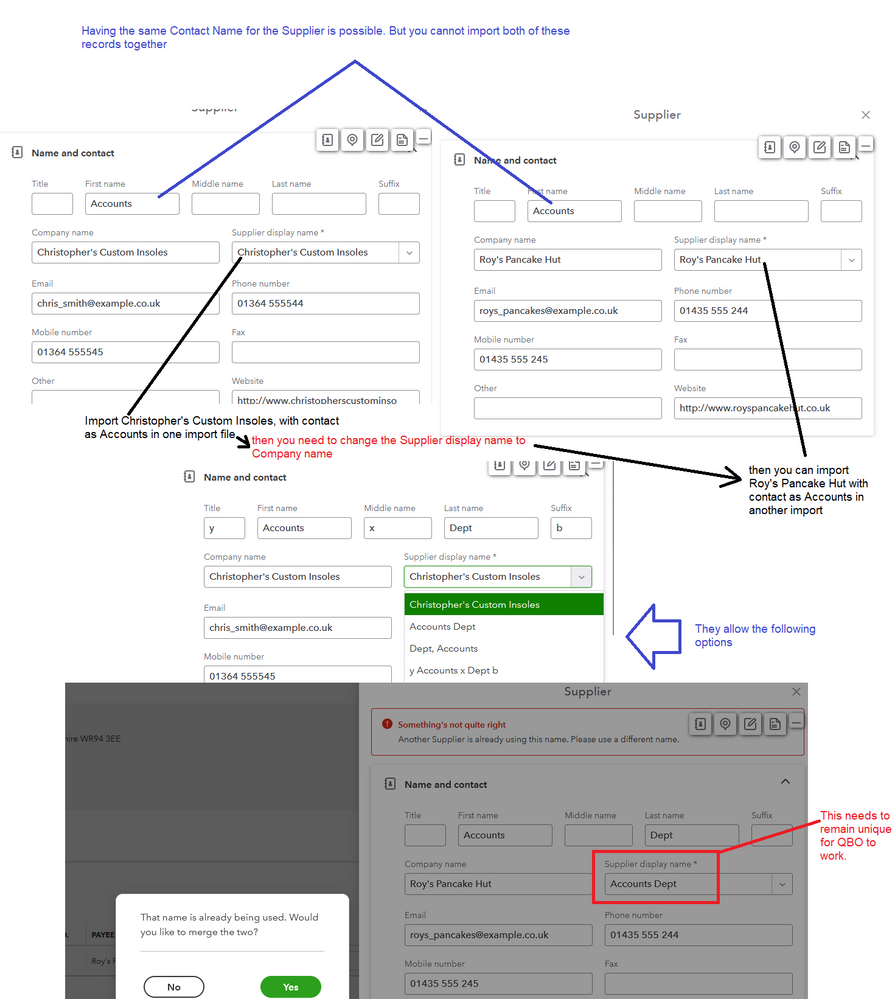
Hello JPM-TestingSoftware, thanks for commenting on this post, and leaving your feedback, we will be sure to pass on this feedback to the developers.

You have clicked a link to a site outside of the QuickBooks or ProFile Communities. By clicking "Continue", you will leave the community and be taken to that site instead.
