Turn on suggestions
Auto-suggest helps you quickly narrow down your search results by suggesting possible matches as you type.
Showing results for
If you’re using spreadsheets to record bills and wish to start using QuickBooks to track them going forward, you can import them into QuickBooks using our Import your Bill functionality.
Before you start, make sure that your excel spreadsheets are ready and in a format that is accepted by QuickBooks. You can download a sample here. If your file includes details of suppliers and/or products, they can be added in QuickBooks automatically, so you don’t have to manually create them.
Things to look out for
When you are ready
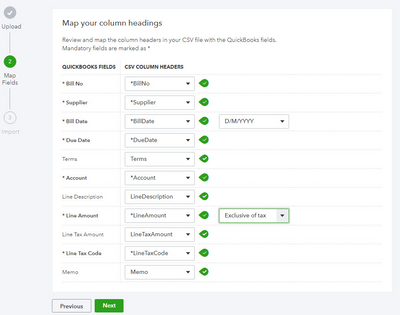
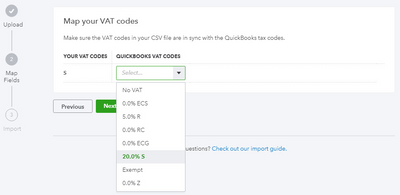
@EstherY wrote:If you’re using spreadsheets to record bills and wish to start using QuickBooks to track them going forward, you can import them into QuickBooks using our Import your Bill functionality.
Before you start, make sure that your excel spreadsheets are ready and in a format that is accepted by QuickBooks. You can download a sample here. If your file includes details of suppliers and/or products, they can be added in QuickBooks automatically, so you don’t have to manually create them.
Things to look out for
- Bills can be imported with multiple line items OR as a total value for each bill. If no line item is present QuickBooks will populate this field with a generic item called 'Sales'.
- Multi-Currency is supported.
- Product categories are supported.
- VAT codes are mapped so there is no need to change your VAT codes to QuickBooks VAT code formats before importing.
- We recommend that no more than 100 bills are imported at any one time.
- When new suppliers are imported, if no currency is specified QuickBooks assumes the supplier’s home currency is GBP.
- To import line items with Product Categories, enter the category with a colon separator between the product/service (e.g. category:Product/service).
- When Bills have multiple line items please ensure each line entry specifies the Bill Number, Supplier, Bill Date etc, as seen in the example csv file.
- To retain bill numbering in your csv file, please ensure Custom Transaction Numbers is switched ON
- Select the Gear icon at the top, then Account and Settings.
- Select Sales tab, navigate to the Sales Form Content
- Click on the edit icon and change Custom Transaction Numbers from Off to On using the check box and select Save
When you are ready
- Select the Gear icon at the top.
- Under Tools, choose Import Data.
- From the list, select Bills.
- Select the Browse button.
- Select your Excel file, click Open then select Next to continue.
- If you would like QuickBooks to auto create contacts and/or product/service items then select the applicable option(s) and select Next.
- Map the headers in your Excel file to the fields in QuickBooks, then click Next.
- If you are VAT registered, map your VAT codes to those of QuickBooks, then select Next.
- You’ll now see a summary of your import. Adjust your data if necessary then select Import.
@EstherY wrote:If you’re using spreadsheets to record bills and wish to start using QuickBooks to track them going forward, you can import them into QuickBooks using our Import your Bill functionality.
Before you start, make sure that your excel spreadsheets are ready and in a format that is accepted by QuickBooks. You can download a sample here. If your file includes details of suppliers and/or products, they can be added in QuickBooks automatically, so you don’t have to manually create them.
Things to look out for
- Bills can be imported with multiple line items OR as a total value for each bill. If no line item is present QuickBooks will populate this field with a generic item called 'Sales'.
- Multi-Currency is supported.
- Product categories are supported.
- VAT codes are mapped so there is no need to change your VAT codes to QuickBooks VAT code formats before importing.
- We recommend that no more than 100 bills are imported at any one time.
- When new suppliers are imported, if no currency is specified QuickBooks assumes the supplier’s home currency is GBP.
- To import line items with Product Categories, enter the category with a colon separator between the product/service (e.g. category:Product/service).
- When Bills have multiple line items please ensure each line entry specifies the Bill Number, Supplier, Bill Date etc, as seen in the example csv file.
- To retain bill numbering in your csv file, please ensure Custom Transaction Numbers is switched ON
- Select the Gear icon at the top, then Account and Settings.
- Select Sales tab, navigate to the Sales Form Content
- Click on the edit icon and change Custom Transaction Numbers from Off to On using the check box and select Save
When you are ready
- Select the Gear icon at the top.
- Under Tools, choose Import Data.
- From the list, select Bills.
- Select the Browse button.
- Select your Excel file, click Open then select Next to continue.
- If you would like QuickBooks to auto create contacts and/or product/service items then select the applicable option(s) and select Next.
- Map the headers in your Excel file to the fields in QuickBooks, then click Next.
- If you are VAT registered, map your VAT codes to those of QuickBooks, then select Next.
- You’ll now see a summary of your import. Adjust your data if necessary then select Import.
Hi, lemonagency.
Are they sent to your VAT Control account? If so, this is the default account where the system tracks your VAT calculations. There isn’t an option in QuickBooks to create a different account then record your VAT amounts from there.
Check this out for more details about Set up and edit VAT settings, VAT codes and VAT rates.
However, if they’re not showing in your VAT control account, I’d recommend contacting the support team. They have tools like screen sharing to help you investigate and fix the issue.
Here’s how to reach them:
Be sure to visit the Community space if more assistance is needed.
Hi can you please help me for upload my bills in to quickbook. I having a problem on step 7 (Map your column headings) I done everything step by step but still I can not select csv column headers!
Please see attach image!
Also I have try to do different computer incase if any web browser issue but all same.
Many thanks
Sana
Hi sanabrowstudio,
Thank you for using the bill import option. I will help you import yours.
Please check your CSV file to see if there are special characters or objects, specifically on the names of the Suppliers. You can download the sample file and compare it with your CSV file. If the file looks good, we can do the basic-browser troubleshooting steps to check if this due to a browser issue.
To start, you can log in to QuickBooks in a private window. This disables the cache from saving new data and it’s a good initial step to check browser issues. If you can import your bills, you can go back to your regular browser and clear its cache. If not, please try other browsers to isolate the case.
Feel free to keep us updated about the status of your import process.
Hi,
Its time to increase the limits maximum of 100 invoices at a time and 1,000 row limit per spreadsheet as its been years now and many business does have stuck with these limits.
Hope QuickBooks Team will understand this concern and do the needful in respect of the same.
Hi there, asha_kanta_sharma
I just wanted to let you know that my colleague responded to your other post. In order to keep the conversation streamlined and provide you with the best resolution, I'll ask that you post any follow-ups there.
Just in case you haven't been notified of the new response, here's the link: https://quickbooks.intuit.com/learn-support/en-uk/do-more-with-quickbooks/re-import-your-invoices-an...
Please know that you're always welcome to post if you have any other concerns. Wishing you and your business continued success.
Could you please advice how to add Import Bill if I do not have one in QuickBooks Labs?
I wokr with PLUS vertion.
Thank you in advance!
Hello Iryna1, So the way to import bills in your plus account is by going to the main cogwheel>under tools -select import data>click on the box that says bills>find the CSV file > next and follow the steps and it will import the bills into Quickbooks for you.
I can not choose the Import Bill in Import Data, because I do not have such option.
What could be the reason and how to add the Import Bill In Import Data?
Hello Iryna1, could you please send us a screenshot of what you see in the import data section so we can take a look at it for you.
Hello Ashleigh,
I attached screenshot.
Thank you very much for your help!
Hi Iryna1, It is no problem at all, just to let you know that screenshot has not come though are you able to please send it again to us so we can have a look at it for you. Thanks
Thanks for the screenshot Iryna1, can I ask what kind of product did you take out with Quickbooks was it our Simplestart, Essentials or Plus account package you have?
Hello Iryan1,so we can see under your email address that there is 4 accounts on the account you are master admin of one of them are you able to get the import data of bills option on that account or not?
I am trying to upload the csv file - I am repeatedly getting an error telling me that the "line accounts don't exist in quickbooks" - I have checked a number of times and the numbers do exist. Could you advise on anything that could be causing this issue? formatting maybe. thanks
Hi Shilps, thanks for dropping in on this thread
We'd like to make sure that you're able to import your bills into QuickBooks Online.
For this error, please try the following:
- Copy and paste all info into a new Excel file to check for any corruption issues
- Double-check that the account names have the same spelling and capitalisation (as the accounts listed in your Chart of account in QuickBooks)
- Remove any spaces before or after text in the cells
- Try importing the file on a different web browser
If you're still unable to import following this, please reach out to our support team directly by chat messaging or on 0808 234 5337. We'll be able to check over the file and test it on our side. :)

You have clicked a link to a site outside of the QuickBooks or ProFile Communities. By clicking "Continue", you will leave the community and be taken to that site instead.
