Turn on suggestions
Auto-suggest helps you quickly narrow down your search results by suggesting possible matches as you type.
Showing results for
I have two companies in QBO. One is using Essentials and the other is using Plus plans. Seen as both have the cash flow forecast in the menu on the right. But, why does only one show the forecast on the Business Overview page and the other doesn't. Or is there a way of turning it on?
Solved! Go to Solution.
Thanks for getting back here in the thread, @Mark Armistead. I've got your back, and I'll ensure you can get through this so you can proceed to view the cash flow forecast for both of your QuickBooks Online (QBO) companies.
Since you've mentioned that you've already connected a bank to your companies, you'll want to ensure your other company is in the Business View mode. This way, you'll be able to view the Cash Flow Forecast feature. I'll gladly input the steps below so you can proceed. To begin, here's how:
In addition, I've got you this article for more information about tracking cash flows in QBO: Track your cash flow in QuickBooks Online.
You can also check this page about categorising and matching bank transactions in QBO: Categorise and match online bank transactions in QuickBooks Online.
@Mark Armistead, Don't hesitate to get back to me if you need further assistance with this. You can also post here again if you have any additional QuickBooks-related concerns. I'll be more than happy to help you out again. Take care, and have a great weekend!
Hello Mark,
Welcome to the Community page,
So it has to have a live bank feed to work in QuickBooks, so it could be that you only have a live bank feed on just one of the accounts and not the other that’s why it is only showing in one account for you.
Ashleigh not sure you got my question. Both have live bank feeds, both from the same bank too. The cash flow forecast page works fine in both. There's just this difference between them where one has the cash flow chart in the Business overview and the other doesn't.
I've attached two screenshots showing you what I am on about.
Thanks for getting back here in the thread, @Mark Armistead. I've got your back, and I'll ensure you can get through this so you can proceed to view the cash flow forecast for both of your QuickBooks Online (QBO) companies.
Since you've mentioned that you've already connected a bank to your companies, you'll want to ensure your other company is in the Business View mode. This way, you'll be able to view the Cash Flow Forecast feature. I'll gladly input the steps below so you can proceed. To begin, here's how:
In addition, I've got you this article for more information about tracking cash flows in QBO: Track your cash flow in QuickBooks Online.
You can also check this page about categorising and matching bank transactions in QBO: Categorise and match online bank transactions in QuickBooks Online.
@Mark Armistead, Don't hesitate to get back to me if you need further assistance with this. You can also post here again if you have any additional QuickBooks-related concerns. I'll be more than happy to help you out again. Take care, and have a great weekend!
Thank you, that did the trick.
Kurt. Other than the cash flow chart, what are the differences between business and accountant views?
Let me provide some of the differences between business and accountant view, Mark Armistead.
QuickBooks Online (QBO) provides certain views where in you can display your account information. Business view, is usually recommended to those who are brand new to accounting. This simplifies your workspace so day-to-day tasks like sales and billing are easier. Aside from that, this also let you do your accounting without learning complicated accounting terms and processes.
On the other hand, if you have accounting experience and wants to complete control over features, you can use the accountant view. This uses standard accounting language. If you've used QuickBooks Online for a while, accountant view is most likely what you're used to seeing.
Also the key difference between business and accountant view is that, in business view, cash flow chart is visible on the accountant dashboard but not not accountant view. In business view, accounting language is simplified and the names of some features, buttons, and menus differ from accounting view. To change your view between Business and Accountant view, follow the steps below:
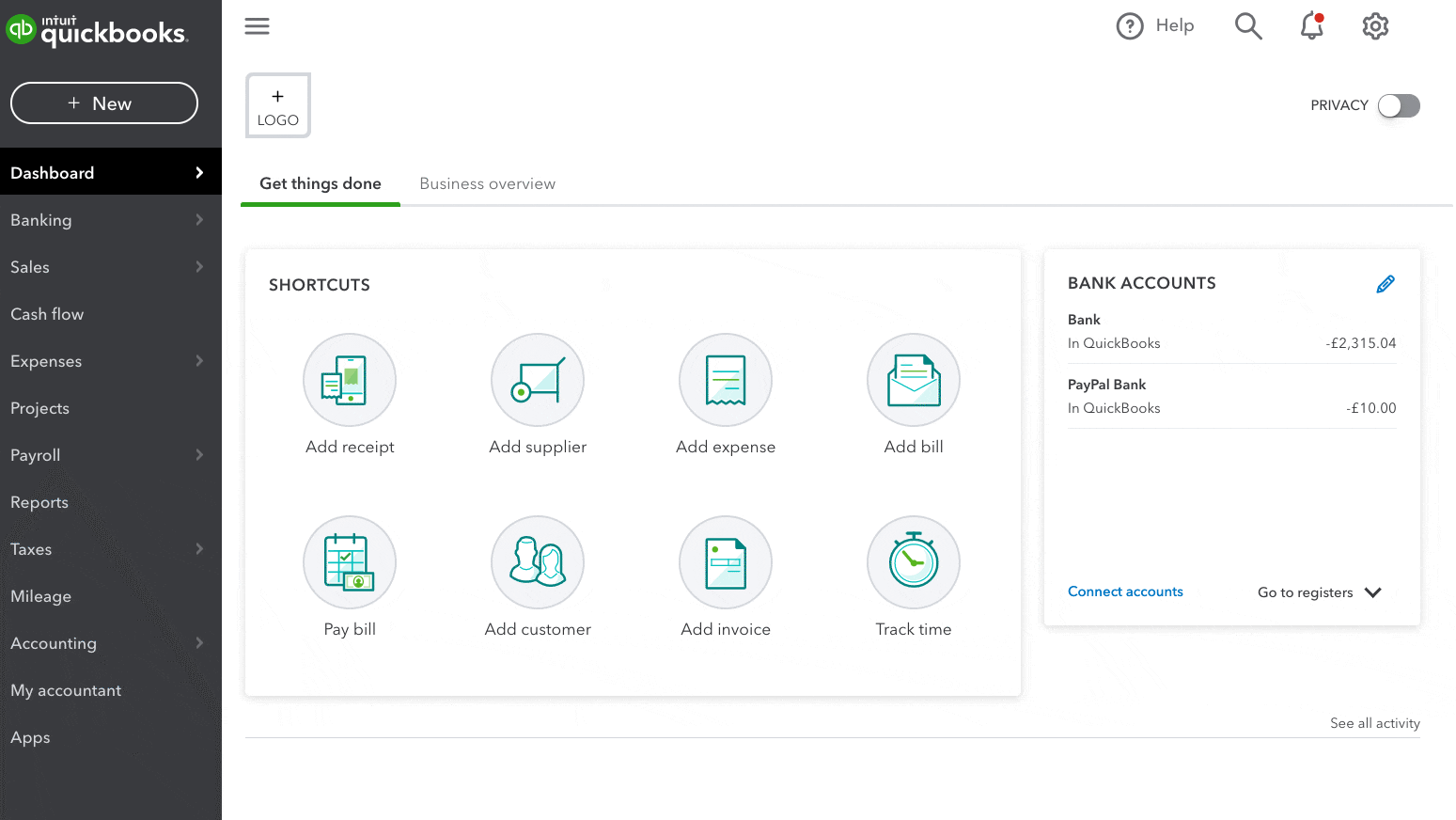
Furthermore, QuickBooks allows you to invite different users through the Manage Users page. You may want to give access to your accountant, I've added this article for your guide: Managing Accountant Users In QuickBooks Online.
Please get back to us if you need further assistance with the different kinds of view in QBO. We're here to make sure you get what you need.
So you've not actually answered my question. What ARE the differences between the two modes. The only thing I have found is that accounting mode, which is supposed to be the more comprehensive, actually hides information in the form of the cash flow forecast as per my original posting.
So please, can you give me details on what the differences are and what advantages each offer.
Thanks for getting back to this thread, @Mark Armistead. Let me add some details about the difference and advantages between the two modes.
Aside from the differences mentioned by my colleague above, you won’t be able to create a new parent account in the business view. To create one, you need to switch to the accountant view.
I also want to emphasize that the main difference is of the two modes is the appearance. Feature, menu, and button names are different in each view, but the actions are identical in most cases.
For more information, you may also review this article: Switch between Business and Accountant view in QuickBooks Online. It has all the information you need to learn about the Business and Accountant view in QBO.
Additionally, I've attached an article you can utilize to know where you stand financially: Track your cash flow in QuickBooks Online. It includes different reports and projections to get a clear look at your current and future businesses finances.
Keep me posted if you have other questions about the difference of Accountant and Business view. I'll be happy to help always. Stay safe and take care!
Rubielyn,
Thank you for the answer but I've spent quite a bit of time going through all the menus in both modes, and other than the cash flow not being visible in the business overview I can't see any difference.
Now, I've looked at some of the USA Intuit videos on the subject and there is a clear difference between the two modes. Can you actually show me a screenshot between them just so I can be clear in my own mind as to the difference?
Or, is this another missing feature in the UK version of QBO? Just seems odd if you ask me, why have a mode which makes no difference.
I can only imagine the hurdle you've done in navigating the differences between both views, @Mark Armistead. I've got additional insights and some snapshots to share with you
You can easily do your daily tasks with sales and billings while using QuickBooks Online's Business view. In comparison, the Accountant view uses common accounting terminology. If you've been using QBO for some time, this is often what you see.
The main difference is their appearance. Although the feature, menu, and button names vary from view to view, the functions are usually the same. Here are certain features only some views can access:
Lastly, below are snapshots of the views.
Business view:

Accountant view:

For more information about each view, read this module: Switch between Business and Accountant view in QuickBooks Online.
If everything's good, feel free to browse this helpful article about keeping track and managing financial transactions in QBO:
Keep in touch if you have extra questions about this matter or QuickBooks in general. I'd be glad to respond as soon as I can. Take the best care always!
Mich thanks for the reply. However. The view I am seeing looks nothing like you are showing me. The next two screenshots clearly shows that in fact, nothing is different. Could you please explain why there is no difference as I feel this is yet again another feature which is missing, along with many other features which should be there.
See post below for the screenshots.
I can help share additional information about the Business view and the Accountant's view, Mark Armistead.
Business View is meant to help newcomers to QuickBooks Online get started quickly on the key workflows that matter most to businesses. The primary difference between Business View is a new cash flow report on the dashboard and new terminology in the +New menu. Instead of Customers, Vendors, Employees, and Other, Business View users will see Money In, Money Out, and Other as their headers.
You can see this article for more details: QuickBooks Online: Evolution and innovation updates.
Keep us posted if you have other related issues. The Community is here to help.
Glinette. I feel you have not read any of the previous posts. Please re-read this thread, your reply is just a repeat of what has been said before and doesn’t answer my questions
wish you didn't have to go through all these hurdles, Mark Armistead. Let's get your QuickBooks working to provide you different appearance for both Business and the Accountant view.
I appreciate you for performing the steps provided by my colleagues and some screenshots to get this sorted out. There are times when a browser's cache data becomes full of frequent access to web pages or is damaged. When this happens, it causes odd behavior when switching the view in QuickBooks Online (QBO).
To better isolate this issue, let's sign in to QBO using a private or incognito window. This helps us confirm browser-related issues since this mode doesn't use the existing cache data. Here's how:
Then, try switching between the Business and Accountant view in QuickBooks Online again. If it works, go back to your regular browser and clear the cache to delete those temporarily stored files and browsing history. Removing this should fix the issue since the overtime collection of data can create corruption. We can also use a supported, up-to-date browser to roll out the possibility of a browser-related issue.
Also, this happens if you signed in to the application separately in the additional tabs. Here's the correct way to work in more than one tab:
If the same thing happens, I'd suggest contacting our Customer Support Team. They'll pull up your account in a secure environment and investigate what's causing this issue. Here's how to contact us:
Feel free to visit our Banking page for more insights about managing your bank feeds and reconciling accounts.
I'd be happy to hear any updates after performing the steps as I want to ensure this is resolved for you. Also if you have questions about running reports, please add a reply below. I'd be happy to assist you further.
Makes no difference. I’ve tried on an iPad, iPhone, two MacBook Pro’s, a Windows 10 machines using Safari, Firefox, and Edge. Everything is up to date, all display the same thing.
I’ll call the customer services just to amuse myself as it’s clearly an Intuit issues. In all my years working on computers I’ve never heard support give out advice that coaches are corrupted in your browser. It sounds like something an scammer from and Indian call canoe would say.
Finding other posts around the community pages reporting the same issues since last year. The user in the below thread was told it is a known bug and was getting fixed. Along with all the other bugs and issues it seems to be a recurring problem and it’s never ending fixes.

You have clicked a link to a site outside of the QuickBooks or ProFile Communities. By clicking "Continue", you will leave the community and be taken to that site instead.
