Turn on suggestions
Auto-suggest helps you quickly narrow down your search results by suggesting possible matches as you type.
Showing results for
Where can I find the summary of all the Official Receipts that I have encoded? I always get the summary of all the receipts that I have encoded for a certain month from our old software. I'm a first time user of QB Desktop 2019.
Hi Arzini,
We can open the Doc Center to locate the information you've entered.
Here are the steps:
This article also contains more information about QuickBooks Document Centre.
To learn more about QuickBooks Desktop Pro and Premier 2019, you can check this article: What's new in QuickBooks Desktop for Windows 2019.
If you need anything else, please let us know. We are always here to help you some more. Thanks.
I mean, where can I find the summary of all the receipts I have encoded. We do not do attachments because of the number of Official Receipts arriving everyday. I'm trying to look for the summary that QB will provide. This is for me to check if all of the encoded receipts were as accurate as the Official receipts (/manualhardcopy).
Thanks for reaching out to us here again, @darteaga1982.
If you’re referring to receipts received from your customers, the Transaction List by Customer Report will show all entries recorded in QuickBooks. Let me help pull up the data.
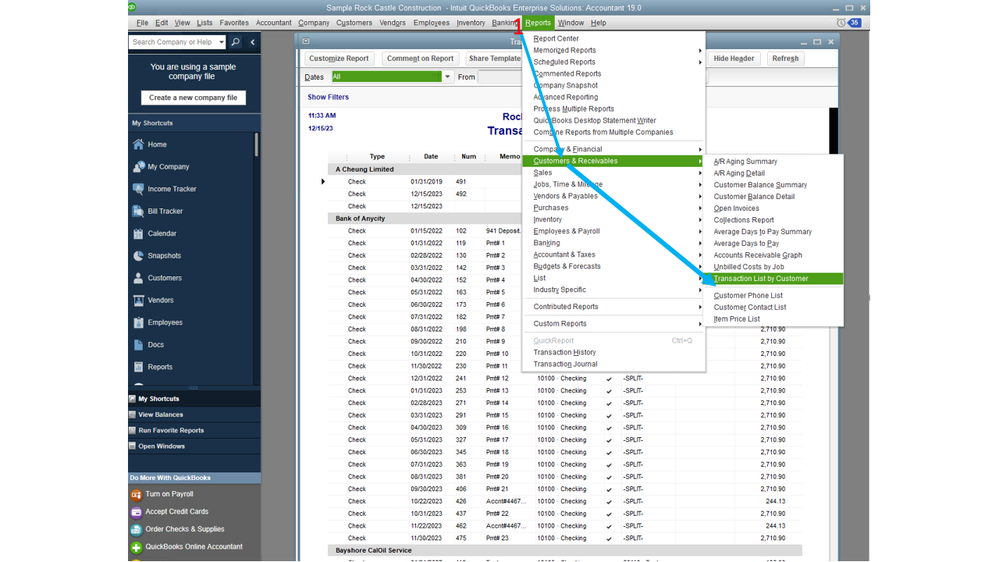

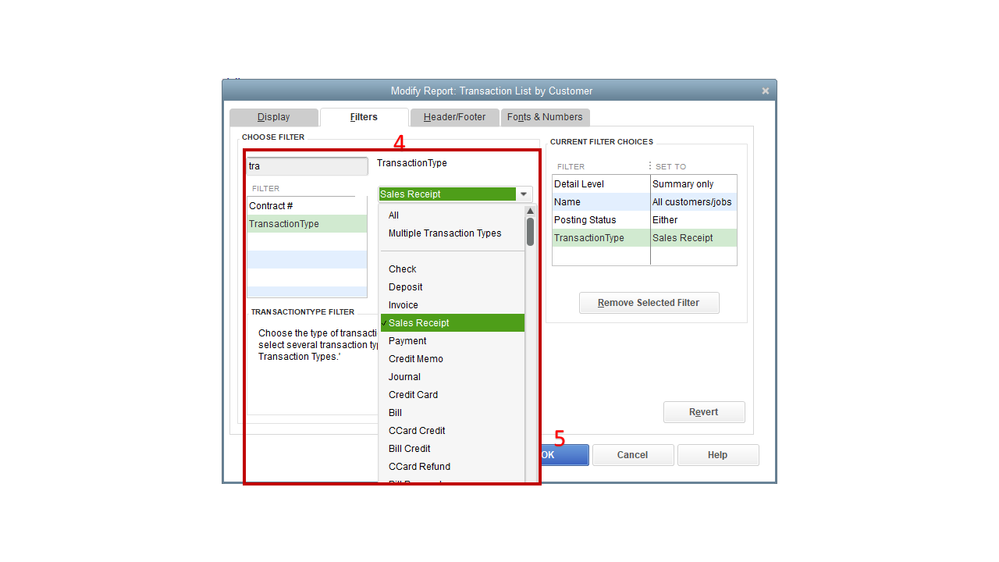
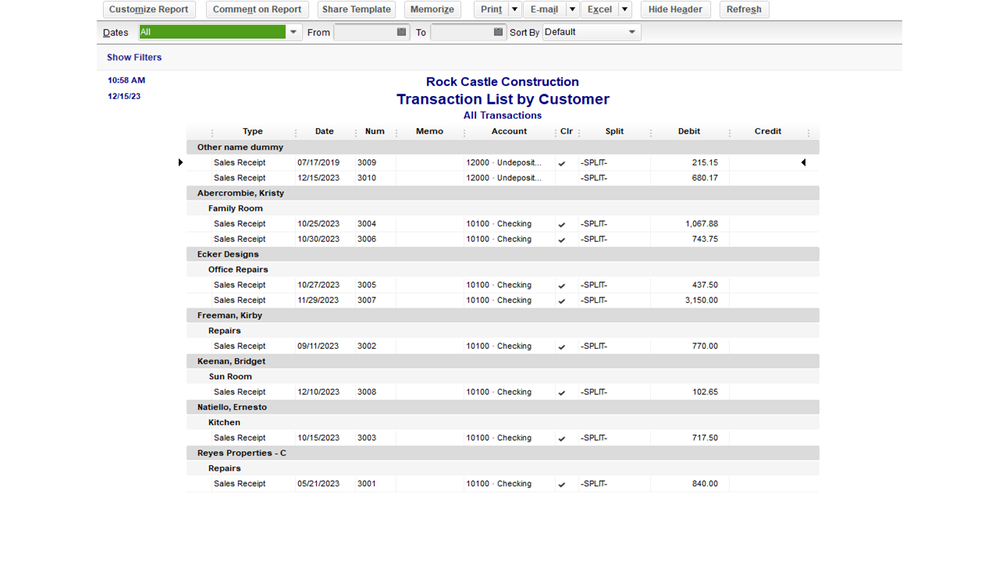
However, if these receipts were recorded as expenses, let’s run the Transactions List by Vendor Report. Similar to the previous report will also customize it.
Here’s how:
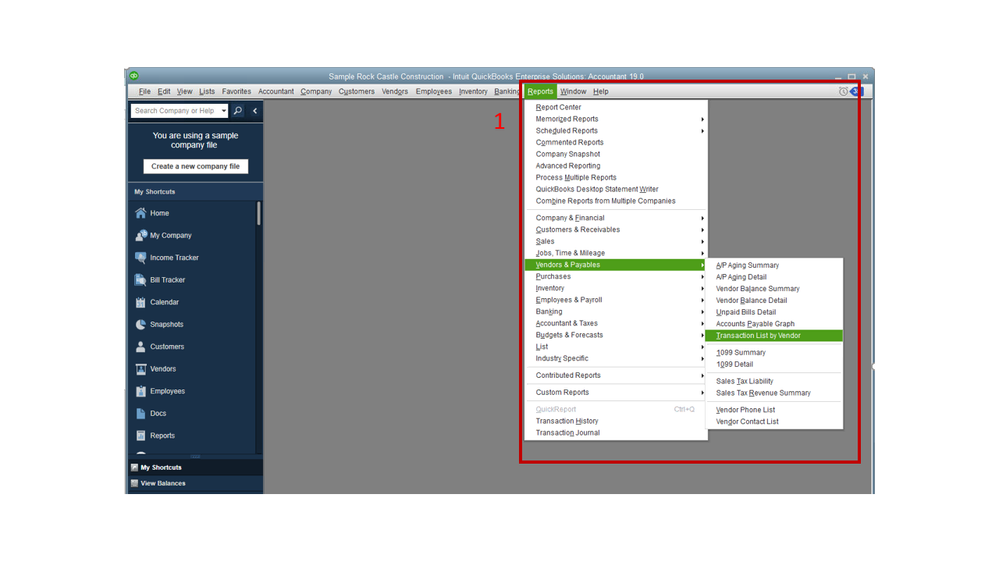
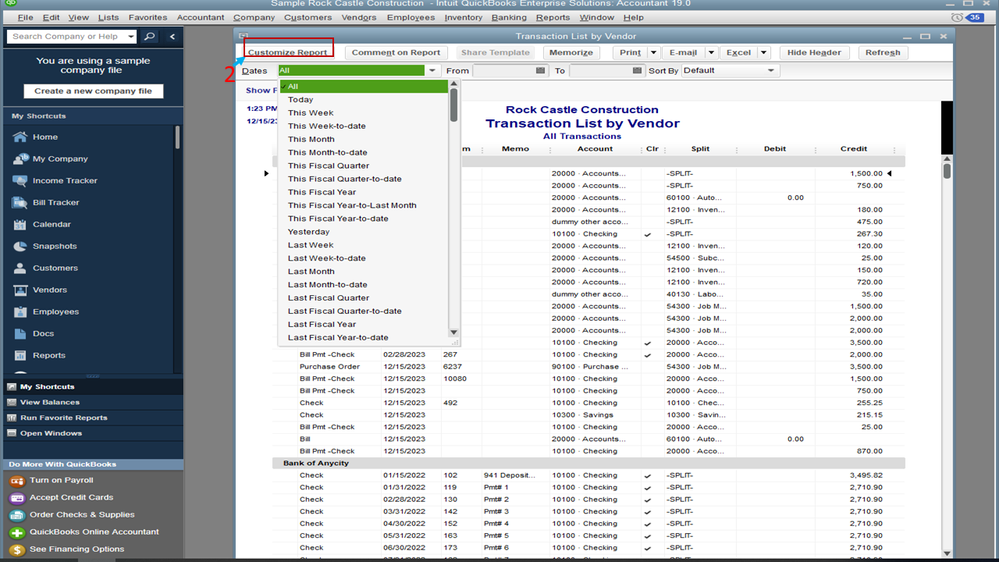
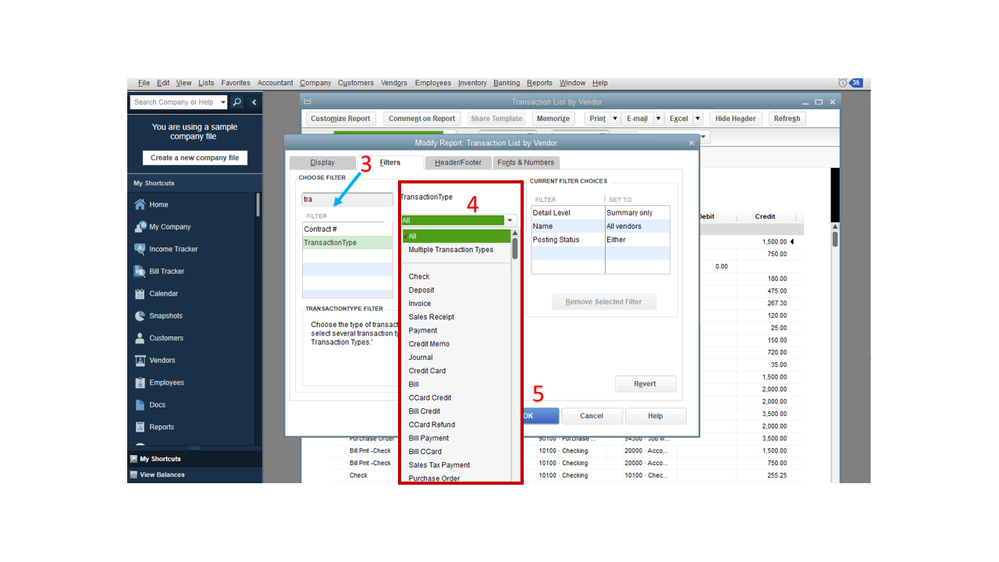
For additional information about customizing financial reports, the following article will walk you through the process: Customize feature.
Stay in touch if you have additional questions or clarifications. Please know the Community has your back. I’m here anytime to help you further.

You have clicked a link to a site outside of the QuickBooks or ProFile Communities. By clicking "Continue", you will leave the community and be taken to that site instead.
