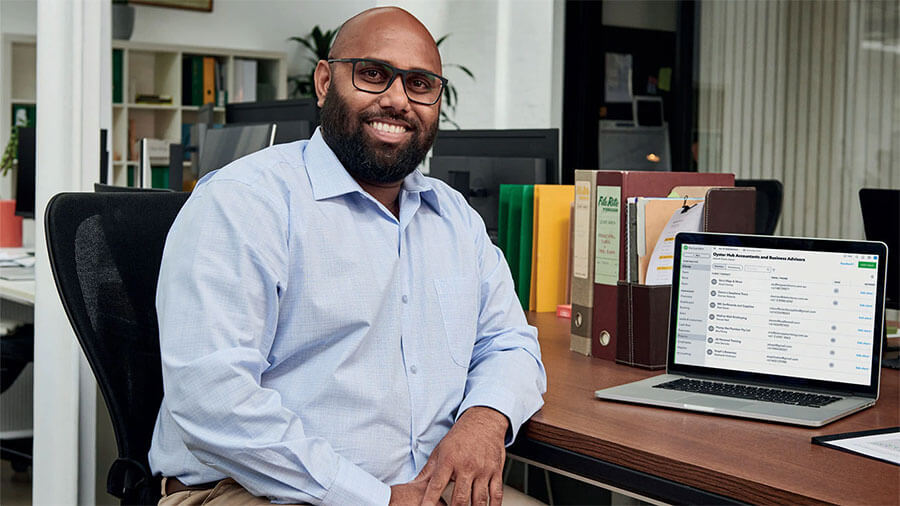For bookkeeping and accounting professionals who have defined their niche, it’s common to run up against the same types of challenges from one client to the next within that niche. You might be a QuickBooks ProAdvisor, but how niche does your setup get?
When dealing with industries that have their unique needs, it’s helpful to know some strategies and tips to set up your clients’ QuickBooks Online Advanced in a way that lends itself to the type of business they run.
One of my niches that came about, thanks to my co-firming relationship with The Profit Constructors, is construction. This niche is different from other industries because of some very specific accounting needs, including job costing, WIP reporting, and the need to collect certificates of insurance from subcontractors to ensure compliance.
As a result, it’s going to be helpful to set up QuickBooks Online Advanced in such a way that simplifies your service delivery and your clients’ financial lives. Here are five steps I take to set up QuickBooks Online Advanced for a construction business.