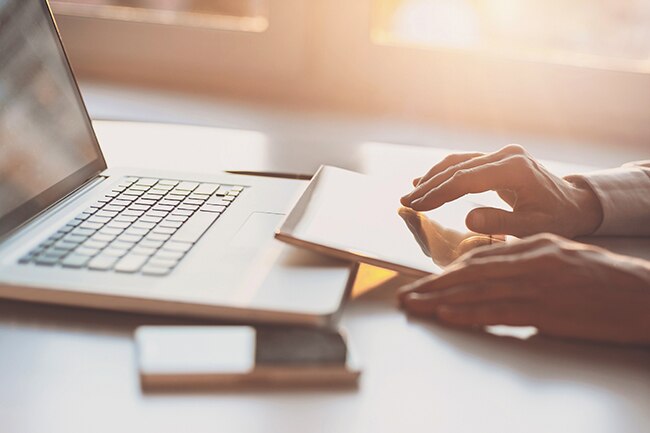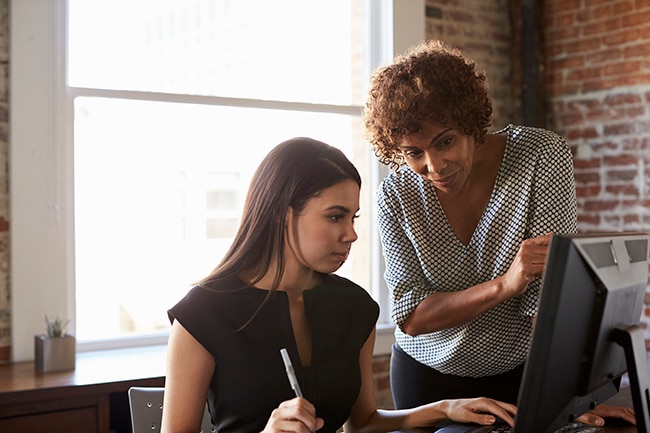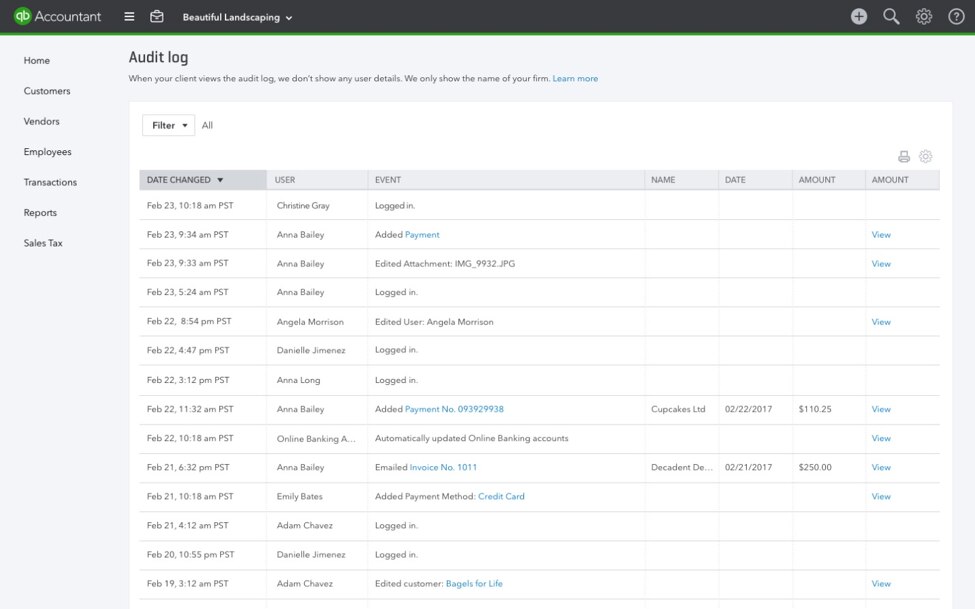If you have a CommBank account* connected to QuickBooks Self-Employed, you’ll need to update to direct bank feeds to ensure your transactions continue to flow smoothly and securely.
To set up direct bank feeds:
1. Open QuickBooks Self-Employed and go to Settings > Bank accounts
2. Enter your account details
- Account Name is the name given to this account with your bank (e.g. Smart Access Account)
- Client Name is the name of the main account holder
- Name of organisation is the name of your company. If it’s your personal account, put your name here.
3. We’ll immediately create the authorisation form.
4. Print and sign the form
5. Take a clear photo (or scan) the form and email to: intuitforms@siss.com.au or post it to
SISS Data Services Pty Ltd
Locked Bag 3060
Crows Nest, NSW, 1585
If you’re having difficulty accessing your account using the link above, here’s how to get to get to the alert:
On a web browser:
- Login to the QuickBooks Self-Employed website and click the Settings cog at the top right of any page
- Select Bank Accounts in the drop-down menu
- Click ‘Get Started’ on the bank notifications banner
- Follow the instructions above to send us your form
On iPhone:
- Update to the latest version of the QuickBooks Self-Employed app through the App Store
- Open the app and tap the Settings cog in the top left corner
- Tap Settings, then Bank accounts
- Follow the instructions above to send us your form
On Android:
- Update to the latest version of the app through the Google Play store
- Open the app and tap Bank accounts in the left navigation menu
- Follow the instructions above to send us your form
*CommBank personal credit cards are not available to connect to in QuickBooks Online. If you require data from a personal credit card you will need to import a CSV file.