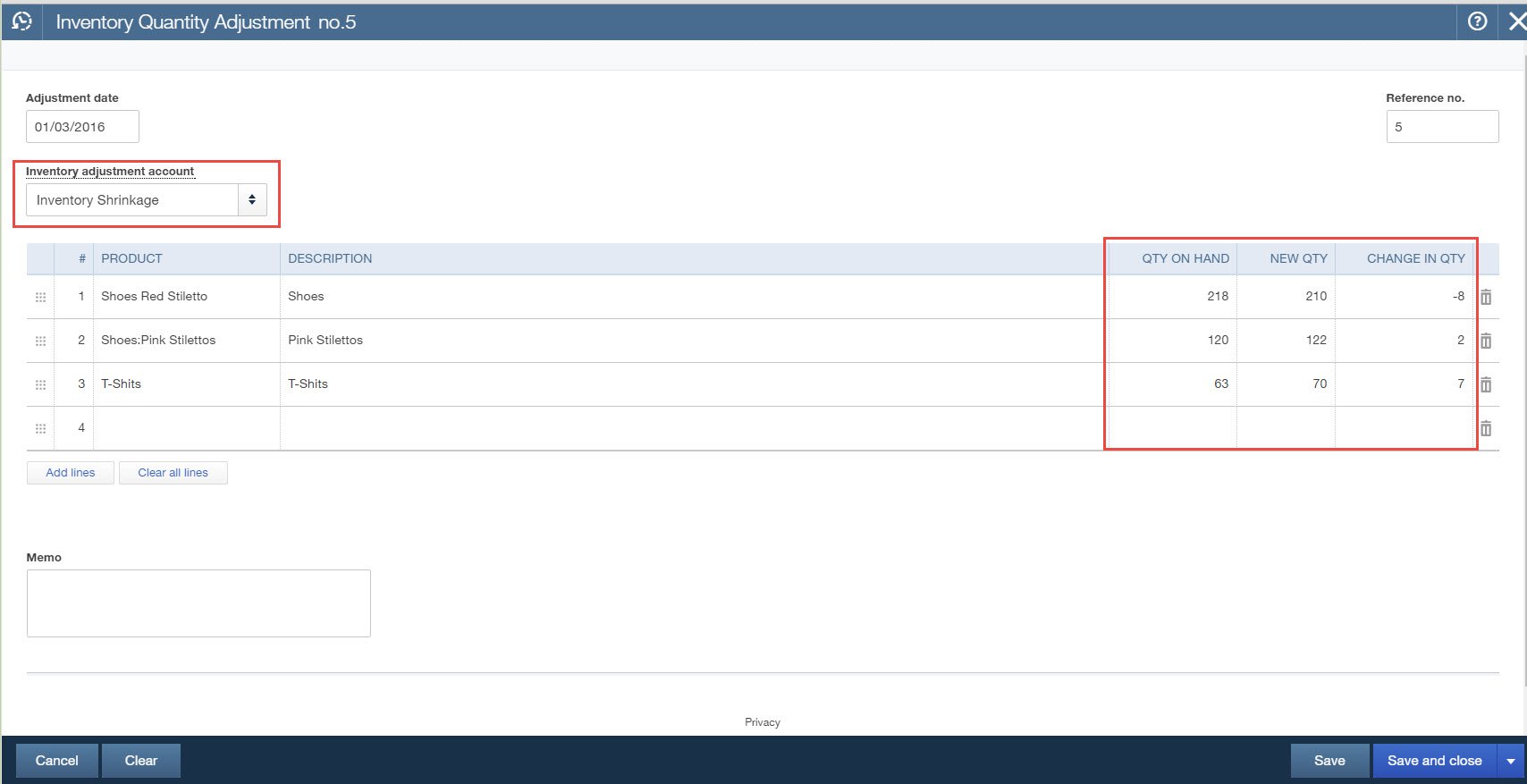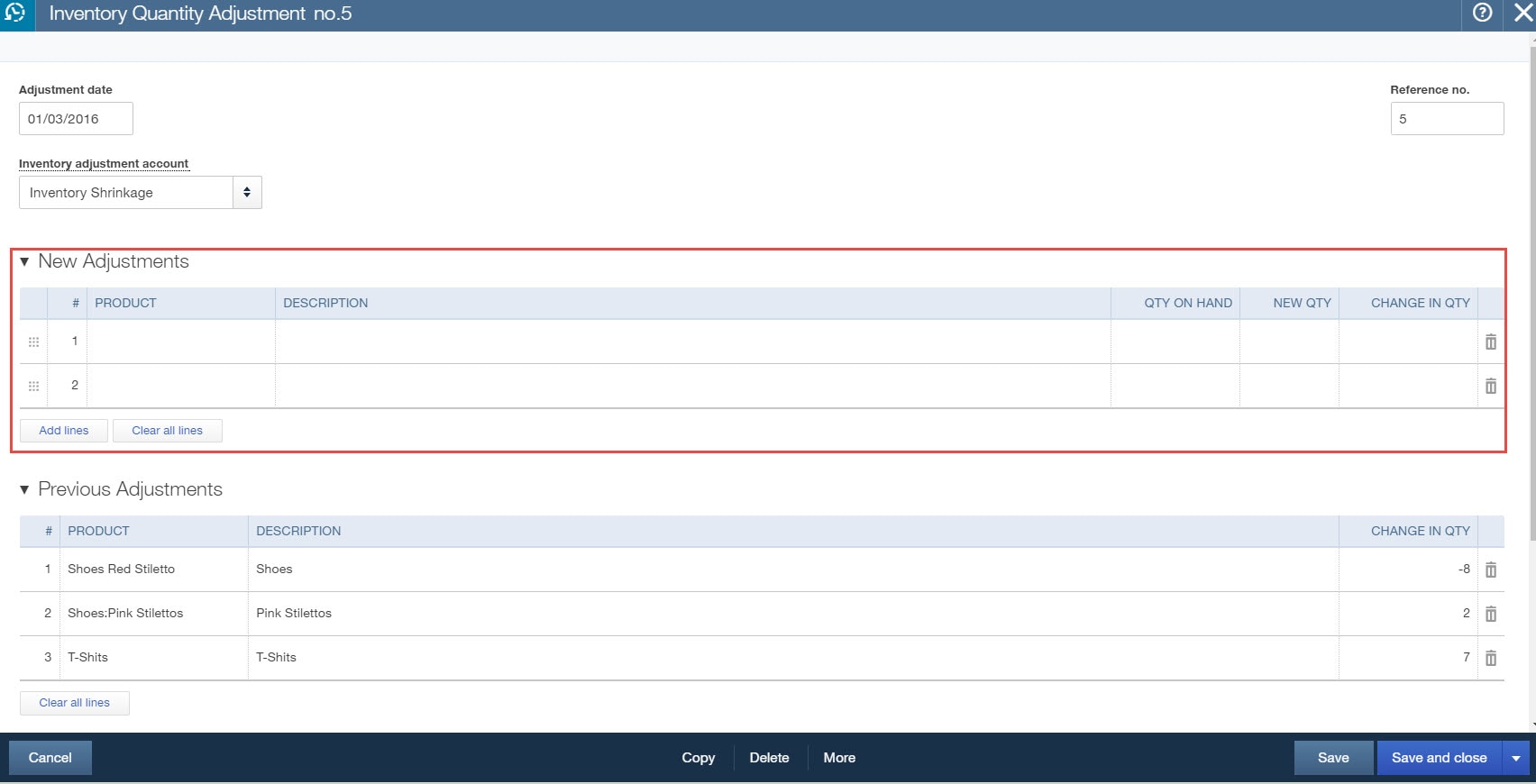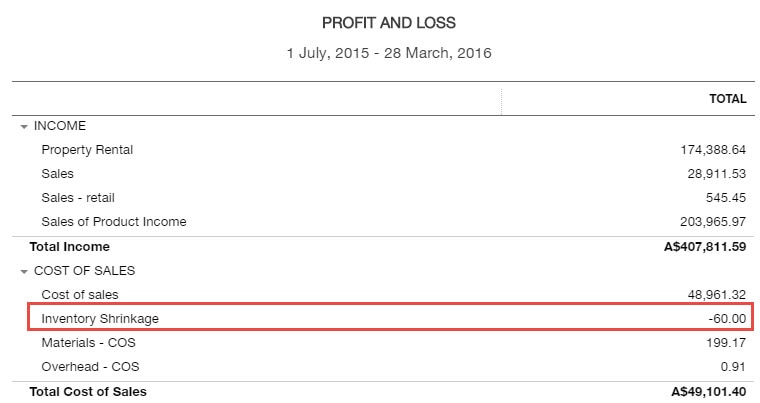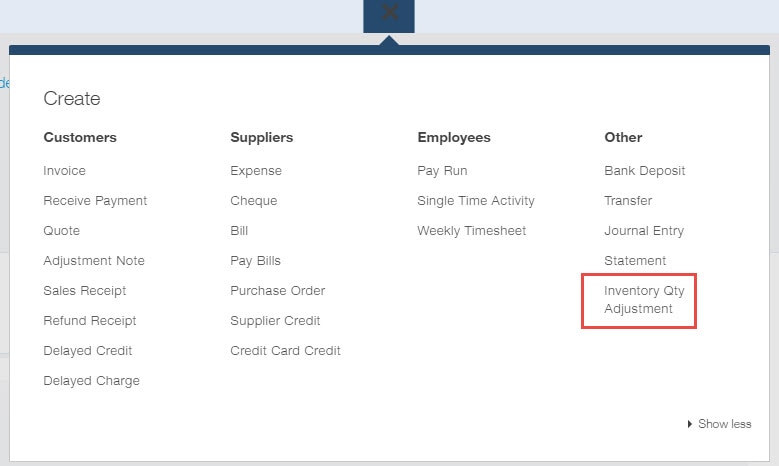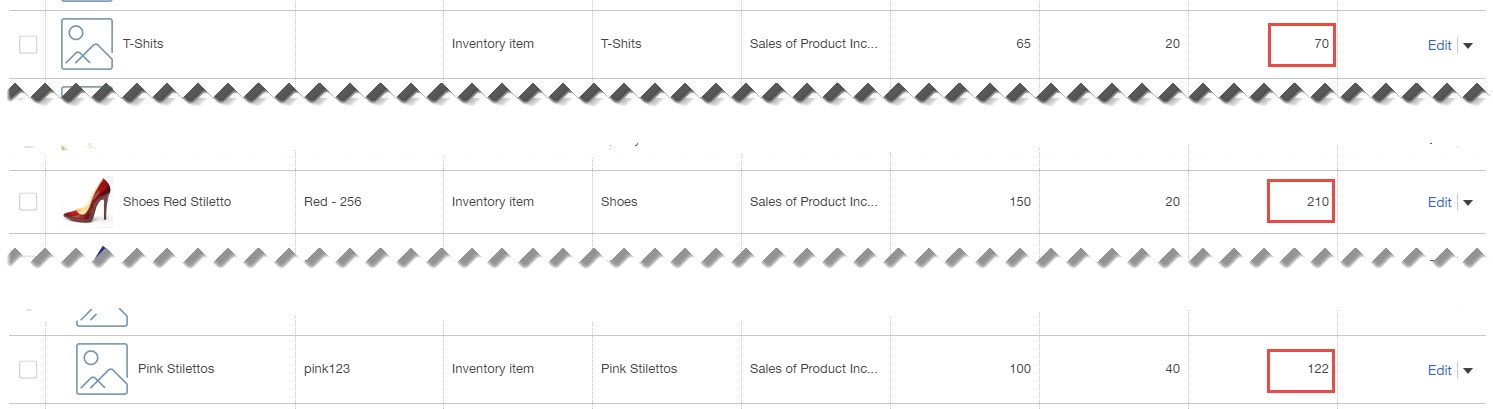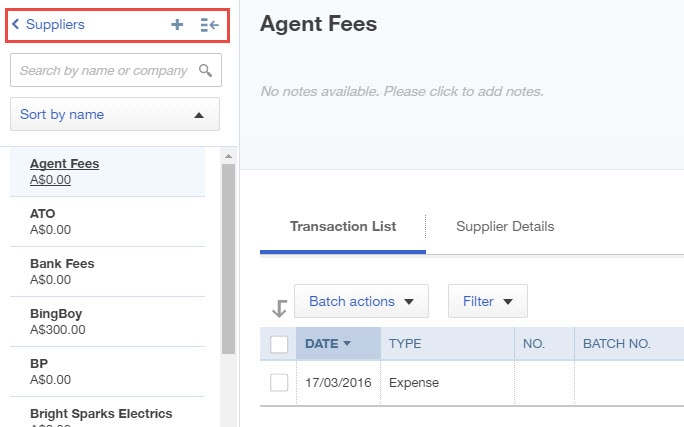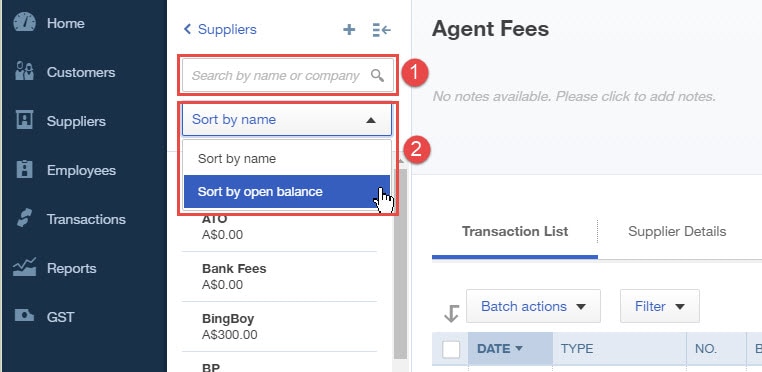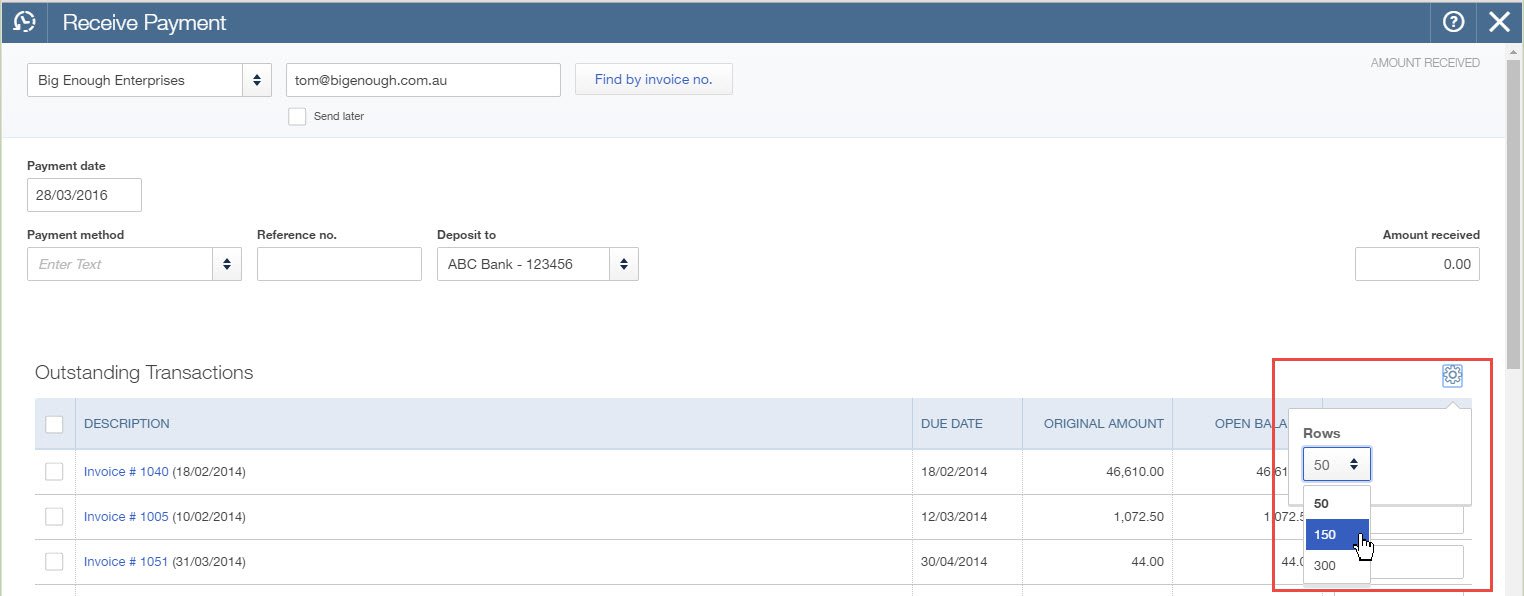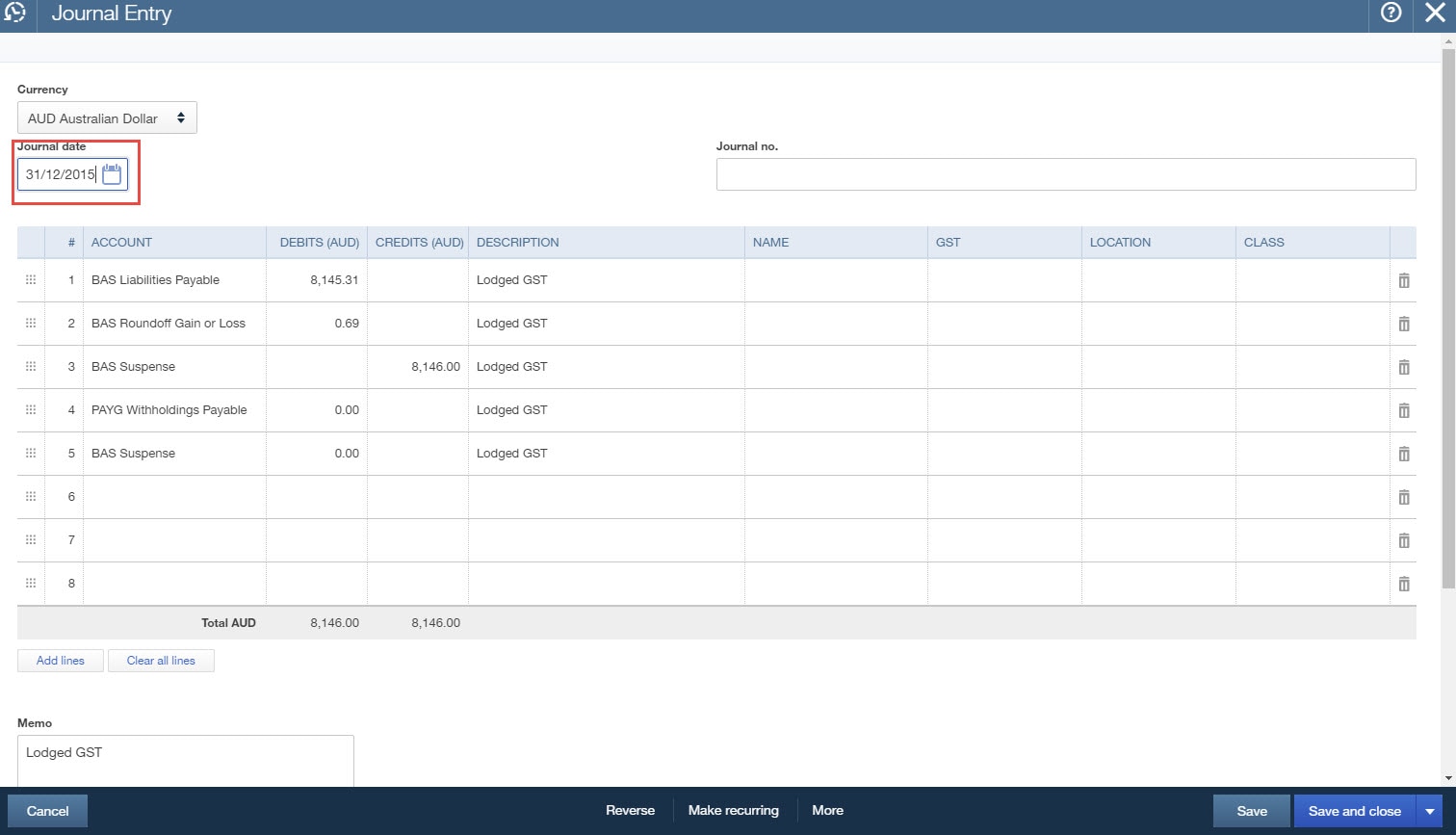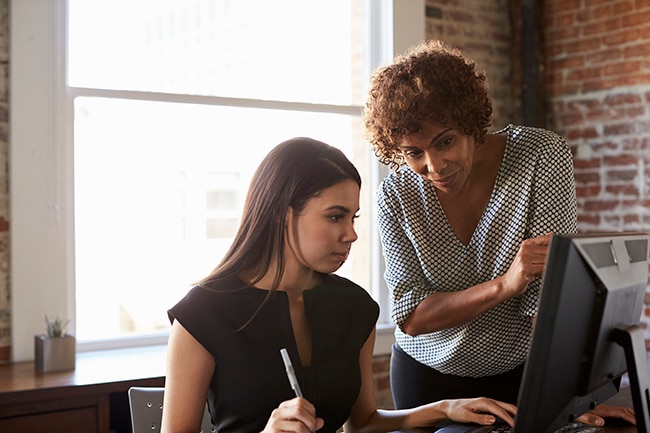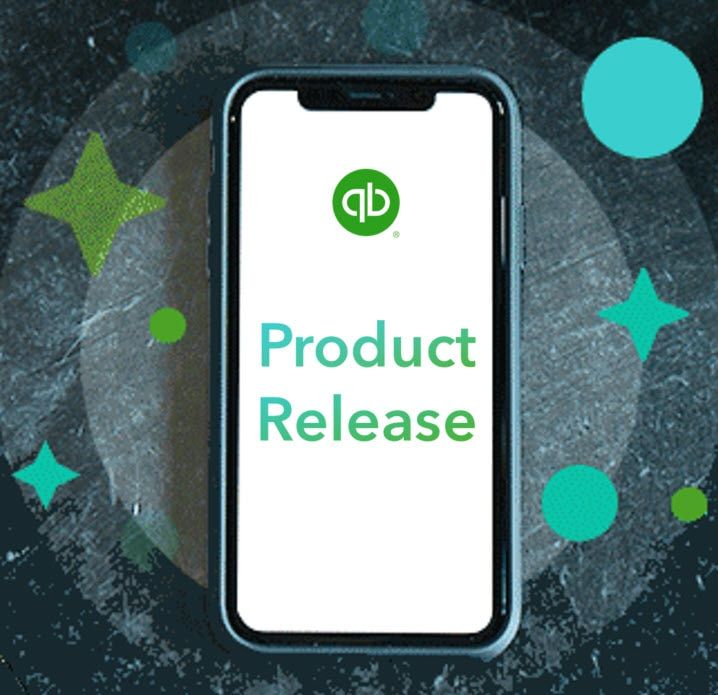Inventory Batch Adjustment
From the global create window, you now find the inventory quantity adjustment feature. Click on this new feature, and once stocktake has taken place you can now batch edit the new quantity on hand and the change will generate. This saves you time by adjusting a number of different stock quantities in one entry.
Hint: To run your stocktake, run either the product/service list or the inventory valuation detail report. Customise so only the columns that you require are viewed, for example products name and quantity, then click export to Excel button. Once in Excel add a column for quantity on hand. You can either print this report whilst counting or leave open on laptop or device whilst running your stocktake. Once the stocktake is complete you’re ready for a batch adjustment for stock requiring adjustments.
Ensure you use the correct date of stocktake, in the new quantity column enter the new amount after stocktake. QuickBooks Online intuitively calculates the difference in the change in quantity column. Save and close to save the new quantity on hand.