and delete expenses
How to manage expenses | Get started tutoriaL
How to manage expenses

Benefits include
Learning how to edit
Keeping your books up to date
when expenses change
Step-by-step guide
Edit an expense
If you enter an expense into QuickBooks after you’ve paid for it then you are able to edit that expense at any time. If you bill your customer for the expense, the edits you make will affect the invoice you send them.
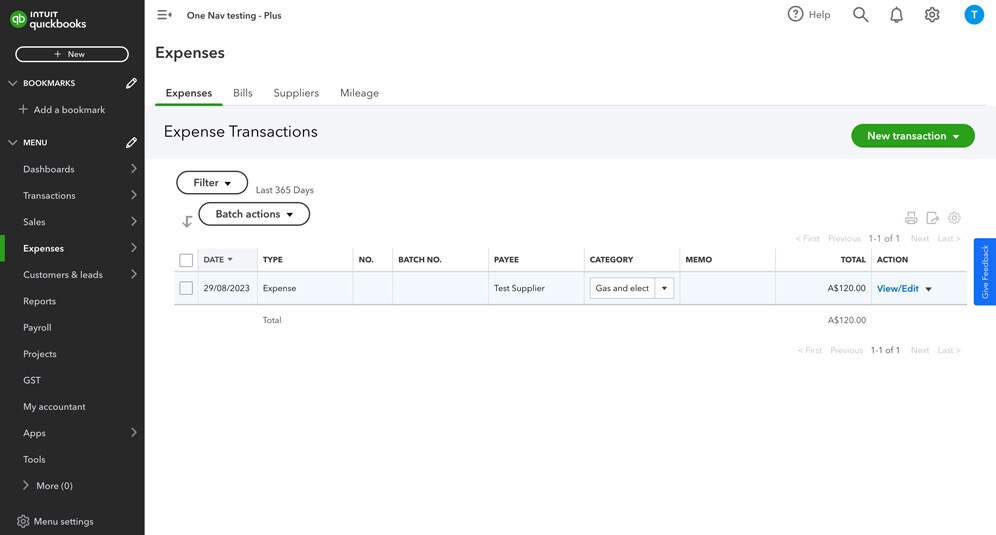
Step 2
- Find the expense you want to edit and select View/Edit in the action column
- Update the transaction as needed.
- Select Save and close.
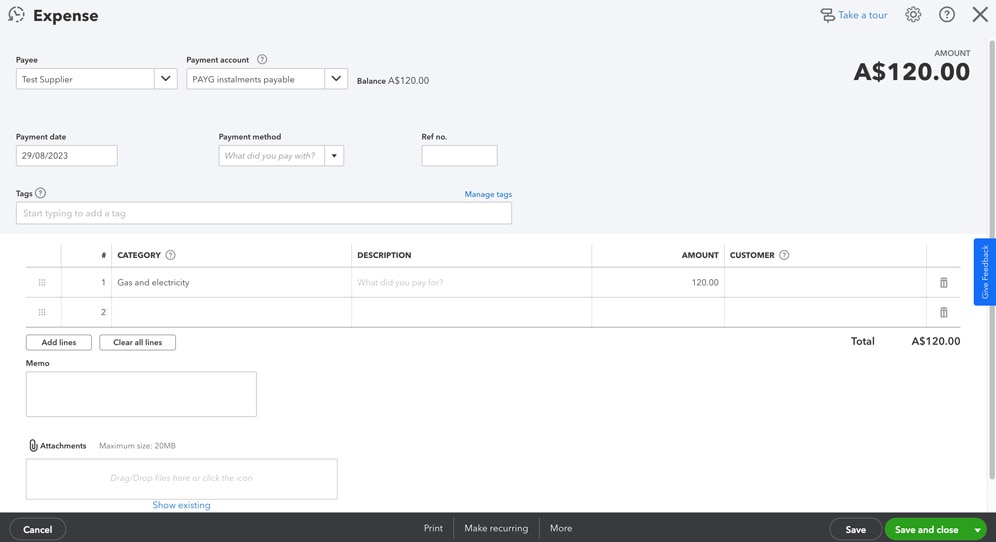
Step-by-step guide
Delete an expense
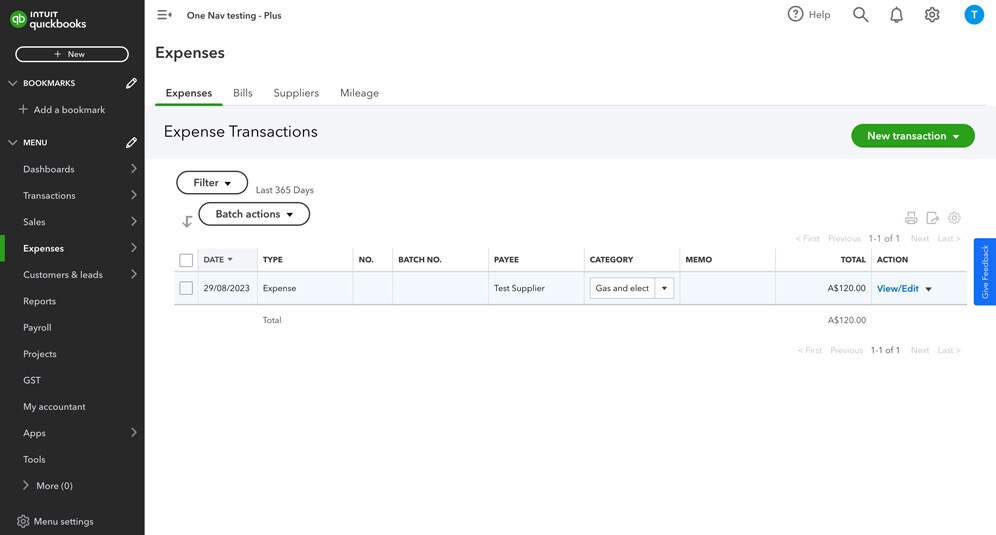
Step 2
- Find the expense you want to delete.
- Select the View/Edit ▼ dropdown in the action column, then select Delete.
- Select Yes to confirm that you want to delete the transaction.
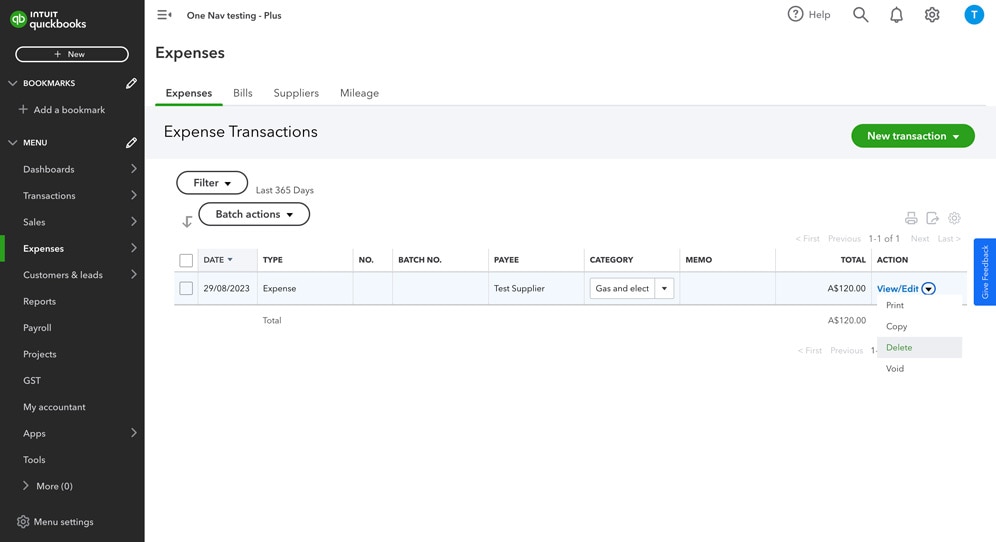
Related Resources

How to upload your receipts
Save time tracking and recording your receipts by uploading them.

Enter and manage expenses
Learn how to record, edit, and delete expenses in QuickBooks Online.

Enter bills and record bill payments
Learn how to track bills and record the payments.
Need more help?

Use help button
Use the help button from any page within QuickBooks Online to search articles or connect with an expert.

Ask the community
Get help and links to useful resources from other small businesses using QuickBooks.
- QuickBooks reserves the right to change pricing, features, support and service at any time. Prices are in AUD and include GST. See our Terms of Service for further information.
- Pricing: All prices are in AUD and include GST.
- ProAdvisor Program: Please find the terms of our ProAdvisor program here.
- $2/3/5 per month for 3 months: For new subscribers, enjoy a $2/3/5 subscription on QuickBooks Online Simple Start, QuickBooks Online Essentials or QuickBooks Online Plus for the first 3 months of your subscription (Offer). The discount will applied from the date of your enrolment and will continue for 3 months. From month 4, you will be charged the then current monthly retail price for your subscription. See current prices here. QuickBooks Payroll and QuickBooks Time prices are not eligible for any discount and will be invoiced separately according to your usage on a monthly basis during your subscription. Intuit reserves the right to request information to verify the eligibility of a purchaser of the Offer. Acceptance of such verification information is at the reasonable discretion of Intuit, which may revoke the Offer and impose a monthly cost for the subscription at the then current retail prices, at any time if it considers the purchaser is ineligible for the Offer.
- 50% off for 12 months: For new subscribers, enjoy a 50% discount off the current monthly retail price for QuickBooks Self-Employed, QuickBooks Online Simple Start, QuickBooks Online Essentials or QuickBooks Online Plus for the first 12 months of your subscription (Offer). The discount will applied from the date of your enrolment and will continue for 12 months. From month 13, you will be charged the then current monthly retail price for your subscription. See current prices here. QuickBooks Payroll and QuickBooks Time prices are not eligible for any discount and will be invoiced separately according to your usage on a monthly basis during your subscription. Intuit reserves the right to request information to verify the eligibility of a purchaser of the Offer. Acceptance of such verification information is at the reasonable discretion of Intuit, which may revoke the Offer and impose a monthly cost for the subscription at the then current retail prices, at any time if it considers the purchaser is ineligible for the Offer.
- 30% off for 3 months (Advanced): For new subscribers to QuickBooks Online Advanced, enjoy a 30% discount off the current monthly retail price for the first 3 months of your subscription (Offer). The discount will apply from the date of your enrolment and will continue for 3 months. From month 4, you will be charged the then current monthly retail price for your subscription. See current prices here. QuickBooks Payroll and QuickBooks Time prices are not eligible for any discount and will be invoiced separately according to your usage on a monthly basis during your subscription. Intuit reserves the right to request information to verify the eligibility of a purchaser of the Offer. Acceptance of such verification information is at the reasonable discretion of Intuit, which may revoke the Offer and impose a monthly cost for the subscription at the then current retail prices, at any time if it considers the purchaser is ineligible for the Offer.
- 30% off for 12 months (Advanced): For new subscribers to QuickBooks Online Advanced, enjoy a 30% discount off the current monthly retail price for the first 12 months of your subscription (Offer). The discount will apply from the date of your enrolment and will continue for 12 months. From month 13, you will be charged the then current monthly retail price for your subscription. See current prices here. QuickBooks Payroll and QuickBooks Time prices are not eligible for any discount and will be invoiced separately according to your usage on a monthly basis during your subscription. Intuit reserves the right to request information to verify the eligibility of a purchaser of the Offer. Acceptance of such verification information is at the reasonable discretion of Intuit, which may revoke the Offer and impose a monthly cost for the subscription at the then current retail prices, at any time if it considers the purchaser is ineligible for the Offer.
- 30% off for 3 months (existing subscribers): For existing QuickBooks subscribers who upgrade to QuickBooks Online Essentials, Plus or Advanced, enjoy a 30% discount off the current monthly retail price for 3 months of your subscription (Offer). The discount will be applied from the date you upgrade in-product and will continue for 3 months. From month 4, you will be charged the then current monthly retail price for your subscription. See current prices here. QuickBooks Payroll and QuickBooks Time services and prices are not eligible for any discount and will be invoiced separately according to your usage on a monthly basis during your subscription. Intuit reserves the right to request information to verify the eligibility of a purchaser of the Offer. Acceptance of such verification information is at the reasonable discretion of Intuit, which may revoke the Offer and impose a monthly cost for the subscription at the then current retail prices, at any time if it considers the purchaser is ineligible for the Offer.
- Free Trial: First thirty (30) days of subscription to QuickBooks Online, QuickBooks Self-Employed and QuickBooks Payroll (including QuickBooks Advanced Payroll), starting from the date of enrolment, is free. During the free trial, you may pay any number of employees using QuickBooks Payroll free of charge. To continue using QuickBooks after your 30-day trial, you'll be asked to present a valid credit card for authorisation and you'll be charged monthly at the then-current fee for the service(s) you've selected.
- QuickBooks Payroll powered by Employment Hero: Payroll services are offered by a third party, Employment Hero. QuickBooks Payroll is only accessible via QuickBooks Online subscriptions. You will be charged $5.00 (incl. GST) per month for each ‘active employee’ paid using QuickBooks Payroll. An ‘active employee’ is one who has been paid at least once in the billing month. For Advanced Payroll, there is an additional monthly subscription fee of $10 (incl GST). Pricing, terms and conditions, including service options, are subject to change.
* Employment Hero was voted the leading payroll solution for SMBs <50 employees (Australian Payroll Association 2021 Payroll Benchmarking Study)
- Customer support: Call or chat to an expert for QuickBooks Online Accountant, QuickBooks Simple Start, Essential, Plus, and Advanced or use in-product QB Assistant and chat for QuickBooks Self-Employed. You'll also find useful resources in the QuickBooks Community.
- Compatible Devices: QuickBooks Online, QuickBooks Self-Employed and QuickBooks Payroll require a computer with Internet Explorer 10, Firefox, Chrome, or Safari 6 and an Internet connection (a high-speed connection is recommended). The QuickBooks Online mobile app works with iPhone, iPad, and Android phones and tablets. QuickBooks Online and QuickBooks Payroll are accessible on mobile browsers on iOS, Android, and Blackberry mobile devices. Devices sold separately; data plan required. QuickBooks Payroll cannot be used on the mobile apps. Not all features are available on the mobile apps and mobile browser. QuickBooks Online mobile access is included with your QuickBooks Online subscription at no additional cost. Data access is subject to cellular/internet provider network availability and occasional downtime due to system and server maintenance and events beyond your control. Product registration required.
- Get paid faster: Get paid 2.5x faster invoicing with PayPal
* PayPal and QuickBooks customers get paid on average in less than 5 days, which is over 7 days faster than the average for invoices that get paid with other payment methods. Data is for paid invoices that were created in QuickBooks in Australia between 23.05.22 and 23.11.22
- Tax deductions: Tax deductions not guaranteed due to being subject to user data entry errors. Mileage calculation provided by the Australia Taxation Office - 85 cents per kilometre for the 2023-2024 income year. To a maximum of 5,000 business kilometres per car (Deductions are only applicable to cars)
- Customer Service Awards: Excellence in Customer Service Award at the CX Australia Awards 2022
- Multiple file discount: Multiple file discount applies to QuickBooks Australia customers only and valid when signing up for more than one QuickBooks Online subscription in one order. Further terms and conditions available here. Not applicable to QuickBooks Self Employed.
- Reviews: GetApp, Capterra, Google Play Store, Apple App Store reviews as at date 08/01/24.
- Cost per day claim: Based on a QuickBooks Simple Start Plan at its regular retail price of $25 per month and a 31 day month.
- Cost per day claim (annual): Based on a QuickBooks Simple Start Plan at its regular retail price of $270 per year and a 365 day year.
- Annual Billing: You may pay for your QuickBooks Online subscription on an annual, upfront basis to enjoy a discount on the current fees. If you use QuickBooks Payroll powered by Employment Hero, your payroll costs will still be charged monthly to your nominated payment method in accordance with your usage as set out here. If you cancel your QuickBooks Online subscription within the pre-paid 12 month period, you will not be eligible for a refund, but will retain full access to your QuickBooks Online subscription for the remainder of the 12-month period. Unless cancelled by you prior, your annual subscription will auto-renew on the 12 month anniversary of your sign-up date using the billing details you have given us. Discounts, prices, terms and conditions are subject to change.
- Over 7 million customers: Based on number of global QB customers (ecosystem) (7.1m) worldwide as of October 2022.
- Free Onboarding: Applicable to Buy Now subscriptions on QuickBooks Simple Start, Essentials and Plus plans. Not available for QuickBooks Self-Employed.
- Save Hours: Save up to an average of 29 hours per month with QuickBooks.
- * Based on a survey conducted by Intuit Australia Pty Ltd in September 2022. Time saving is in comparison to previous accounting method, based on 184 responses from customers that saw time savings.
- Get access to QuickBooks Tax: ***Access QuickBooks Tax, powered by LodgeiT, by becoming a member of the QuickBooks ProAdvisor Program (it’s free to join). Find out more about the ProAdvisor Program here, including the terms of the QuickBooks Tax offer in the Program here.
- QuickBooks Time Disclaimers & Offers for Australia: For Important pricing offers and disclaimers with further information, please see here.
- *Full terms and conditions for access to QuickBooks Tax, powered by LodgeiT as part of the the Proadvisor Program can be found here. QuickBooks reserves the right to change pricing, features, support and service at any time.
- **Intuit conducted a study involving 56 interviews with accountants and bookkeepers who used Books Review for BAS preparation between March to December 2021 and found that when using Books Review, participants reduced the time spent preparing their clients BAS Reports by around 40%.
- Our Terms of Service apply to all QuickBooks Online subscriptions. Please review them carefully.
© 2024 Copyright © Intuit Australia Pty Ltd.
All rights reserved. Terms and conditions, features, support, pricing, and service options subject to change without notice.
By accessing and using this page you agree to the Terms and Conditions





