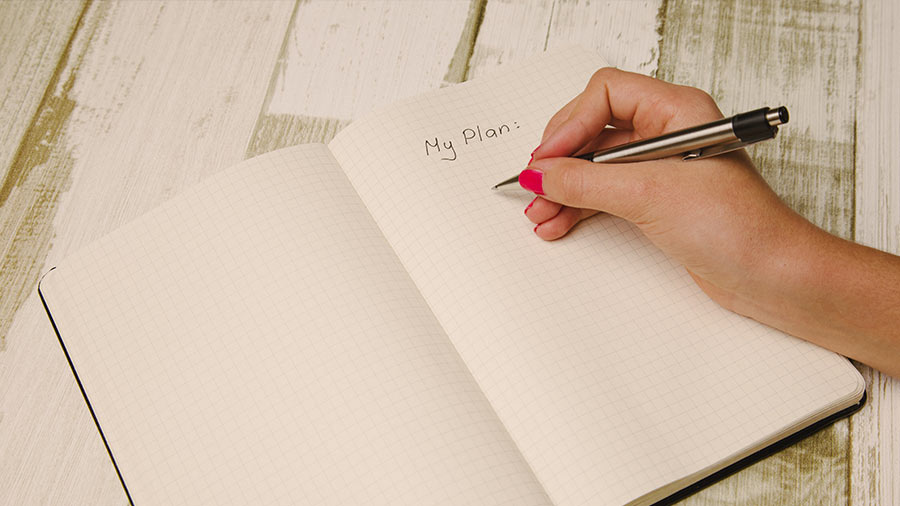Are you ready to roll out your BAS for lodgment to the ATO?
As a business owner, you need to complete all the steps to ensure your sales and expenses incurred during the quarter are entered correctly in QuickBooks Online prior to lodging your BAS.
Before you start reporting your BAS, remember to:
- Ensure transactions have been captured, either through online banking feeds or entered manually
- Ensure all reports are run with the same quarter date that the BAS is being reported
- Check that GST reports are run using the same GST method you are registered as, either Cash or Accruals
Here’s a checklist of the tasks you need to complete before reporting your BAS for the quarter.