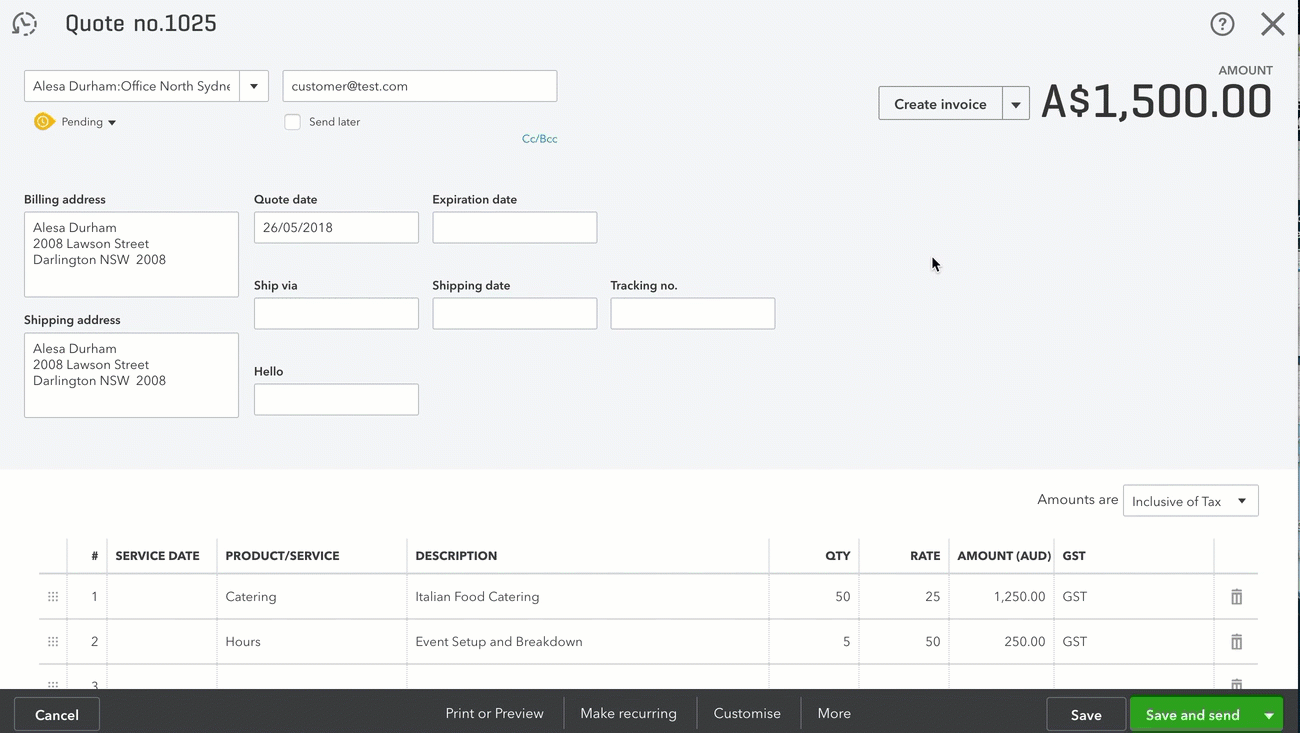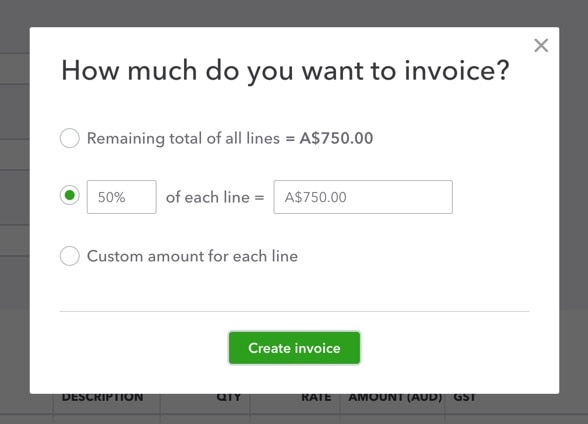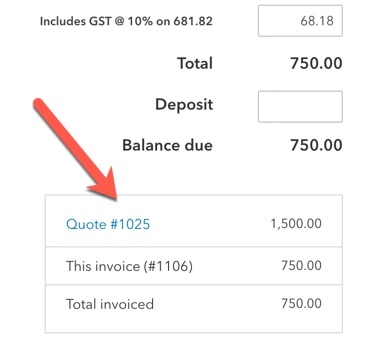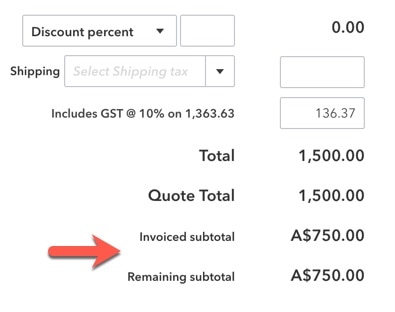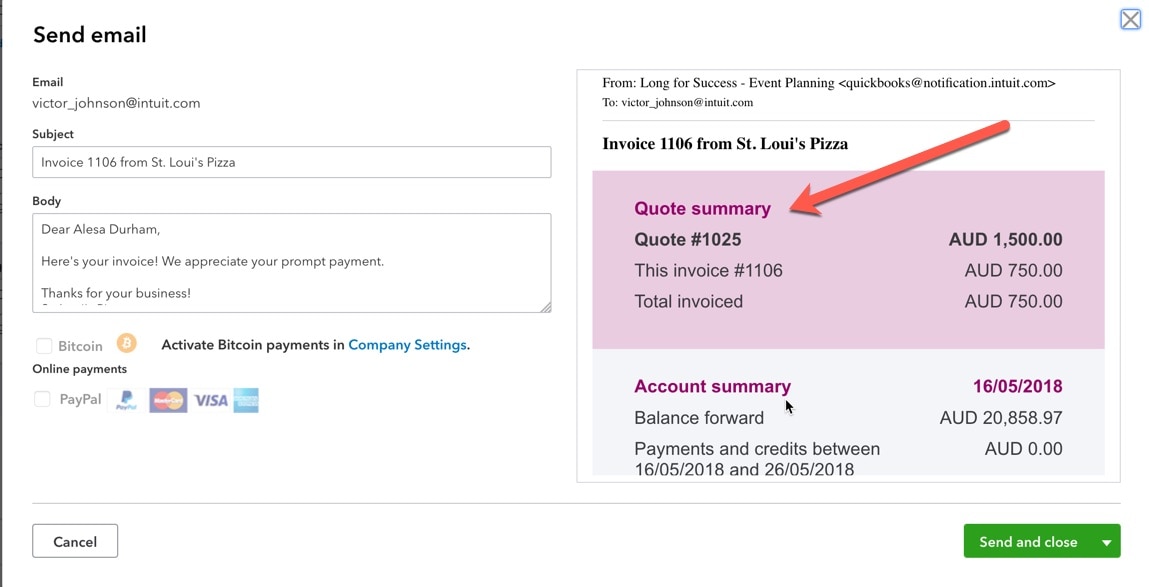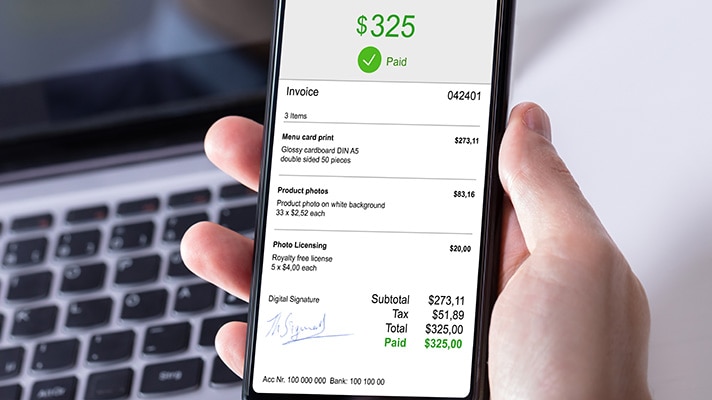Billing for a project that stretches over days, weeks, months, or sometimes even years is painful when the accounting software you’re using doesn’t connect individual invoices into one project or body of work. Recreating successive invoices takes precious time as you are required to reference old invoices and payments and decide what to bill next.
That’s why we are pleased to announce that we’ve launched several key enhancements to our quote to invoice process, available now for all customers of QuickBooks Online in Australia.
You are now able to choose how much of a quote you would like to convert into an invoice either by % or amount, keep track of how much you have invoiced, and continue converting from the original quote until it has been fully invoiced.
Progress invoicing can be kicked off from a quote, when creating an invoice, or from the transaction list in the Customer tab. Let’s take a look at how it works starting from a quote.