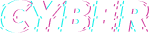Easily clock in and clock out using Time Clock Kiosk
Multiple workers in one place can all clock in and out from the employee kiosk. Set up a web-connected computer or tablet at your shop, warehouse, event or building site and let your team swipe and snap to clock in making time tracking easy.

Photo capture
Employees can track time with a four-digit PIN. Enable photo capture to curb time theft and buddy punching.

Detailed reporting
Sort time data by job, task, employee, group, or project for easy job costing and resource allocation helping plan rosters and improve efficiency in time usage for your small business.

Quick clock-in
Employees working in one location can track time from one employee kiosk and clock in and out in seconds with a swipe and a snap.
Choose the plan that’s right for you
QuickBooks Time Plans and Pricing
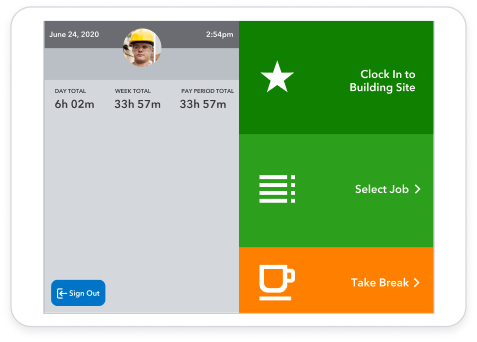
How to track employee hours with our Time Clock Kiosk
- Sign up for a free QuickBooks Time trial.
- Select Feature Add-ons and Manage Add-ons. Then install the Kiosk.
- Enable photo capture.
- Add a device, get the authorisation code, and set your preferences.
- Set employee PINs.
- Launch the Kiosk clock-in app.