Hi there, @usermessage-psl.
Thanks for posting here in the Community. I'm here to share some troubleshooting solutions to fix this missing bank transactions issue after connecting a bank in QuickBooks Online (QBO).
If you're referring to the Business Overview window, you won't be able to see any transactions from there. You can only track your business’ profitability with profit and loss, expenses, invoices, and sales widgets, and see all your connected bank account balances in one place.
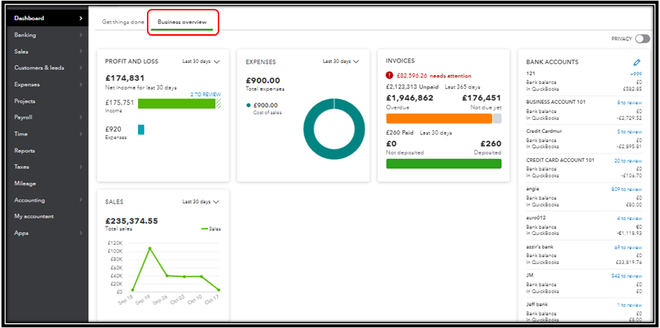
However, if you mean you only see the transactions from June on the Banking page, then please keep in mind that once you link a bank account to QBO, it only brings the last 90 days of your transactions by default. Thus, you can download the file with the missing transactions from your bank's website and manually import them into the program. Here's how:
- Sign in to your bank's website and follow the instructions to download the CSV files (maximum file size of 350KB). Every financial institution has different steps.
- Ensure to download only those transactions that haven’t been downloaded to your account to avoid duplicates.
- Go to the Banking menu on the left pane.
- From the Banking tab, select the blue tile for the account to which the transactions will be uploaded.
- Select the Link account drop-down arrow, and then click Upload from file.
- Tap on Browse and select the file you downloaded, then select Continue.
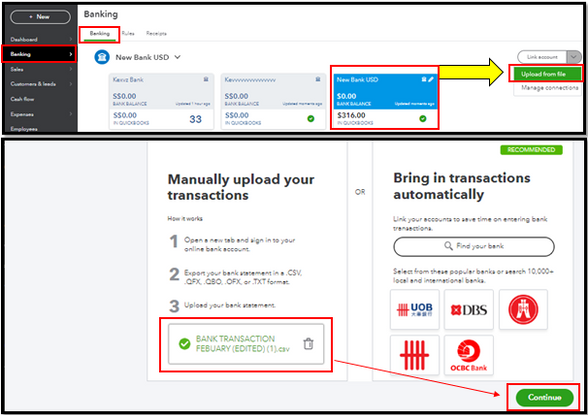
- In the QuickBooks account ▼ dropdown, select the account you want to upload the transactions into. Then click Continue.
- Match the columns on the file with the correct fields in QuickBooks, then choose Continue.
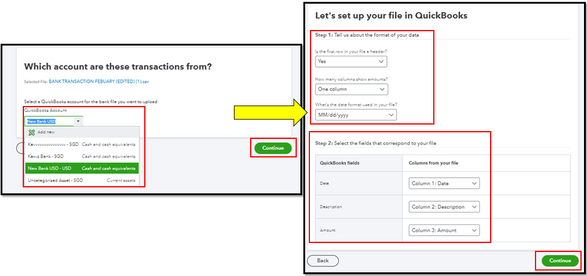
- Select the transactions you would like to import, then click Continue.
- Tap on Yes, then click Done.
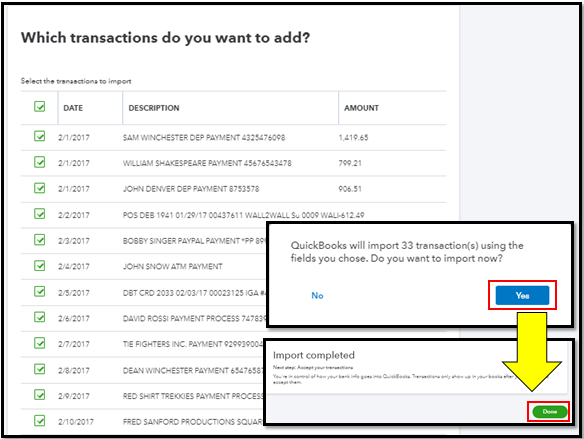
Moreover, you can visit this article for more information about this process: Manually upload transactions into QuickBooks Online.
For future reference, here are some articles that you can read to help speed up the review process of your online bank transactions:
Please keep us updated on how it goes or if you have other questions in mind, don't hesitate to reach back out. I'll be here to lend a hand.