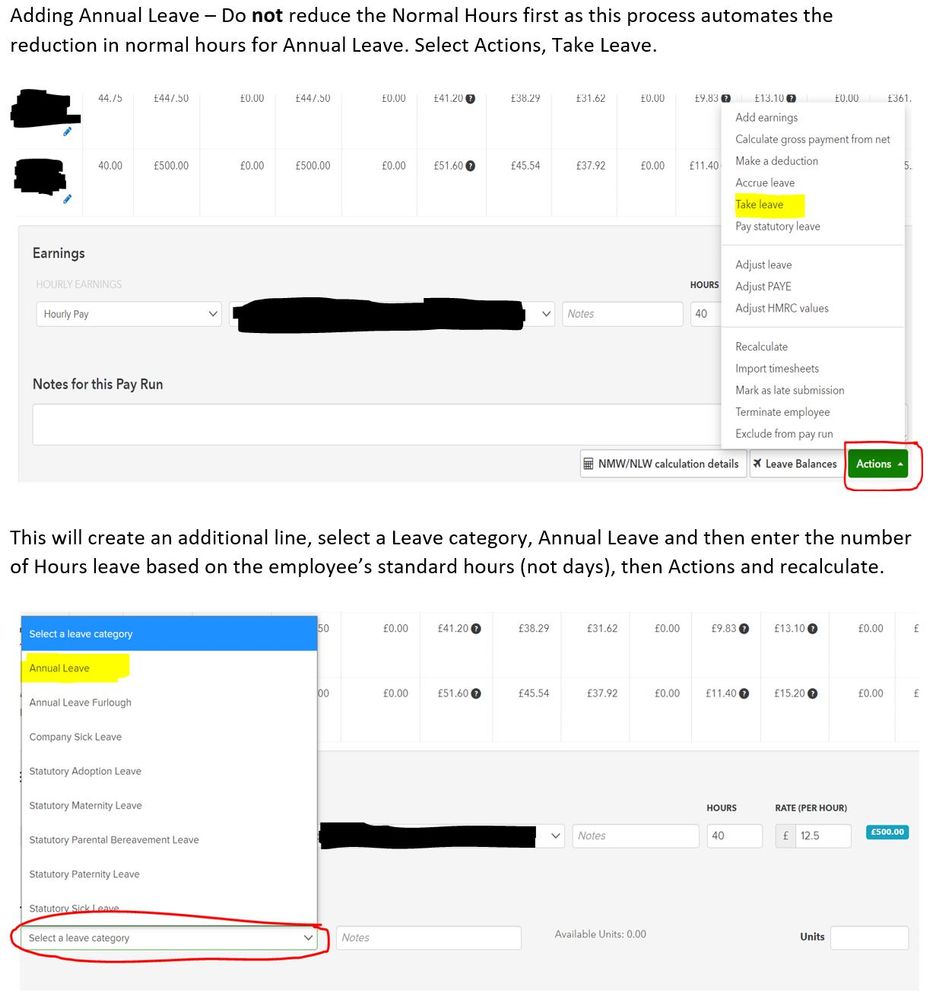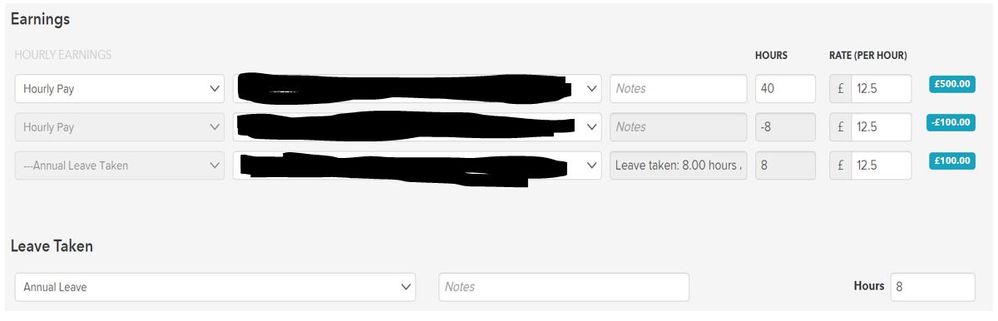- UK QuickBooks Community
- :
- QuickBooks Q & A
- :
- Employees and Payroll
- :
- Re: Advanced payroll - Annual leave
- Mark Topic as New
- Mark Topic as Read
- Float this Topic for Current User
- Bookmark
- Subscribe
- Printer Friendly Page
- Mark as New
- Bookmark
- Subscribe
- Highlight
- Report Inappropriate Content
Advanced payroll - Annual leave
Good morning,
I have an issue with annual leave, whereby the annual leave taken by an employee is not being deducted from their leave balance. We do not use time sheets, nor are we currently using the employee portal to approve leave applications. These are managed manually and entered into the pay run manually.
The images below are for the Annual leave category, Annual leave allowance template, Annual leave balance for the relevant employee and finally the earnings element of their payslip showing 32 hours of Annual leave paid out.
My issue is that the 32 hours of leave paid out are not showing as a deduction in the Annual leave balance.
Which of my settings is incorrect to cause the leave taken to not show up in the leave balance?
Thanks
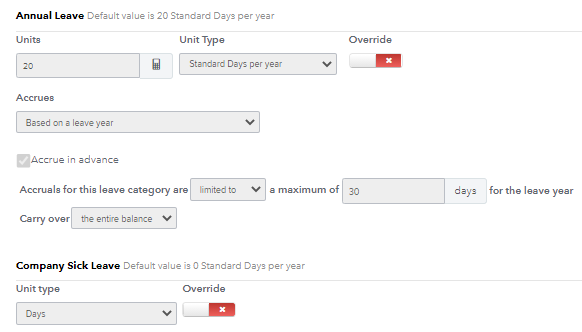
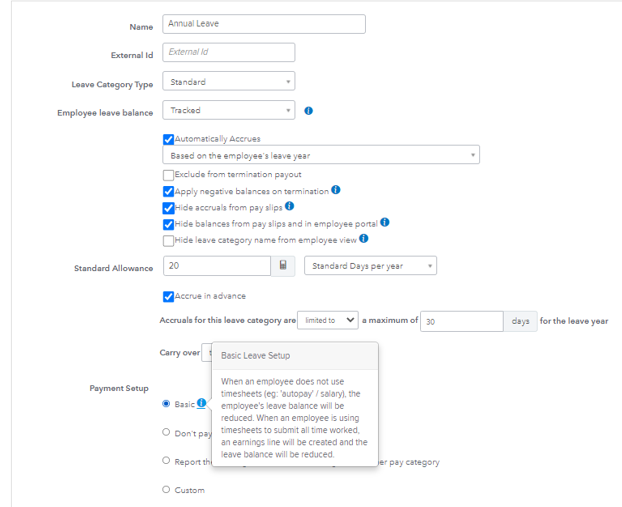


Solved! Go to Solution.
Labels:
0 Cheers
Best answer May 14, 2021
Solved
Accepted Solutions
- Mark as New
- Bookmark
- Subscribe
- Highlight
- Report Inappropriate Content
Advanced payroll - Annual leave
Thank you Madelyn,
I had a Chat with Support as suggested.
The way to get this to work properly (i.e. enter Leave days, show Annual Leave Income and get the Annual Leave days balance correct) is as follows:
Payroll settings
Leave Categories
Annual Leave - and then adjust the Payment Setup from Basic to the below:
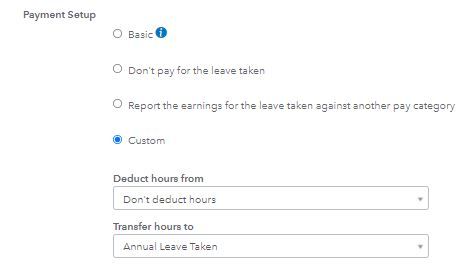
When you want to pay annual leave, go to the pay run, select the relevant employee, click the Action button on the right, select Take Leave, select Annual Leave from the drop down, then enter the units (days/hours) and select Save. With the above setting you will still need to adjust Hourly pay or Salary pay hours downwards for the holiday days/hours to get the correct total pay.
This will automatically add Earnings, Annual Leave Taken and the relevant pay, as well as reducing the Annual Leave days balance.
If you only have hourly paid workers you can adjust the setting to the below, which would automatically adjust the hourly pay hours, but that wouldn't work for salaried employees.
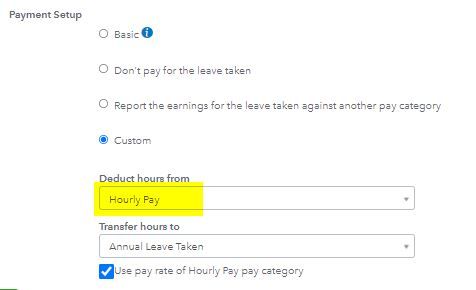
If you only have Salaried employees, you could change the Hourly Pay above to Salary and that would work.
It is possible that setting up different Annual Leave categories for Salaried and Hourly paid staff might work, but I haven't tried that (yet).
14 REPLIES 14
- Mark as New
- Bookmark
- Subscribe
- Highlight
- Report Inappropriate Content
Advanced payroll - Annual leave
Hello Csacs100,
Welcome to the Community page,
So you aren't using the 'take leave' option in the advanced payruns themselves, so you are likely just using the annual leave pay category.
So if you go and run a payrun and click on an employee you will see a green action box, if you click on that then click on leave taken to be able to show the leave going down. otherwise the leave category isn't being interacted with in that way. So basically a transfer when you do it like this, where you say they take however many hours, it then transfers to annual leave. otherwise its like you are being paid for something else, it has no origin.
So all you need to do so it shows the leave taken going down is to make sure you have it showing in the payrun my clicking on the employee in the payrun and then clicking on action>leave taken and then fill in the info needed and click save.
0 Cheers
- Mark as New
- Bookmark
- Subscribe
- Highlight
- Report Inappropriate Content
Advanced payroll - Annual leave
Thank you Ashleigh.
That updates the leave balance but does not appear to do anything to earnings, so it would appear that I have to enter the information twice, once as Annual Leave taken for the earnings and again for Leave Taken, Annual leave to update the Leave balance.
Is that correct?
Thanks
0 Cheers
- Mark as New
- Bookmark
- Subscribe
- Highlight
- Report Inappropriate Content
Advanced payroll - Annual leave
Thanks for getting back to us here, @csacs100.
I'd like to share some information about the annual leave. Aside from using the "Take Leave" option mention by my peer above, you'll want to add it as earnings instead. This way, it'll be added to the employees' pay. Also, this process won't let you enter the info twice.
Here's how to do it:
- Open the employee that you wish to add the earnings line to and click on their name in the list of employees in the pay run to expand their pay run details.
- From the blue Actions button in the bottom right corner tick Add Earnings. This will add an earnings line that is pre-filled with the employee's primary pay category.
- For this earnings line, choose the annual leave pay category.
- Once you have entered the details for the earnings line, click Save and the earnings line will be applied to the pay run.
After that, delete the previously entered annual balance.
Want more details? Check out these links below.
In case you need help with other tasks in QBO, feel free to browse this link here to go to our general topics with articles.
Please know that we're always here for you if you still have questions or concerns with payroll. Don't hesitate to reply anytime. Take care and stay safe.
0 Cheers
- Mark as New
- Bookmark
- Subscribe
- Highlight
- Report Inappropriate Content
Advanced payroll - Annual leave
Thank you ShiellaGrace.
That inputs the earnings line, but does not appear to help with reducing the Leave balance. I would expect any entry into the earnings line for Annual Leave taken to flow through to the Leave balance, but it does not, as shown below for pay period 16/05/2021.
The taken units line for Leave Balances for pay period 18/04/2021 of 0.50 days shown below was done via the "Take Leave" option, but that didn't input the Annual Leave earnings, which needed to be entered separately.

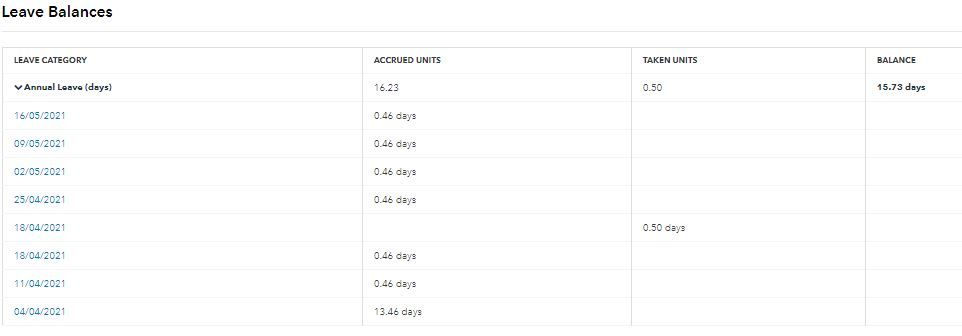
0 Cheers
- Mark as New
- Bookmark
- Subscribe
- Highlight
- Report Inappropriate Content
Advanced payroll - Annual leave
Thanks for updating us, @csacs100.
Since the annual leave balance still isn't reduced, I recommend contacting our Payroll Support team. They have tools that can help resolve this issue.
Here’s how:
- Go to the Help menu.
- Type in/click Talk to a human.
- Enter your brief concern in the field.
- Select I need a human until you see a Get help from a human option.
- Choose a way to connect with our representatives.
Here are some QuickBooks Online Payroll resources that you can read to learn more about leave accrual and its categories:
- Leave Categories & Leave Accrual in Advanced Payroll
- Enter accrued leave in QuickBooks Online Advanced
- Examples of how leave is applied based on setup scenarios in QuickBooks Online Advanced Payroll
Don’t hesitate to let us know if you have other payroll concerns or questions. We’re always here to help. Have a good one!
0 Cheers
- Mark as New
- Bookmark
- Subscribe
- Highlight
- Report Inappropriate Content
Advanced payroll - Annual leave
Thank you Madelyn,
I had a Chat with Support as suggested.
The way to get this to work properly (i.e. enter Leave days, show Annual Leave Income and get the Annual Leave days balance correct) is as follows:
Payroll settings
Leave Categories
Annual Leave - and then adjust the Payment Setup from Basic to the below:
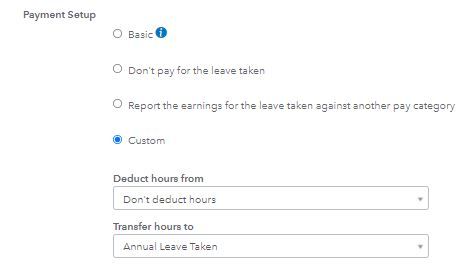
When you want to pay annual leave, go to the pay run, select the relevant employee, click the Action button on the right, select Take Leave, select Annual Leave from the drop down, then enter the units (days/hours) and select Save. With the above setting you will still need to adjust Hourly pay or Salary pay hours downwards for the holiday days/hours to get the correct total pay.
This will automatically add Earnings, Annual Leave Taken and the relevant pay, as well as reducing the Annual Leave days balance.
If you only have hourly paid workers you can adjust the setting to the below, which would automatically adjust the hourly pay hours, but that wouldn't work for salaried employees.
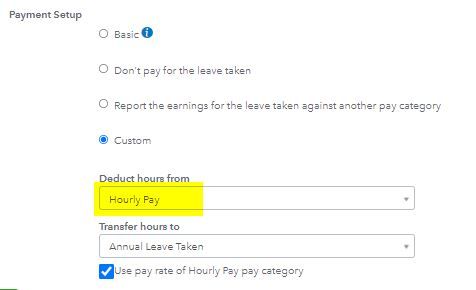
If you only have Salaried employees, you could change the Hourly Pay above to Salary and that would work.
It is possible that setting up different Annual Leave categories for Salaried and Hourly paid staff might work, but I haven't tried that (yet).
- Mark as New
- Bookmark
- Subscribe
- Highlight
- Report Inappropriate Content
Advanced payroll - Annual leave
Further update,
You can amend the setting to the below, which will work for both Salary and Wages.
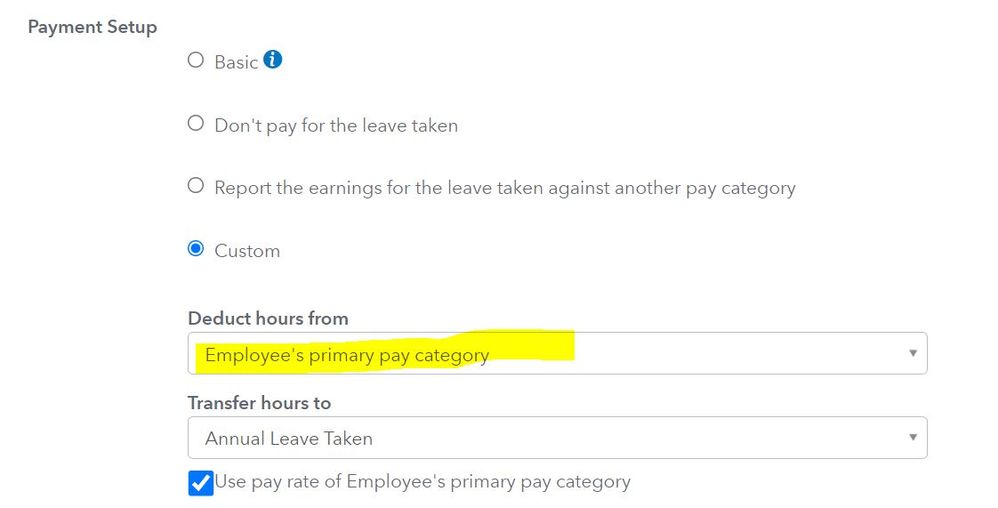
0 Cheers
- Mark as New
- Bookmark
- Subscribe
- Highlight
- Report Inappropriate Content
Advanced payroll - Annual leave
csacs100 you are an absolute **STAR**
Thank you for taking the time to post the resolution here. Many don't and this has helped me tremendously.
0 Cheers
- Mark as New
- Bookmark
- Subscribe
- Highlight
- Report Inappropriate Content
Advanced payroll - Annual leave
I've got another issue? The hours are deducted and added, but seem to cancel each other out? I've got the settings set up to allow negative leave as each employee acrues leave at the start of each pay year.
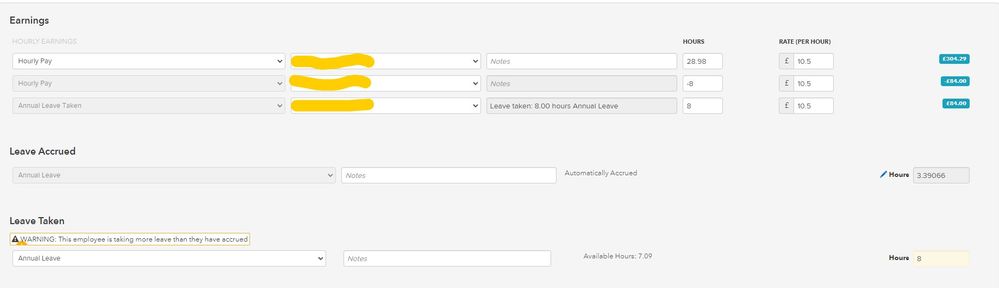
0 Cheers
- Mark as New
- Bookmark
- Subscribe
- Highlight
- Report Inappropriate Content
Advanced payroll - Annual leave
Thanks, but as per your example it removes the -8 hours then adds 8 hours so the employee doesn't actually "earn" anything for their leave.
If you look at yours it deducts -£100 and then adds £100 so your employee doesn't earn anything extra.
I've now got the leave settings as below and it calculates correctly. What we are telling QB to do is deduct the hours from the annual leave and convert them into hourly pay.
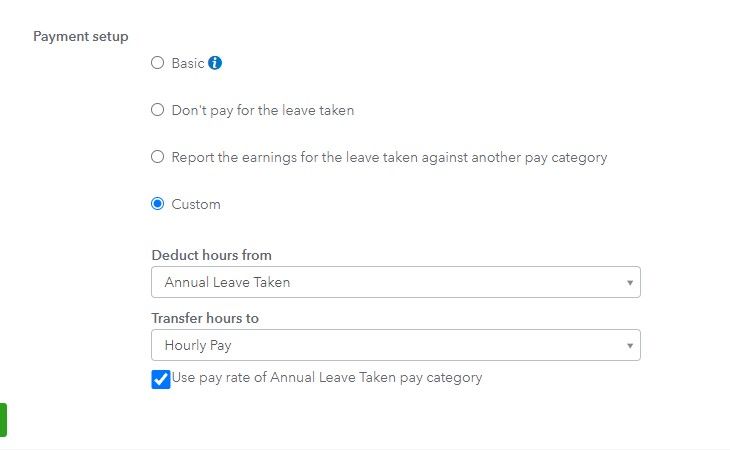
PAYSLIP
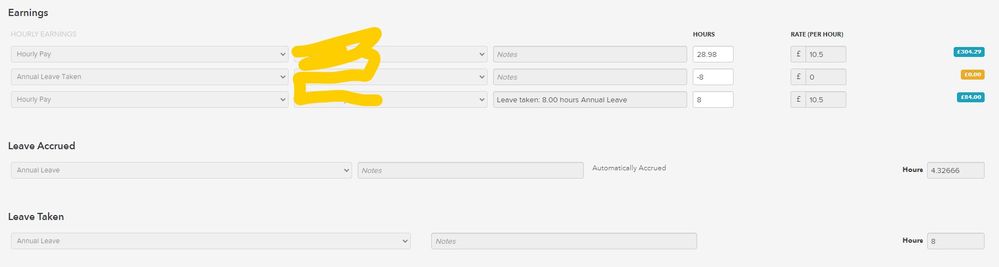
I have sorted this but have also found what seems to be a major bug / flaw. You might want to double check how yours is set up. https://quickbooks.intuit.com/learn-support/en-uk/employees-and-payroll/serious-bug-in-payroll-which...
0 Cheers
- Mark as New
- Bookmark
- Subscribe
- Highlight
- Report Inappropriate Content
Advanced payroll - Annual leave
Thanks for sharing your experience, @mdj101. I’m glad you got it sorted out.
You’ll want to report the flaws or bugs you’ve observed directly to our Support team.
Here’s how:
- Go to the Help menu, then select QuickBooks Desktop Help.
- Select Contact Us.
- Give a brief description of your issue, then select Let's talk, and then choose a way to connect.
Get back here at any time if you have any follow-up questions. I'll be around to guide you some more.
0 Cheers
- Mark as New
- Bookmark
- Subscribe
- Highlight
- Report Inappropriate Content
Advanced payroll - Annual leave
If you look at my example, the Normal Hours remain as 40 hours in line 1 (5 days @ our standard 8hr day). The Annual leave is 8 hours which needs to be taken off the Normal Hours (line 2) otherwise I am paying out 48 hours, which is incorrect.
The first line of my earlier reply stated quite clearly "Do not reduce Normal Hours".
I eventually turned off the Accrue leave option as it was more bother than it was worth to try and get it to work properly. A simple annual leave spreadsheet was more effective and I didn't have to deal with "insufficient leave" messages.
0 Cheers
- Mark as New
- Bookmark
- Subscribe
- Highlight
- Report Inappropriate Content
Advanced payroll - Annual leave
The post that has been selected as SOLVED doesn't actually solve the issue though.
It calculates the holiday hours incorrectly and relies on manually adjusting the holiday acrued balance as per the OP's own admissions.
The way I have it set up works it all out for you!
0 Cheers
Featured

Ready to get started with QuickBooks Online? This walkthrough guides you
th...