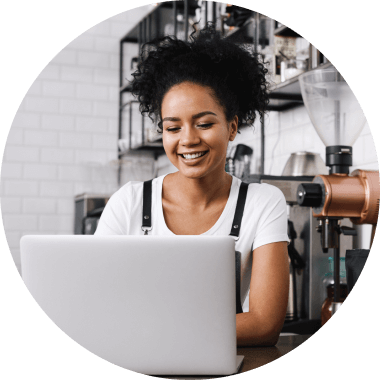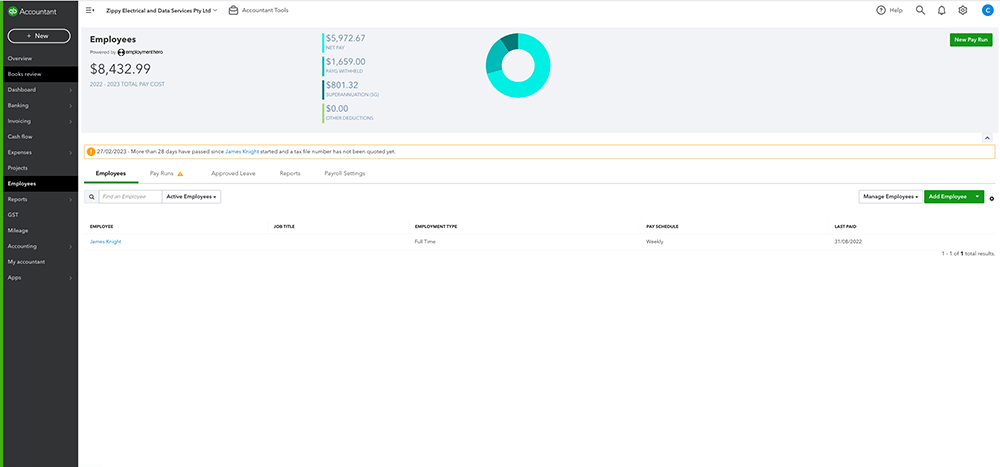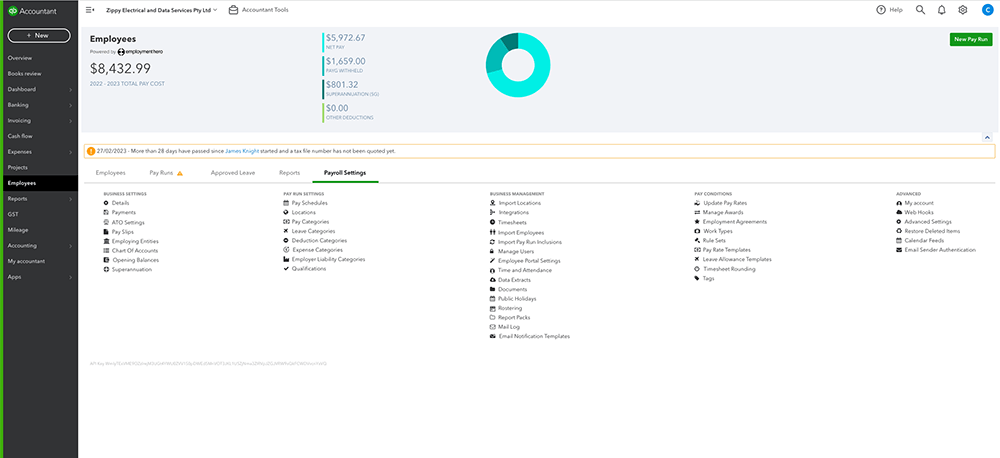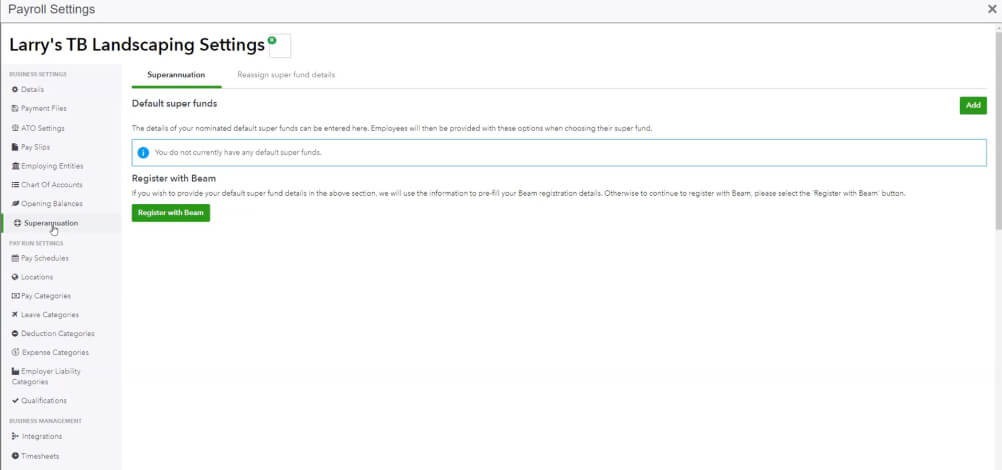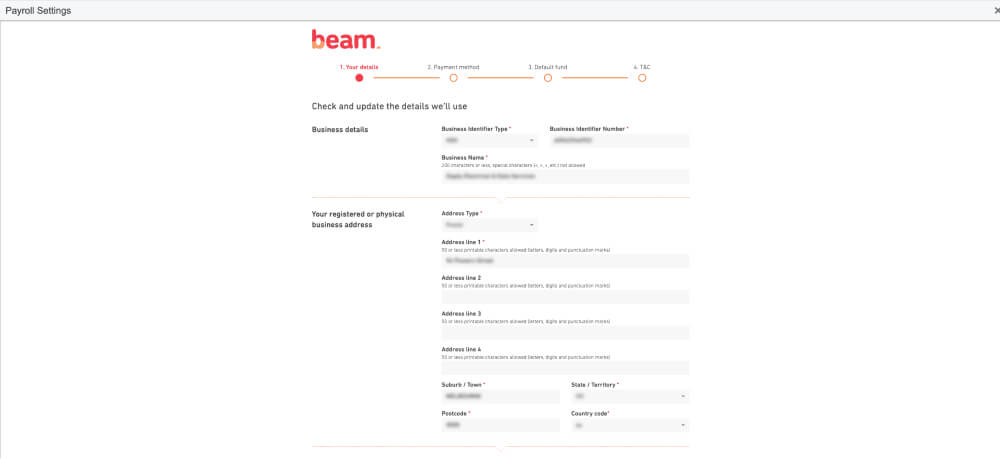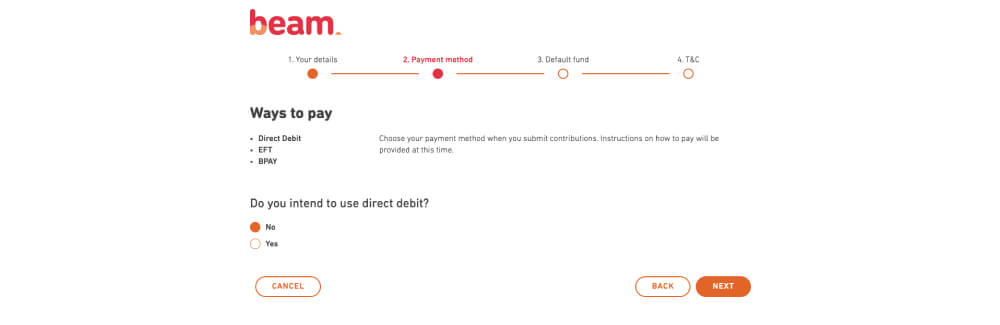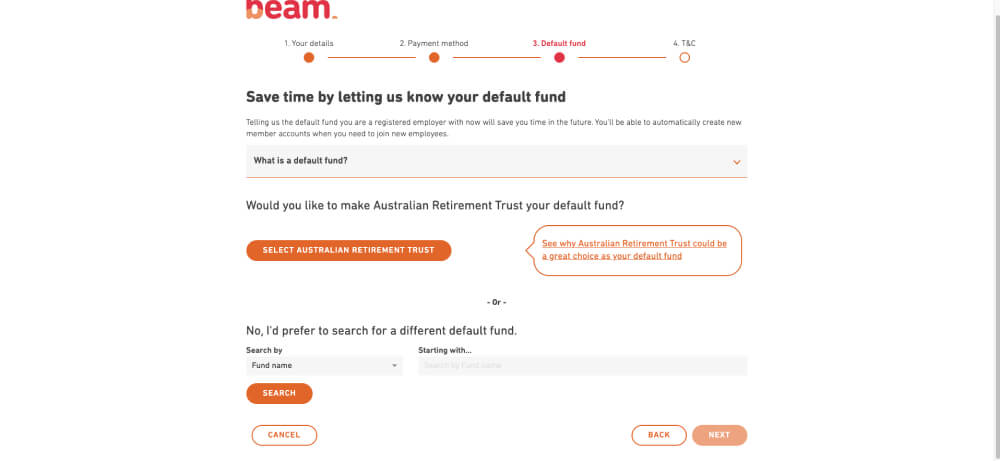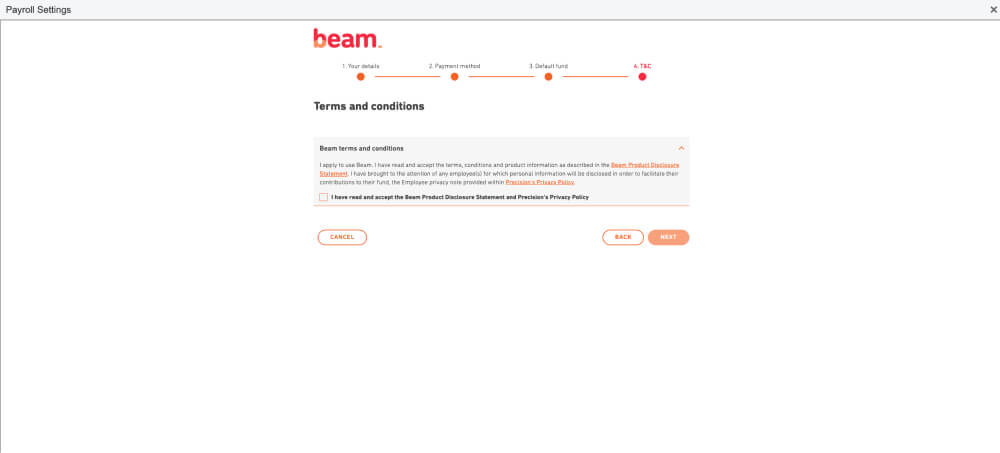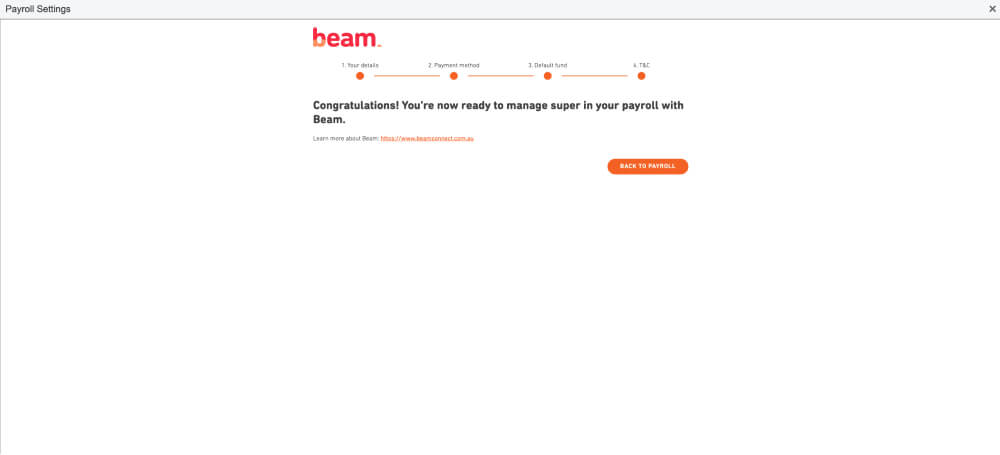To use automated super payments you first need to register your business with Beam.
Note: Check that your business details are correct before you register, as the system will pre-fill these details in Beam.
To register your business for automated super payments, follow these steps.