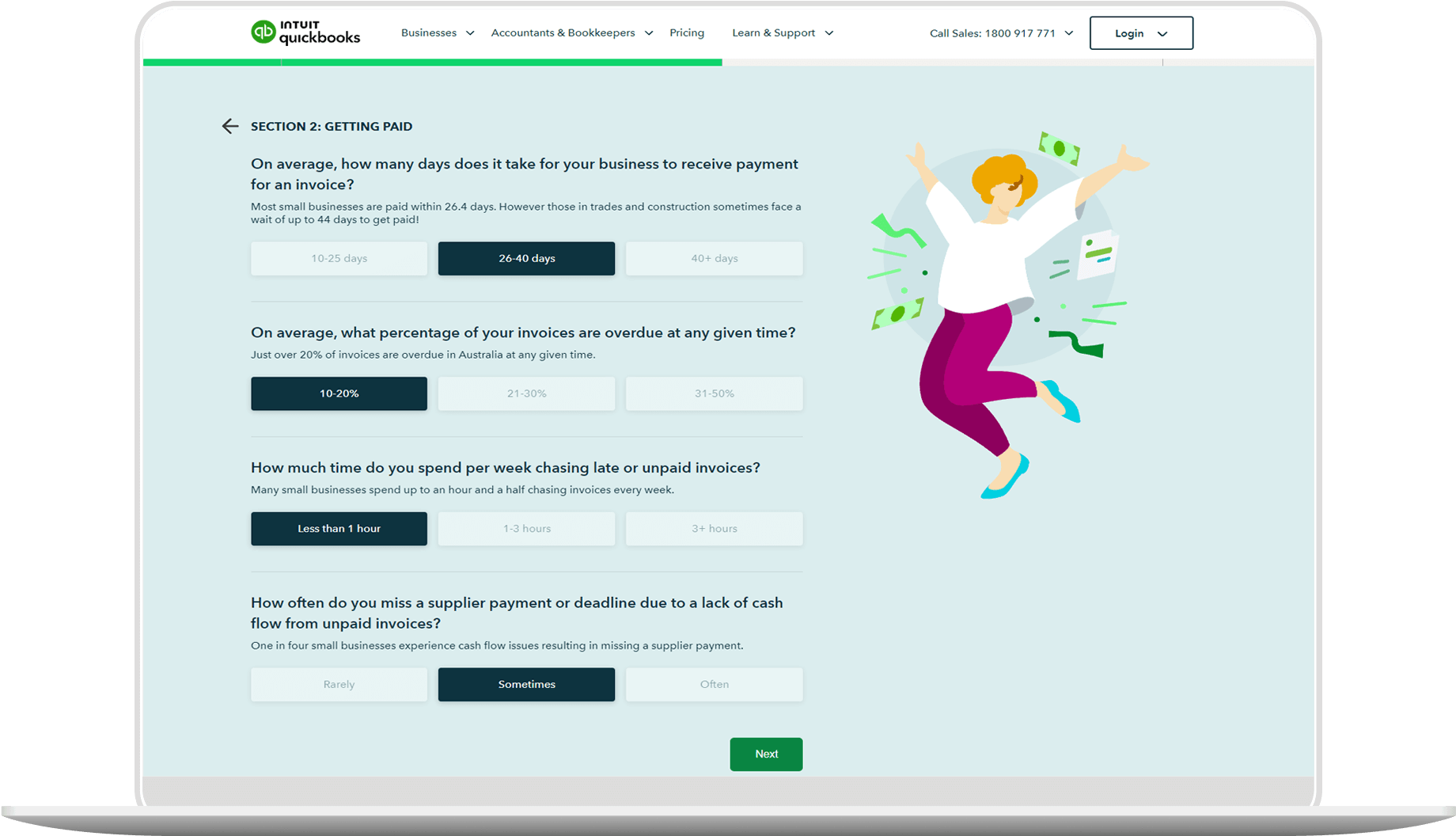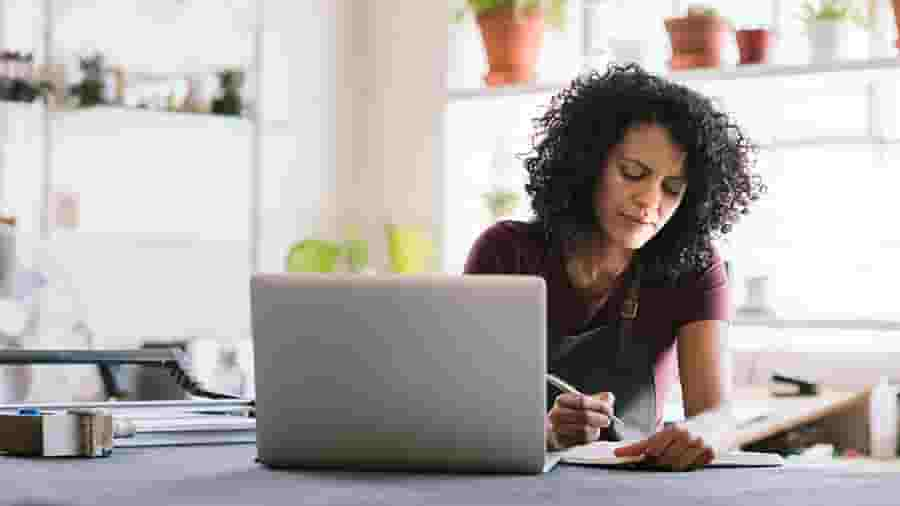As a small business owner, you need to be aware of all the tax reports you need to file each year. The taxable payments annual report (TPAR) is one of these, and it’s a report you must file if you make any taxable payments to contractors.
In certain industries, you need to provide the Australian Taxation Office (ATO) with a list of payments made to third-party contractors for services they perform on your behalf. There are potential penalties if you don’t lodge your TPAR correctly, so it’s important to know whether you are required to submit one and how to do it right.
Keep reading to learn about the TPAR, including the due date and details you must include.