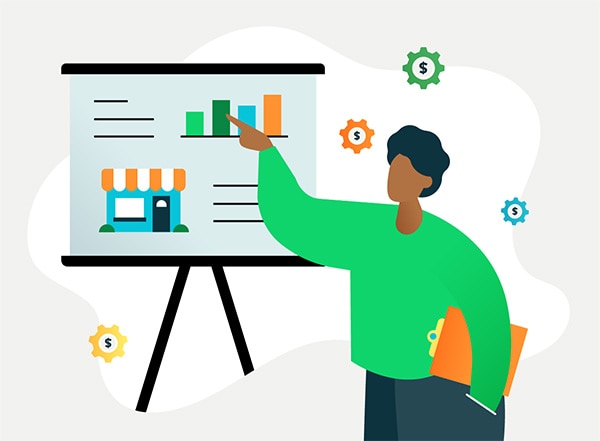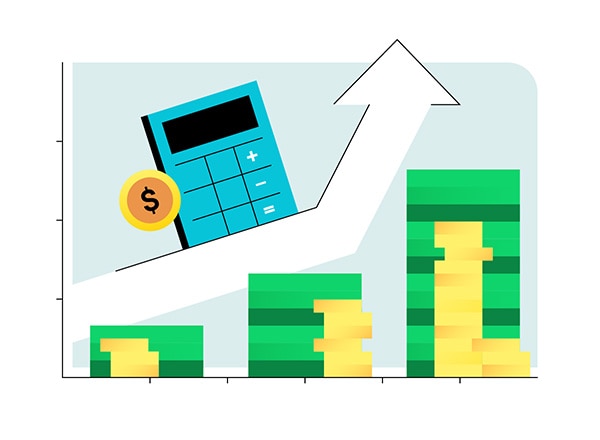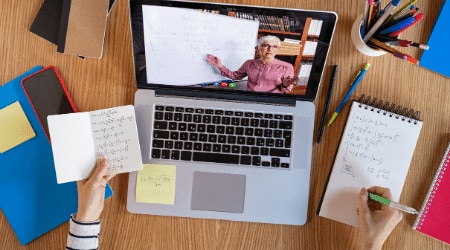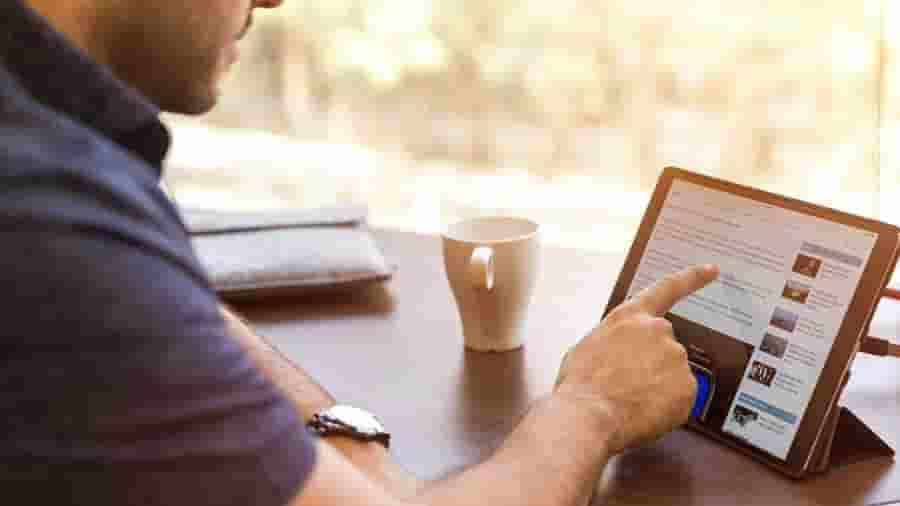Setting up your clients business and financial information properly in QuickBooks Online Accountant (QBOA) is important to ensure your accounting firm's clients’ details and financial data are up to date, accurate and accessible. Ensuring the correct set up will facilitate seamless real-time collaboration with your clients on the QuickBooks platform.
If your clients aren’t already using QuickBooks you can get them set up on QuickBooks Online for small business owners where they will be able to view and manage their data. Then you can add them to your firm's client dashboard in QuickBooks Online Accountant. Here you can manage all of your clients in one place.
Following the steps in this comprehensive guide on how to manage clients in QuickBooks Online Accountant you’ll learn: