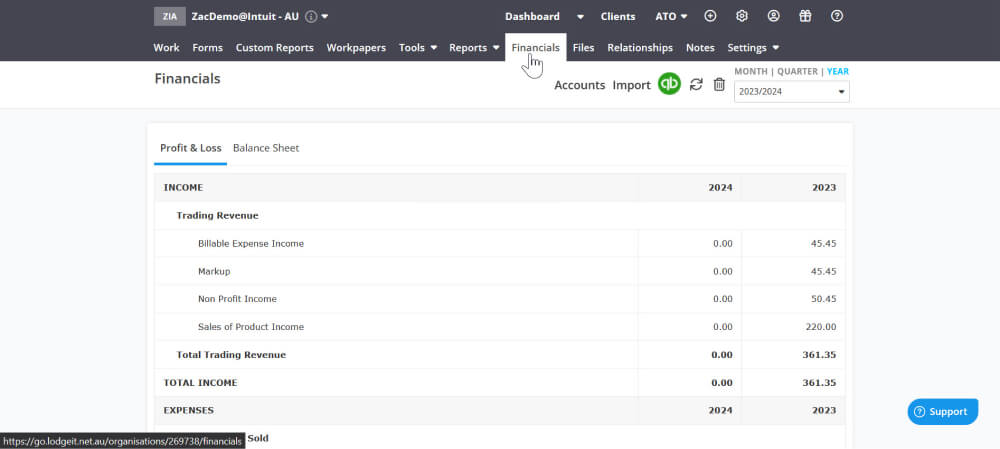QUICKBOOKS TAX
How to connect a client to LodgeiT | Get started tutorial
Connect a client to QuickBooks Tax powered by LodgeiT

Step 1
- To bring in QuickBooks Online client data, sign into QuickBooks Online Accountant, choose your client and select Prep for Taxes from the Client List or Accountant Toolbox. Once books are final, click Export to LodgeiT.
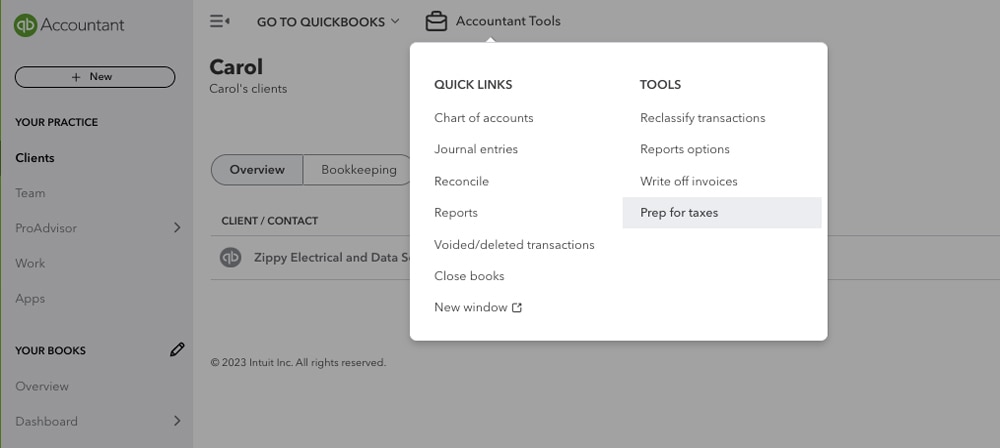
Step 2
- When you click on Export, a new tab will open, click the connect button to sign in with Intuit.
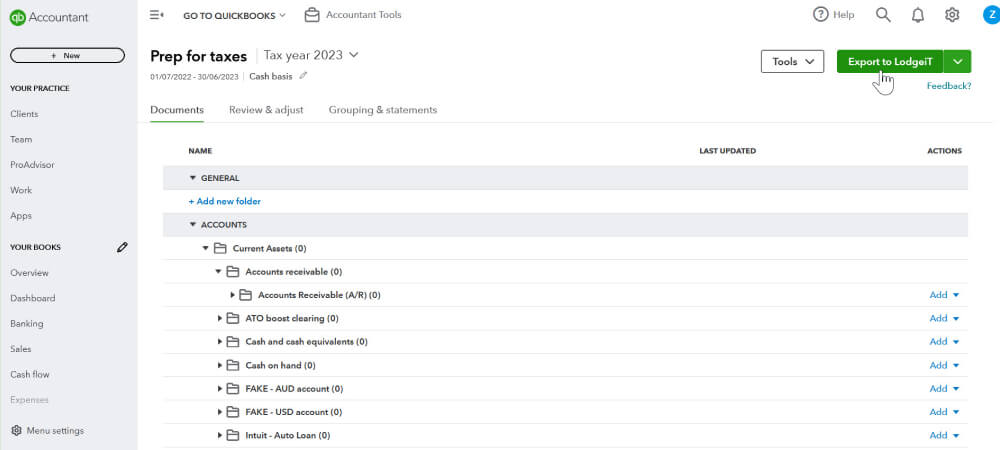
Step 3
- Choose Yes, sign in with an existing account to use your QuickBooks Online Accountant credentials.
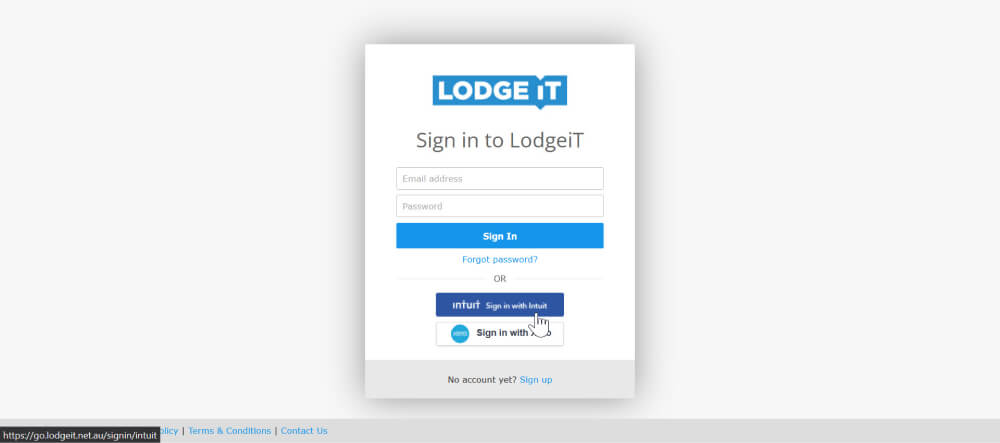
Step 4
- Enter your LodgeiT credentials to sign in.
- Enter the text verification code.
- Authorise QuickBooks to bring in your client’s financial data, by clicking connect.
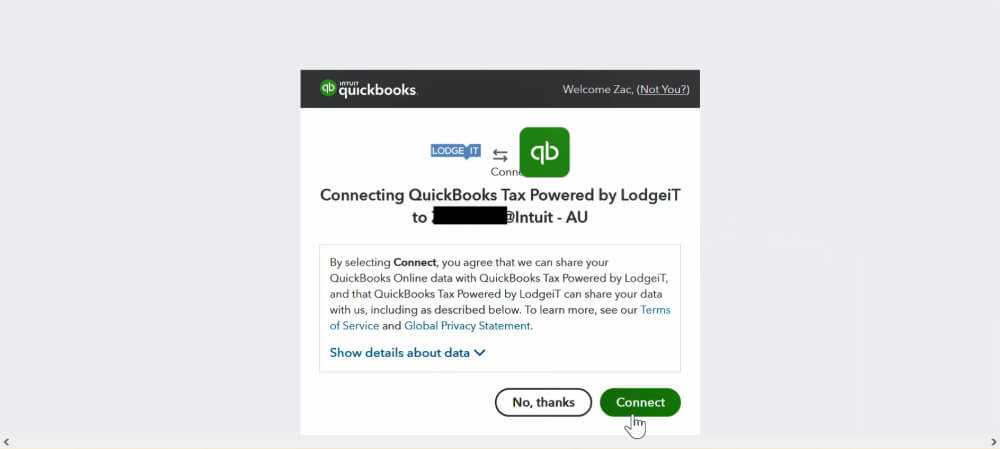
Step 5
- You’ll now be able to view the tax form for this client, with accounts automatically mapped to tax lines, and financial data pre-populated.
- To review account mappings, click the hyperlink in the message above the Company/Profit and Loss options.
- To view client financials, click Financials on the top menu bar.