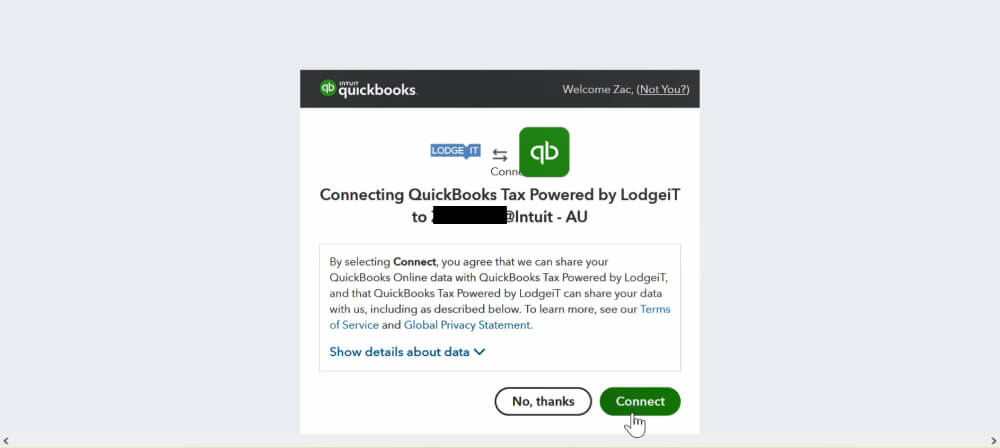QUICKBOOKS TAX
How to set up your firm in LodgeiT | Get started tutorial
Set up your firm in QuickBooks Tax powered by LodgeiT

Step 1
- Set up your LodgeiT account by filling out the relevant details. For best results, use the email address you use to sign into QuickBooks Online Accountant.
- Set up your mobile phone with multi-factor authentication

Step 2a
- Click the QuickBooks icon to connect your QuickBooks Online Accountant Firm to LodgeiT (make sure you do this to activate QuickBooks pricing)
- Sign in with the same credentials you use to access QuickBooks Online Accountant.
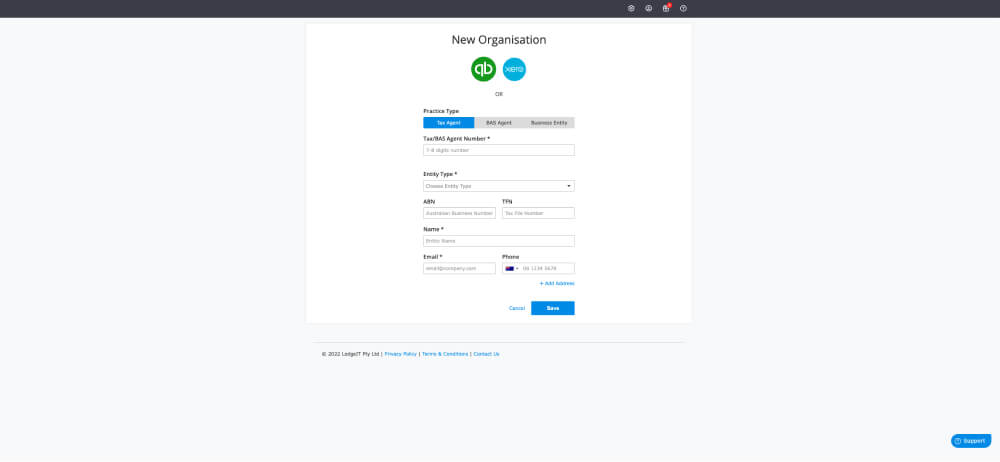
Step 2b: Access ProAdvisor Benefits
- Sign in with the same credentials you use to access QuickBooks Online Accountant.
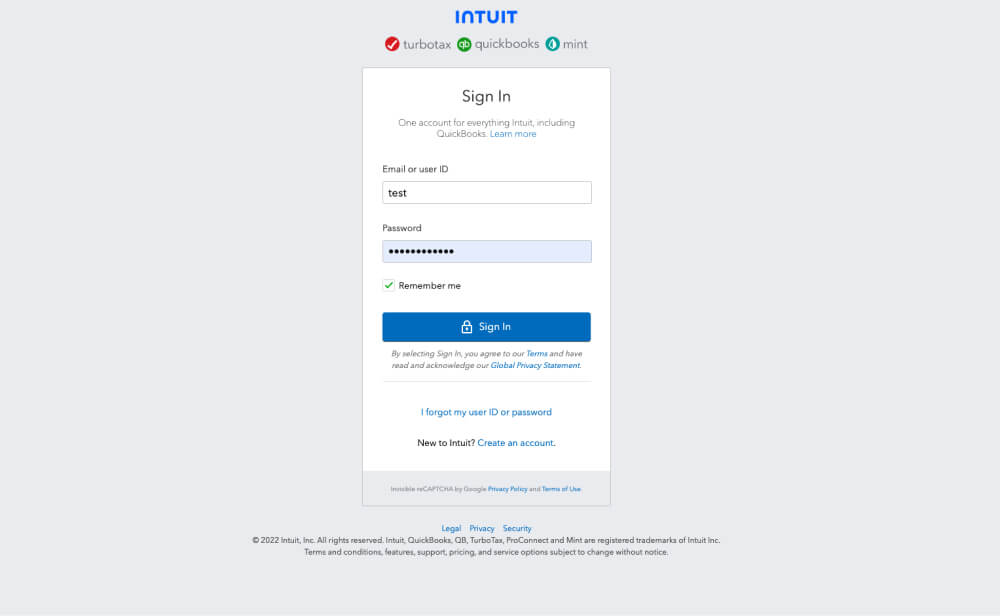
Step 3
- Select which firm you want to connect from the drop down list.
- Select Add app to firm. Make sure you do not choose a client from the list below.
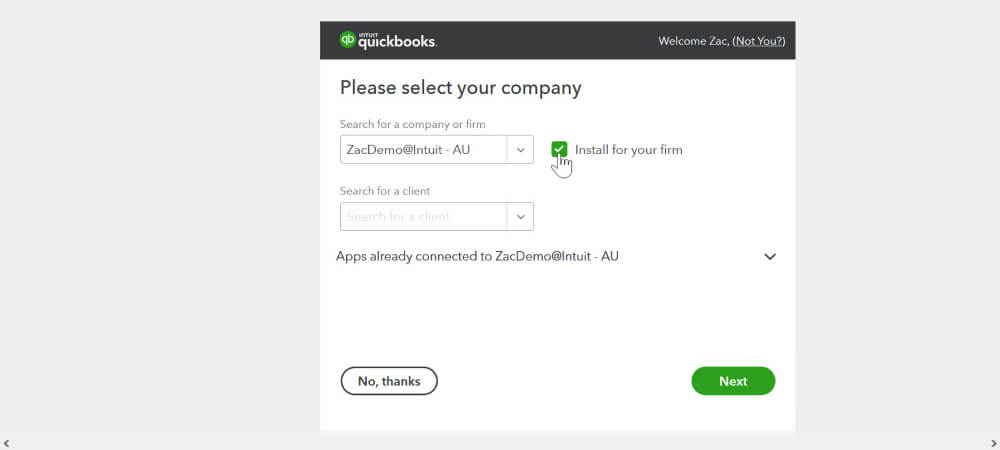
Step 3: Access a LodgeiT coupon
- Select Connect to link your firm to LodgeiT
- Some data will prefill and your QuickBooks pricing will activate. Fill in any missing details that have not been prefilled, then select Save.