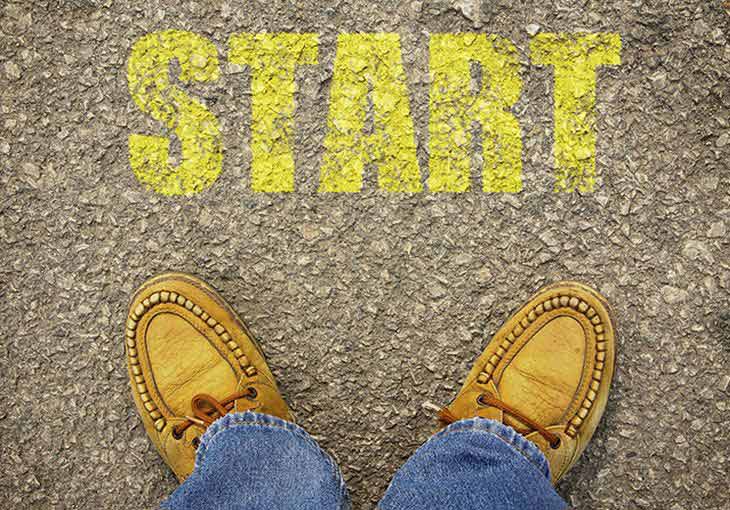What are hours worked?
According to the Fair Work Act, “hours of work” refers to any time during which an employee performs their job requirements. This includes:
- Being on-site
- Working from home
- Attending mandatory meetings
Employers must pay non-exempt employees at least the federal minimum wage for all hours worked, excluding unpaid rest breaks and meal breaks.
Typically, an employee can work a maximum of 38 hours per week unless an employer asks them to work reasonable extra hours. In some cases, employees may work more than 38 hours per week based on agreed hours in an enterprise agreement, other registered agreement or employment contract.
How many hours employees work depends on whether they're employed on a full-time, part-time or casual basis, or if they're required to work past their scheduled shift for overtime. Here’s how hours tend to differ, depending on types of employment:
Full-Time Work
Since the Fair Work Act requires employers to pay employees overtime wages for working more than 38 hours, many people consider 38 hours per week as full-time work.
Part-time work
Part-time employees typically work fewer hours than full-time employees, ranging anywhere from 17 to 34 hours per week, depending on the employer and what the role requires.
Overtime work
Non-exempt employees who work more than 38 hours in a working week must be paid one and a half times their regular rate of pay. If your employee earns $20.00 per hour and works 39 hours, you'd pay them $30.00 for that extra hour.