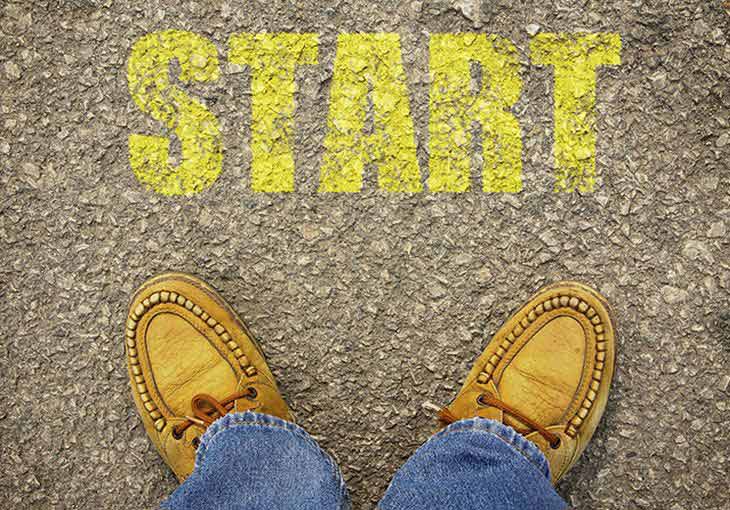Calculating the hours worked by employees is vital to ensuring they receive their accurate pay and maintaining correct payslip and payroll records. It can also help you measure the productivity of your workforce and ensure you comply with time-tracking laws. While determining how many hours employees work can be a complex subject, time-tracking tools can make the process easier.
In this article, you’ll learn how to calculate hours worked from start to finish, and the tools you can use to track your employees’ hours. Here’s what we’ll cover:
- How to calculate hours worked: step-by-step instructions
- Step 1: Choose a method for recording time
- Step 2: Set a start and end time
- Step 3: Convert time to 24-hour time
- Step 4: Convert minutes to decimals
- Step 5: Subtract the start time from the end time
- Step 6: Subtract unpaid time for breaks
- Step 7: Complete a table of weekly hours
- What are hours worked?
- Tracking employee time with QuickBooks