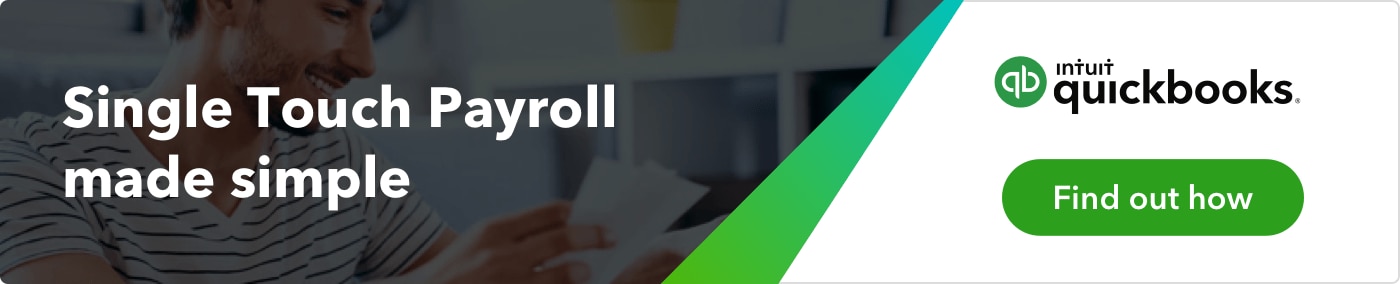Single Touch Payroll has now been introduced for all small business owners with 1-19 employees, and payroll compliance is required from 1 July 2019. Essentially, Single Touch Payroll (STP) means employers are required to streamline their payroll reporting. Using payroll software, employers have to report their employees’ tax and super information to the ATO each time there is a ‘payroll event’ – instead of only monthly or quarterly.

Top 10 most asked questions from our Single Touch Payroll webinar
Top 10 most asked questions
We recently held 2 webinars about Single Touch Payroll and what it means for your business. In case you missed it, you can access the full recording here. All up we had over 150 questions asked from our attendees. See below for the 10 most asked questions from the webinar, answered by our STP expert, Lauretta Finis.
Lauretta is currently a member of the Australian Intuit Trainer & Writer Network, presenting courses, workshops and advising business owners and accountants how to be efficient in QuickBooks Online. Quick Bizness Bookkeeping Solutions, Lauretta’s bookkeeping practice, commenced in 2005 and was a runner-up in Intuits Global Firm of the Future search in 2016.
1. Do I need to upload all previous pay runs that have not been lodged to the ATO for STP?
Yes. When commencing STP for this current financial year 2018/19 and prior to running your first pay run, you need to lodge an updated event which can be created through reports in Single Touch Payroll in the Employee Centre.
2. Does electronic lodgement need to be enabled in QuickBooks before STP can be enabled?
Yes. Once your ATO Supplier settings are updated and saved in your profile, click on Electronic Lodgement. Follow the instructions on the page to enable electronic lodgement, which you can do by either calling the ATO on 1300 852 232 or through the ATO Access Manager portal. Once this is completed you will be able to enable Single Touch payroll in your settings.
3. If I missed STP reporting one week and lodge the following week, will I need to go back and lodge the previous week or will it be overwritten by the current week’s figures?
It will be overwritten by the current weeks figures, so don’t forget each pay event will be lodging the new pay run which will include the Year To Date figures. It is important to remember Single Touch Payroll actually reports on YTD figures, but is also important to get into the habit of reporting weekly with every pay run.
4. If we start STP reporting before July 1 2019, do we need to do payment summaries this year?
If STP is enabled and you have been processing pay runs (or at least one pay run prior to EOFY) through QuickBooks payroll powered by Employment Hero, your employee’s Income Statements (the new term for a Payment summary) can be found in their MyGov account. This replaces the requirement for payment summaries.
5. If I have set up my pay run to run automatically on a weekly basis, do I have to lodge to the ATO separately, or will it do this automatically?
QuickBooks does not automatically lodge pay runs with the ATO as the employer must complete a declaration prior to lodging the event. External parties lodging pay events on behalf of their clients must obtain approval in the form of a Client Authority. When automating a pay schedule and lodging the pay run with the ATO this option will only appear if the business is enabled for STP and if you select to “Lodge Pay Run immediately”, the pay event will be created automatically.
You will then be notified via email that the pay run has been finalised and you will then need to lodge the pay event with the ATO, meaning you are Single Touch Payroll compliant.
6. Do I tick the “Is Final” option for both End Of Financial Year and the termination of employees?
Below is a reference of when to use the “Is Final” and “Mark all as Final” categories when processing a pay run:
Is Final: If an employee has terminated employment and a termination pay has been processed, the “Is Final” checkbox will be ticked automatically. If the employee has not been terminated within a pay run and there will be no further payments for that employee in the financial year, you can tick the “Is Final” checkbox. This will indicate to the ATO that no further payments for this employee will be made. If an employee is reinstated and the same employee payroll ID is used, you will need to untick the “Is Final” checkbox.
Mark all as final: If no further employee payments are to be made during the financial year, the pay event can be marked as final. When an employer reports the finalisation declaration during the financial year, this replaces the employer’s obligation to provide the employee with a part year payment summary. Making this declaration will update the employee’s myGov display to show the STP information from the employer is final for the financial year. Pre-fill information will not be available until after 30 June.
7. If the final payroll of the year overlaps into the new year, do I have to make two separate pay periods?
The final pay run this financial year, will be the final payment received by your employee before June and should be marked as “Final.” Any payments received by the employee in the first week of July (hence in the 2019 – 2020 financial year) will be reportable in the new financial year.
8. Does STP change anything to the way superannuation is paid as it is declared as we go? Will we receive a bill from the ATO or do we still have to also declare super separately in order to pay it?
There will be no changes to the way you pay Superannuation. Keep doing what you are doing, whether it is monthly or quarterly. Note that you can pay superannuation directly through QuickBooks via Employment Hero to simplify admin tasks.
9. If you tick that you will lodge STP manually at a later date, how do you go back and lodge it manually?
If you choose this option and then click “Finalise”, the pay run will finalise as per the standard process. To lodge the event at another time, you simply need to access that pay run and click on “Lodge Pay Run with ATO”. You will then be redirected to the “Create Pay Event” lodgement screen. To create this from the Payroll centre under reports, choose Single Touch Payroll and choose from the ID number to the left the event you would like to lodge and from the right hand side click on Lodge with ATO, select the declaration box and click Lodge Pay Event
10. If I’ve done a mistake on the payslip and already reported it to the ATO, should I lodge again or wait until the next week?
You can amend the payroll the following week when you lodge again to the ATO. This will pick-up the new figures with your most recent reported pay run.
To find out more about Single Touch Payroll read our article here or visit our website.
Related Articles
Looking for something else?

TAKE A NO-COMMITMENT TEST DRIVE
Your free 30-day trial awaits
Our customers save an average of 9 hours per week with QuickBooks invoicing*
By entering your email, you are agree to our Terms and acknowledge our Privacy Statement.