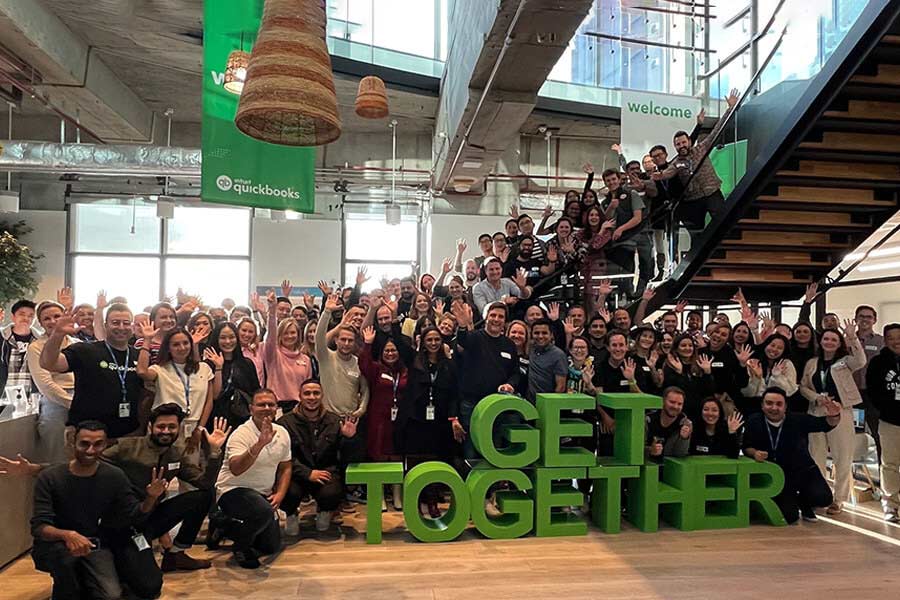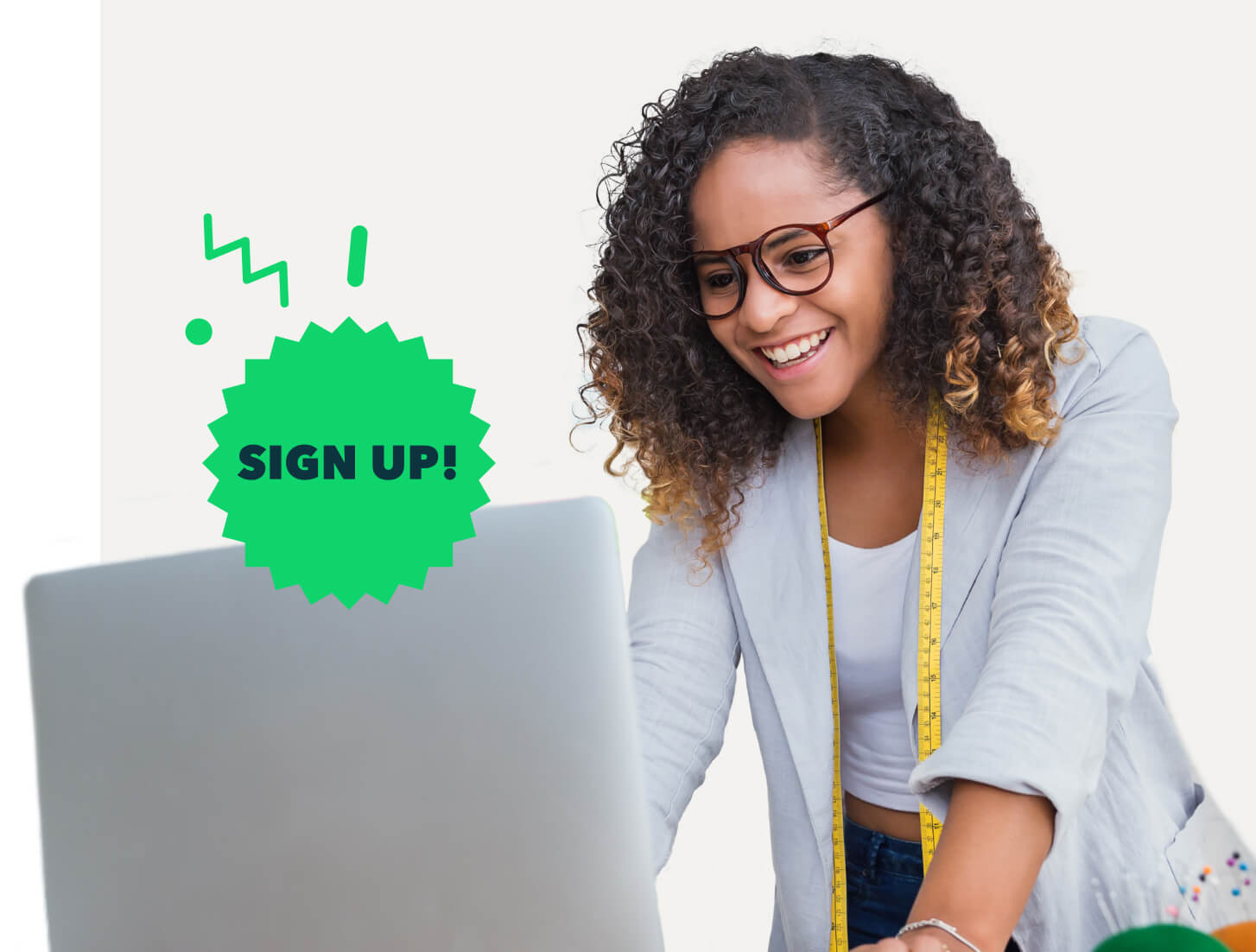Need to send out invoices on a regular basis? QuickBooks makes it easy to set them up automatically. Just schedule recurring invoices!
Let’s say you have two customers, and you provide breakfast pastries for their offices every Friday. It’s always the same order, on the same day. You want to automatically email your customers an invoice every Monday for $200.