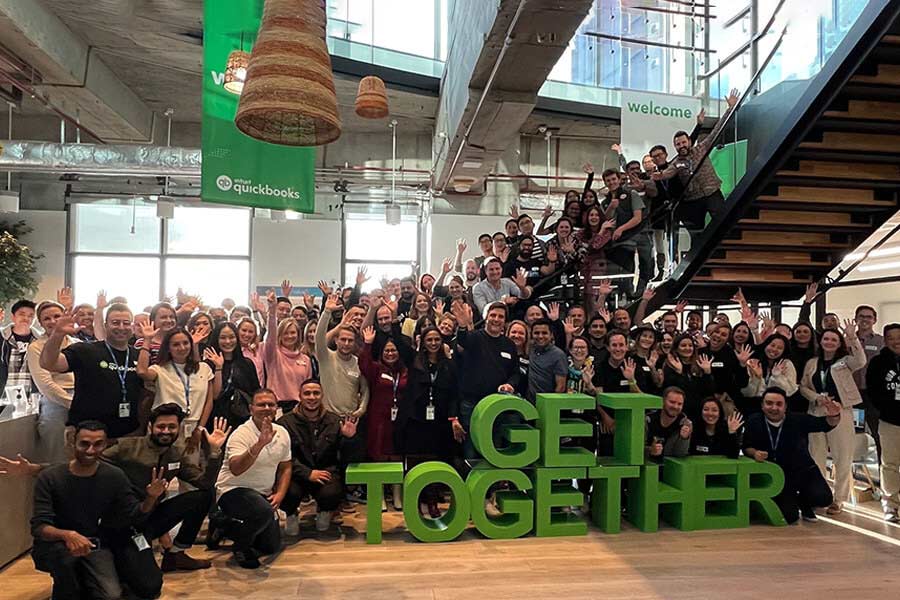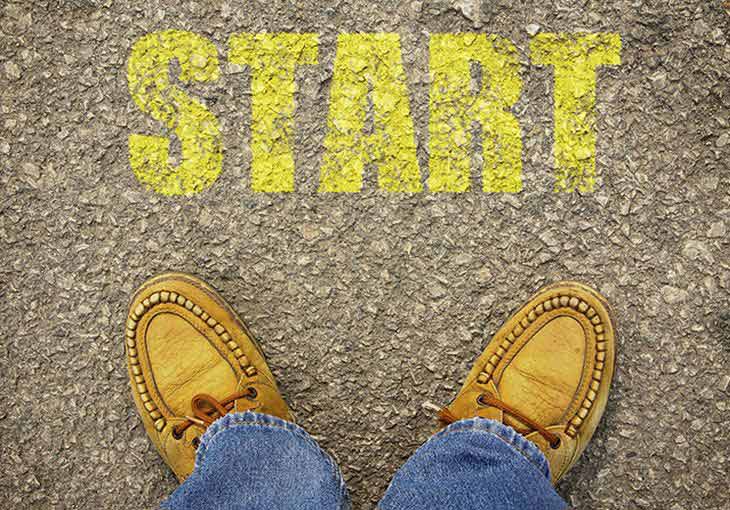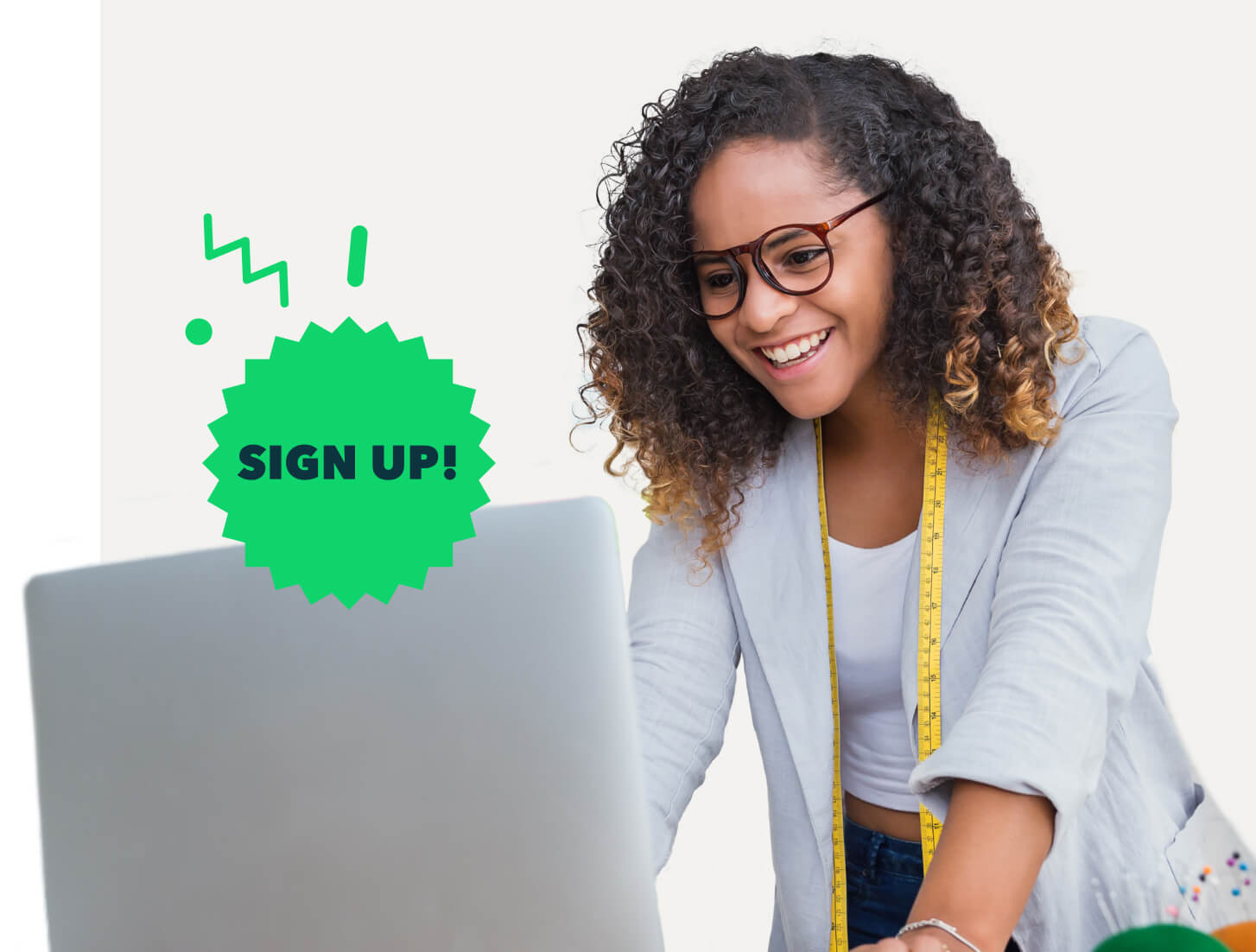Calculating the hours worked by employees is vital to ensuring they receive their accurate pay. It can also help you measure the productivity of your workforce and ensure you comply with time-tracking laws. While determining how many hours employees work can be a complex subject, time-tracking tools can make the process easier.
In this article, we’ll cover how to calculate hours worked from start to finish, dive into the importance of calculating hours worked and discuss the tools you can use to do it. Use the links below to navigate the post or continue reading to learn everything you need to know about determining hours worked.