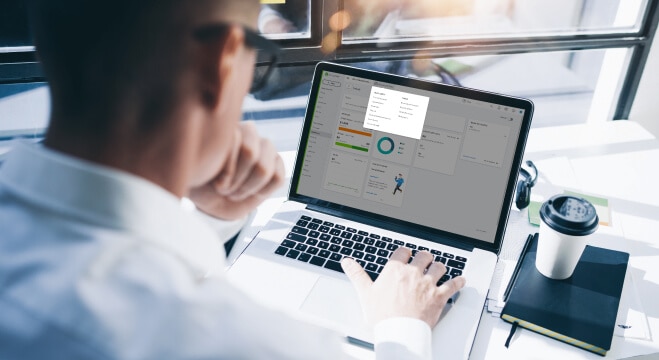For accounting professionals. Not an accountant?
Manage the books & share your analysis
Easy-to-use Accountant Toolbox
You have instant access to all the day-to-day tools you need from inside a client’s file. Run reports, reclassify multiple transactions at once, and much more in one consistent place.
Provide quality analysis
Strengthen relationships and impress clients with the frequency and quality of analysis you can provide with Management Reports.
Clients can get more done too
Untethered from a desktop your clients always have access to their invoices, bills, and more. They can simply open the app and they’re ready to talk business.
Add apps, subtract work
QuickBooks connects with hundreds of apps that can help you and your clients get your work done faster. Automate document collection, data entry, and so much more.
What’s in the Accountant Toolbox?
The Accountant Toolbox is the one place accounting professionals can click to access reports, features, and more. Your tools are never far away, even while inside a client's books.
- New window
- Journal entries
- Reclassify transactions
- Chart of Accounts
- Accountant & custom reports
- Write off invoices
- Close books
- Reconcile
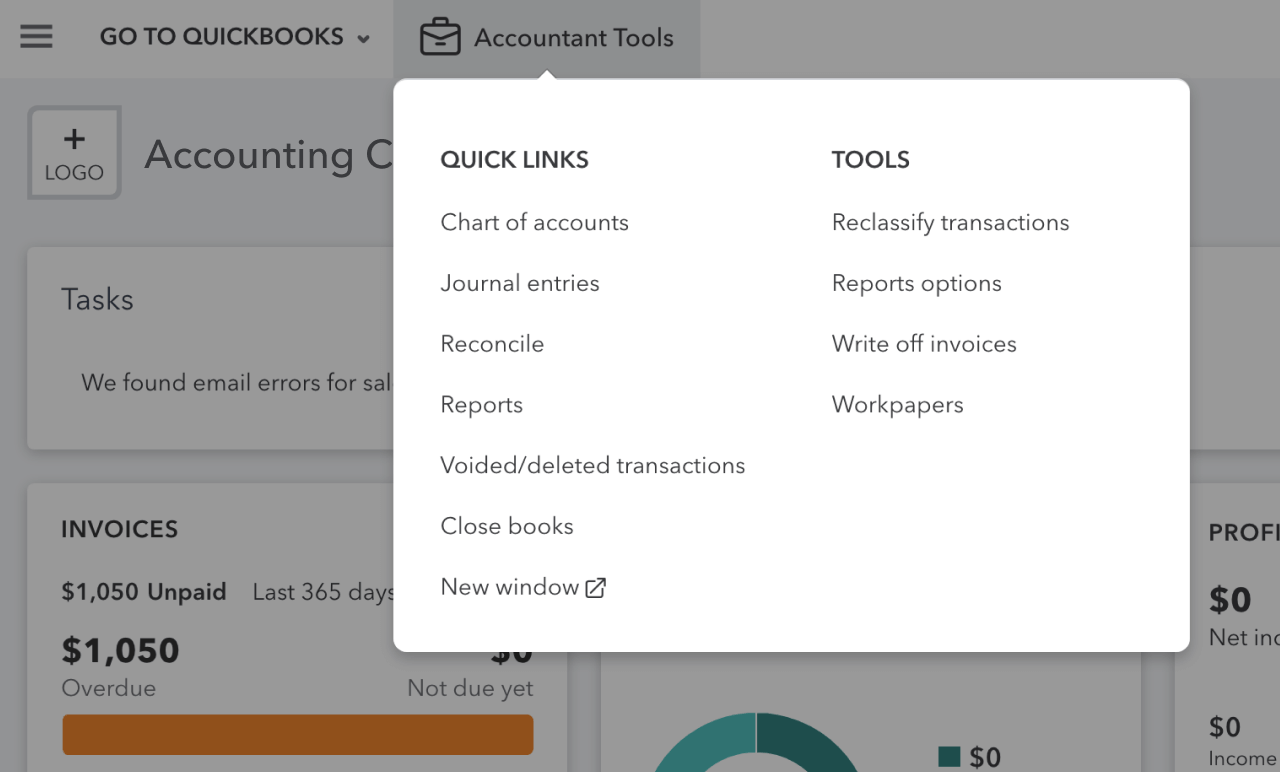
Create professional management reports right in QuickBooks
Create introductory pages
Add a cover page, a table of contents and any number of preliminary pages, then use the built-in text editor to create the content you need.

Customize templates
Choose either the Basic Company Financials or the Expanded Company Financials template as a starting point and then edit and save modified templates for future use.
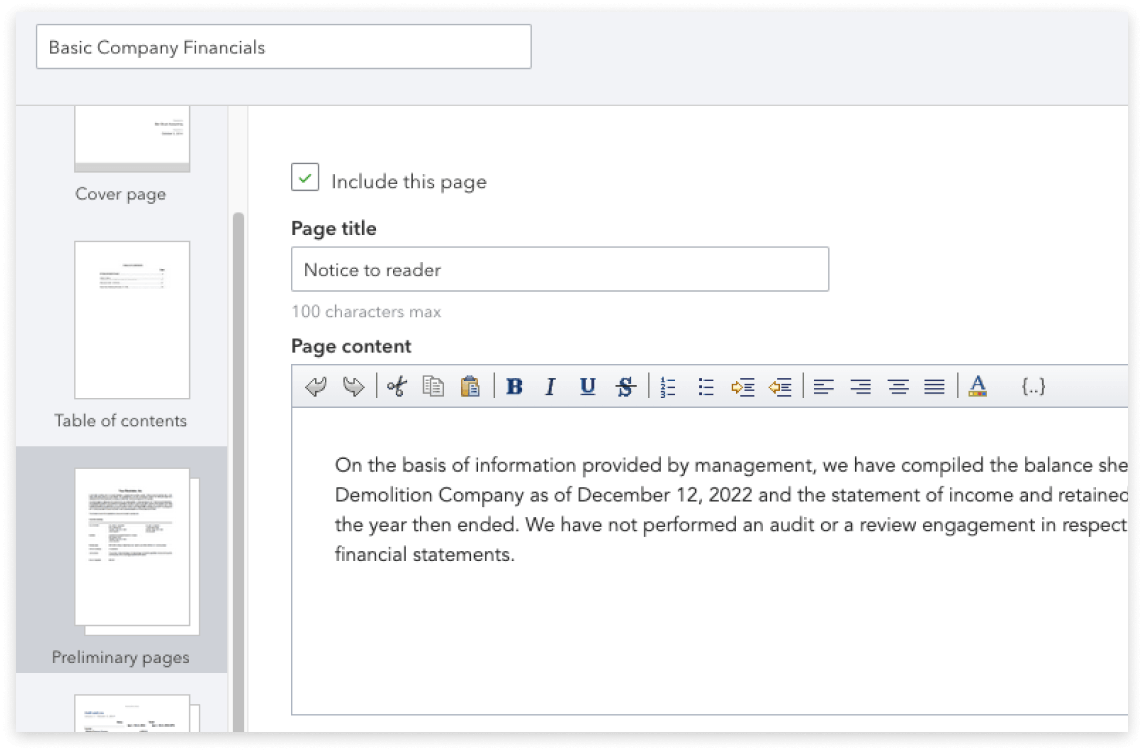
Compile the reports
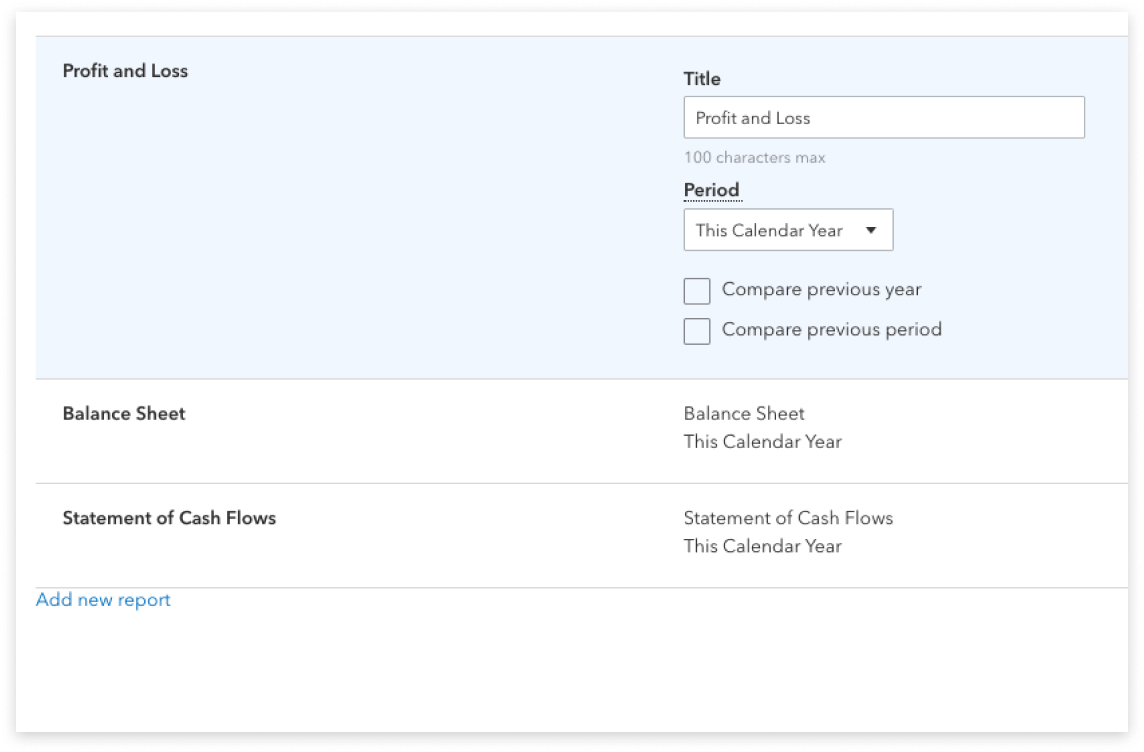
Add the finishing touches
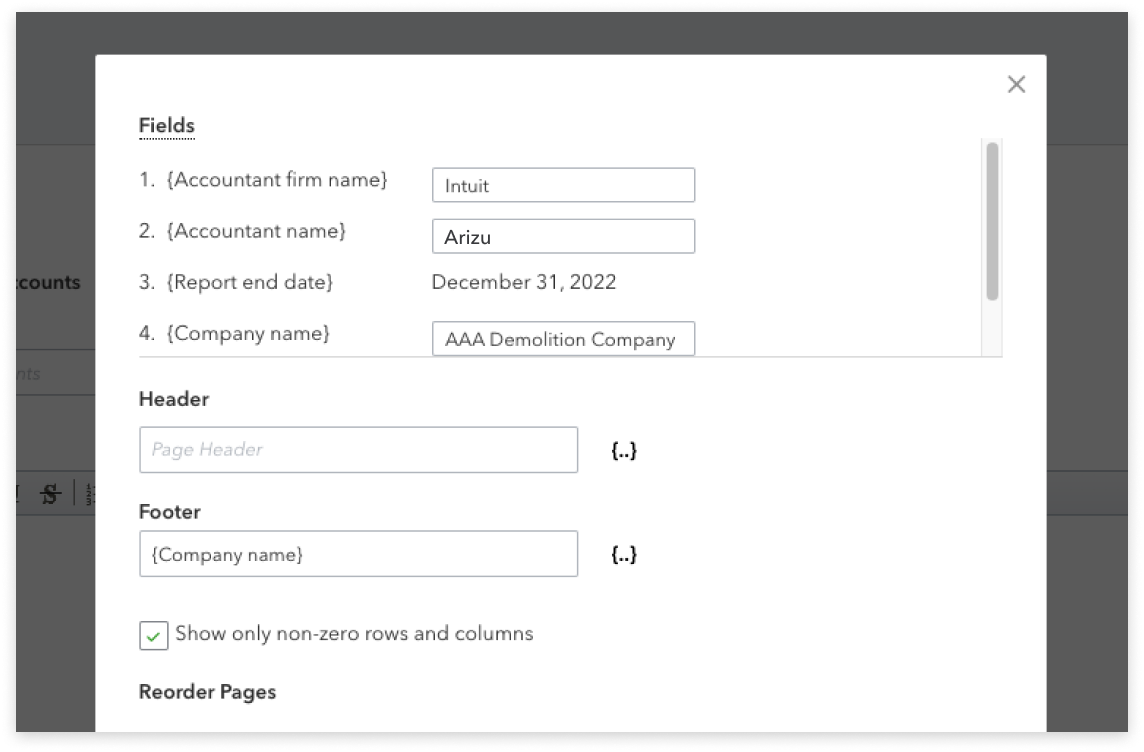
Save and share with the clients

Create introductory pages
Add a cover page, a table of contents and any number of preliminary pages, then use the built-in text editor to create the content you need.

Customize templates
Choose either the Basic Company Financials or the Expanded Company Financials template as a starting point and then edit and save modified templates for future use.
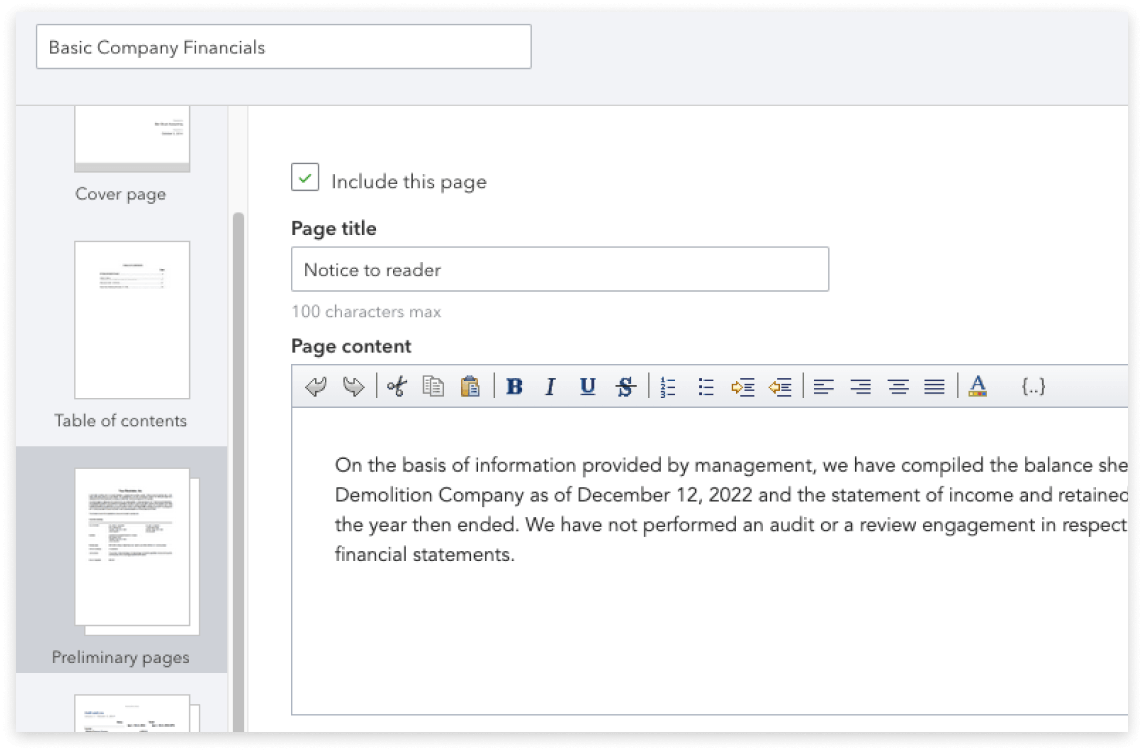
Compile the reports
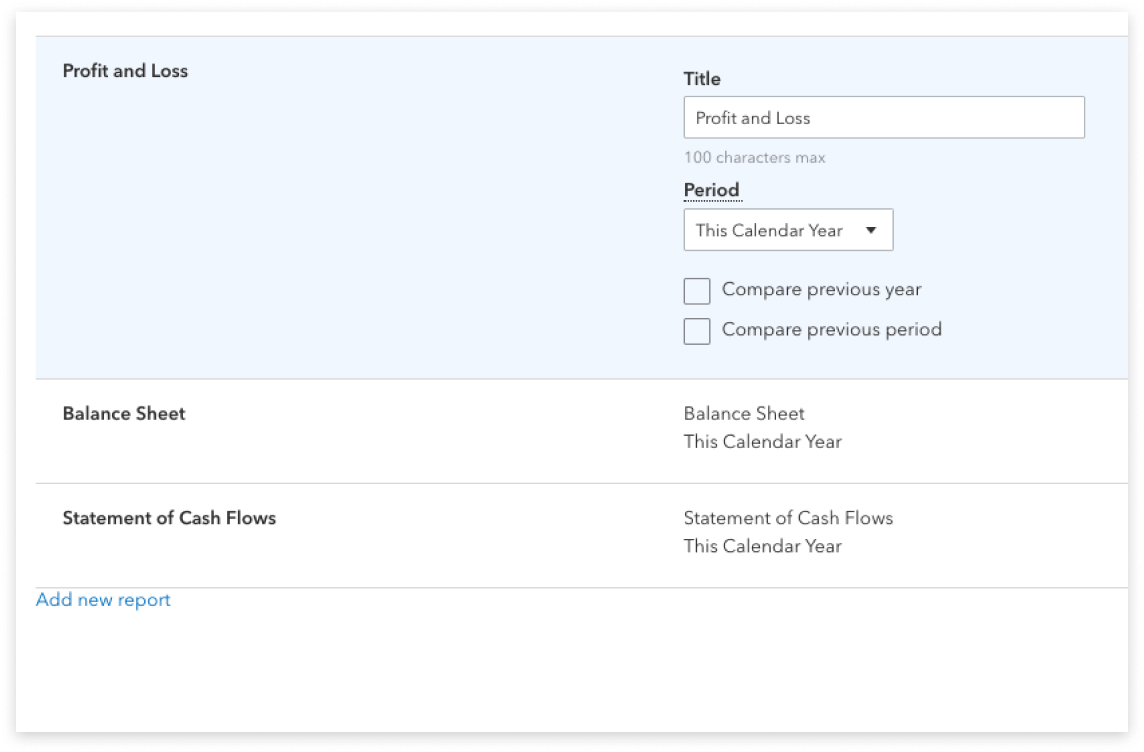
Add the finishing touches
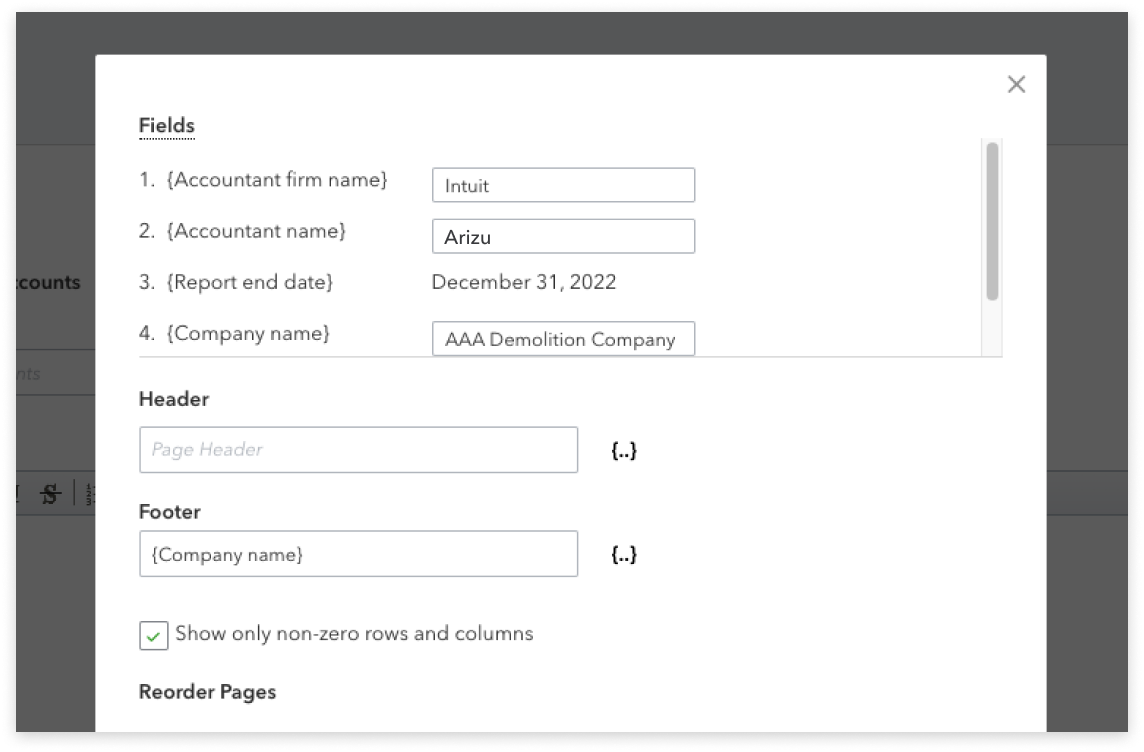
Save and share with the clients


It’s very user friendly and intuitive. I don’t have any trouble maneuvering the program.