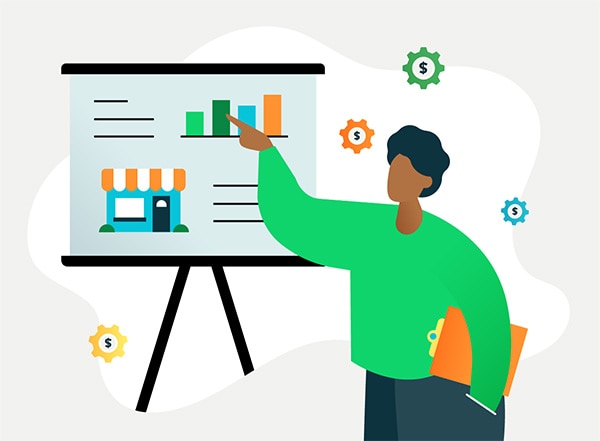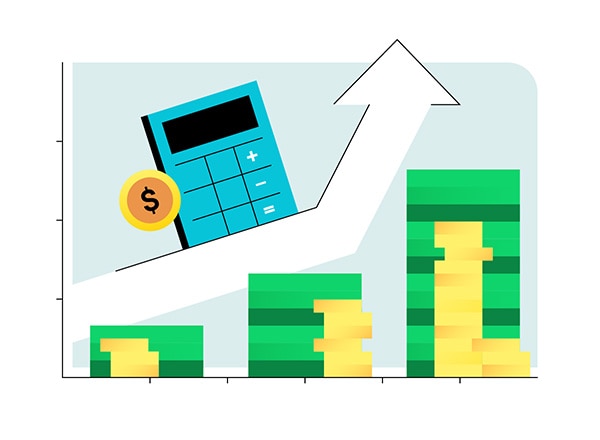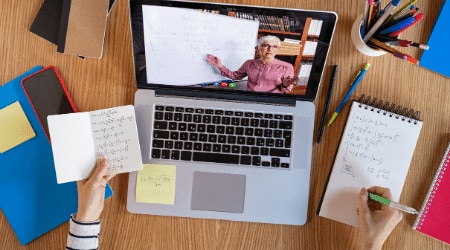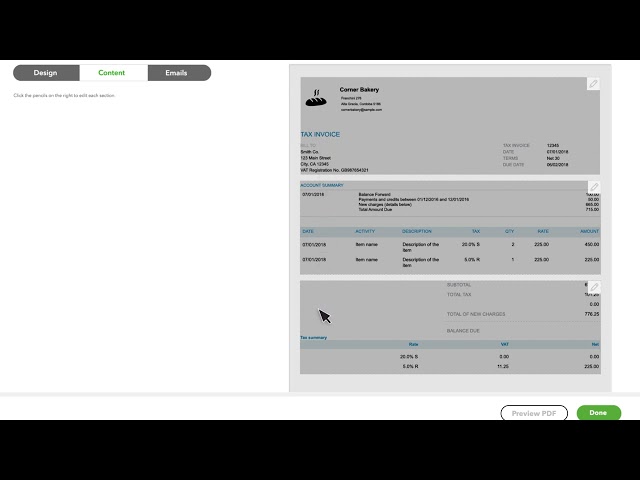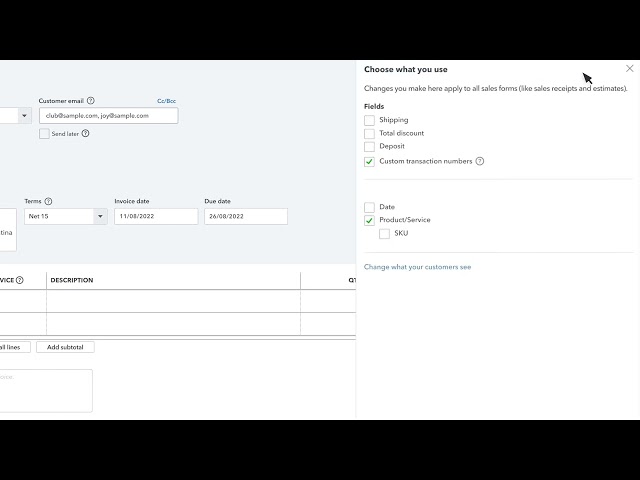There are many different ways that a small business owner can create an invoice and that’s precisely the challenge.
If you’re just getting started as an entrepreneur, you may be wondering whether to create these documents manually or to use software. Creating invoices manually has its benefits letting you fully customise your templates, aesthetics, and process.
But if you do create your invoices from scratch using a spreadsheet or word processing software, you may encounter administrative errors. Moreover, if you’re creating invoices manually, you’ll run into challenges tracking them and getting paid.
Using accounting software to create invoices can save you time and ensure consistency across all of your invoices. While it may make sense to manually build your own invoices for one, two, or even five customers, imagine how your efforts will scale across multiple customers.
Eventually, the process of manually creating invoices may become unsustainable. You’ll run into a situation where you’ll need to hire someone to manage this process, or, you can pay a monthly fee to use software, at a fraction of the cost of bringing on an employee.
By using software you can manage and scale your invoicing process, with minimal effort.